Entries for Credit Card Account Opening Balances can be entered at any time after your Go Live date.
![]() It would be in your best interest to complete these entries within the first month after your Go Live Date.
It would be in your best interest to complete these entries within the first month after your Go Live Date.
Best results for entering the Credit Card Account Opening Balance (s) will be to work from the Monthly Credit Card Statement. Once the Credit Card Account has been reconciled to the Credit Card Statement, prepare a list of all outstanding Credit Card Purchases and Payments. These will be the monies that were processed (purchases and/or payments) during the Credit Card Statement period but have not cleared the Credit Card Account during the Credit Card Statement period.
1) Starting on your Go Live Date make sure to enter all Credit Card purchases and payments.
a) The Credit Card Account (s) will start with a $0.00 balance. Current Credit Card Account Balance (s) will not be available until the opening balance (s) are entered.
2) When you receive your Credit Card Statement (s), reconcile your Credit Card Account (in your old software system or manually) to identify current balances and any outstanding items that have not cleared the Credit Card Statement.
3) Make a list of all outstanding items (Credit Card Purchases and Payments) from your Credit Card Statement reconciliation. You will need these entries to complete an accurate Credit Card Account Opening Balance.
a) List All Credit Card Purchases and All Credit Card Payment that have not cleared the Credit Card Account Statement.
4) From the General Ledger Manager, select “GL Adjustments” at top left.
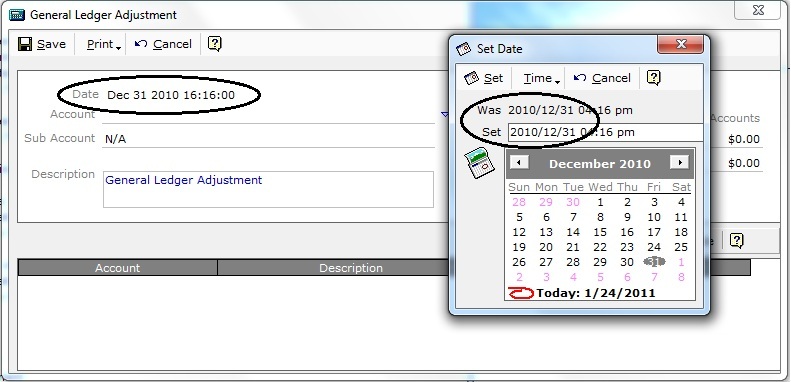
Figure 1
5) SET THE GL ADJUSTMENT - DATE TO THE DATE PRIOR TO YOUR GO LIVE DATE USING THE CREDIT CARD STATEMENT CLOSING DATE.
a) In this example the Go Live Date is Jan 1, 2011. We will use December. 31, 2010 as the date for the Opening Balance entries as December 31, 2010 is also the Credit Card Statement Closing Date!
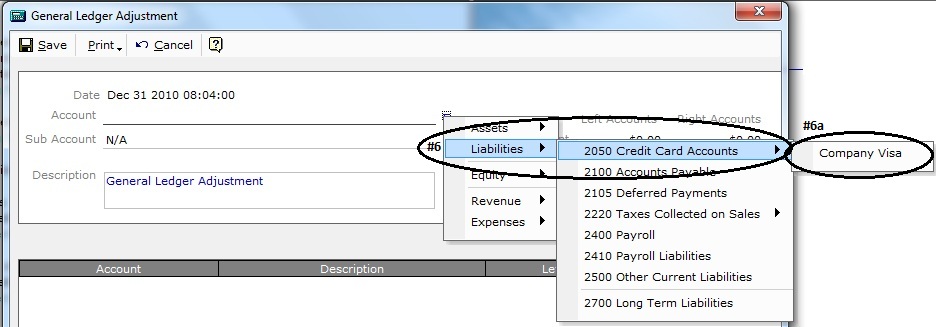
Figure 2
6) On the Account line, select Liabilities | 2050 Credit Card Accounts
a) Select the Credit Card Account.
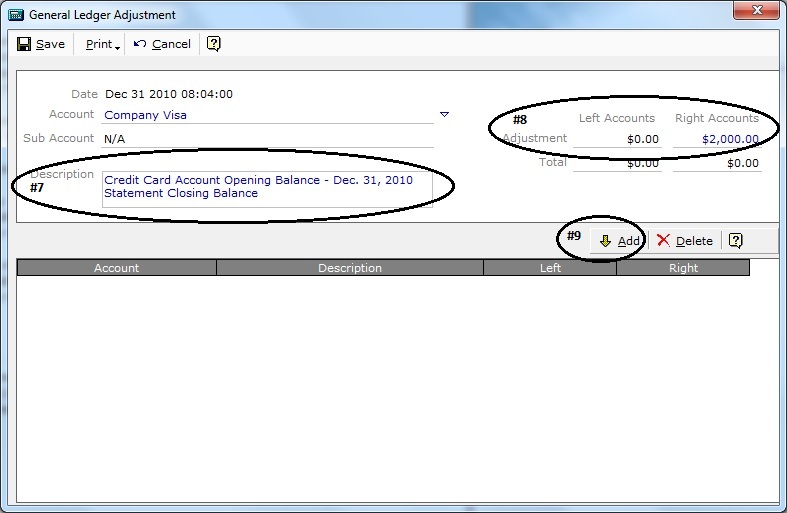
Figure 3
7) In the Description Box, enter a description for this GL Adjustment entry (i.e. Credit Card Account Opening Balance – Dec. 31, 2010 Statement Closing Balance). The description is what will be referenced in the accounting reports (i.e. Audit Trail and Account Journals).
8) On the Adjustment – Right Account line, enter the Statement Closing Balance Value for this Credit Card Account.
9) Click on the Add button.
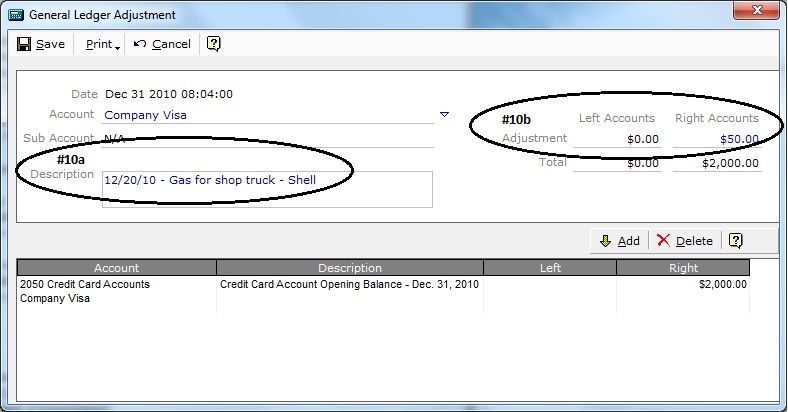
Figure 4
10) Using the list of Outstanding Credit Card Purchases and Payments as described in #3 above,
a) In the Description Box, enter the description for each Credit Card transaction, (Date of purchase/payment, what you purchased or paid for and to whom it was payable).
b) On the Adjustment - Right Account line, enter the Dollar value for this Credit Card purchase / payment.
i) Values can be positive or negative. For negative values enter a (-) either in front or behind the value.
11) Click on the Add button.
12) Continue to enter All Outstanding Credit Card Purchases / Payments from the list of Outstanding items as described in #7.
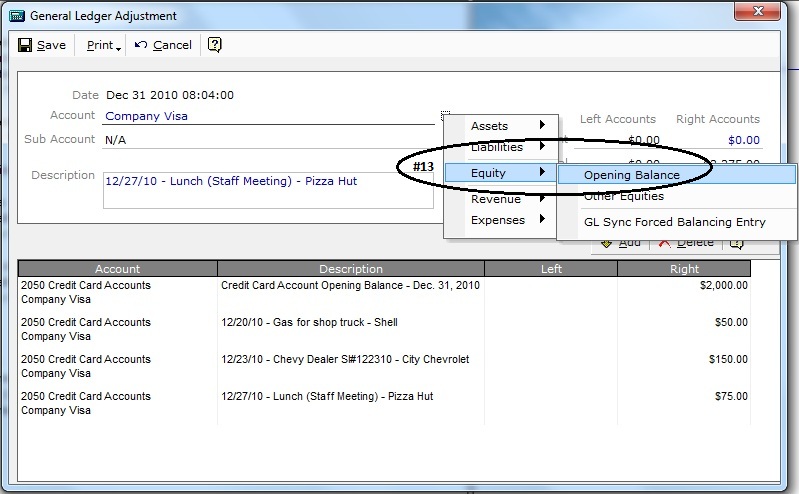
Figure 5
ALL OPENING BALANCE ENTRIES WILL REQUIRE AN OFFSETTING BALANCED ENTRY.
13) On the Account line, select Equity | Opening Balance.
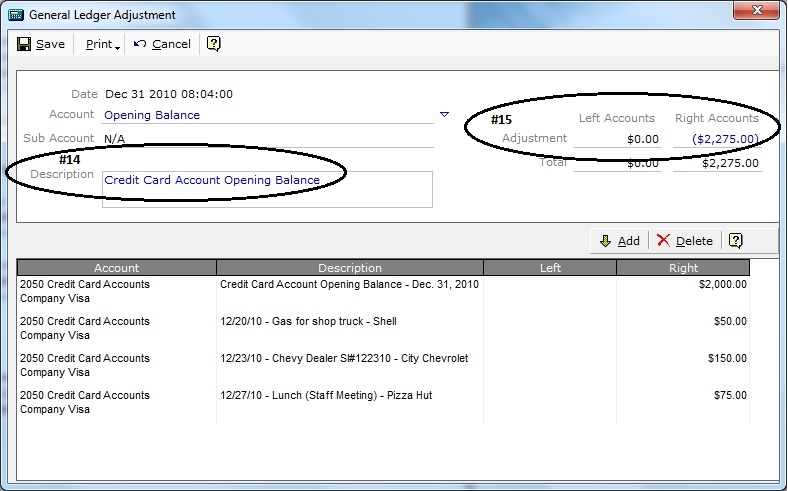
Figure 6
14) In the Description Box, enter a description for this GL Adjustment entry. The description is what will be referenced in the accounting reports (i.e. Audit Trail and Account Journals).
15) On the Adjustment – Right Account line, enter the value to Balance the Total line for the Left and Right Account lines.
a) Values can be positive or negative. For negative values enter a (-) either if front or behind the value.
16) Click the Add button.
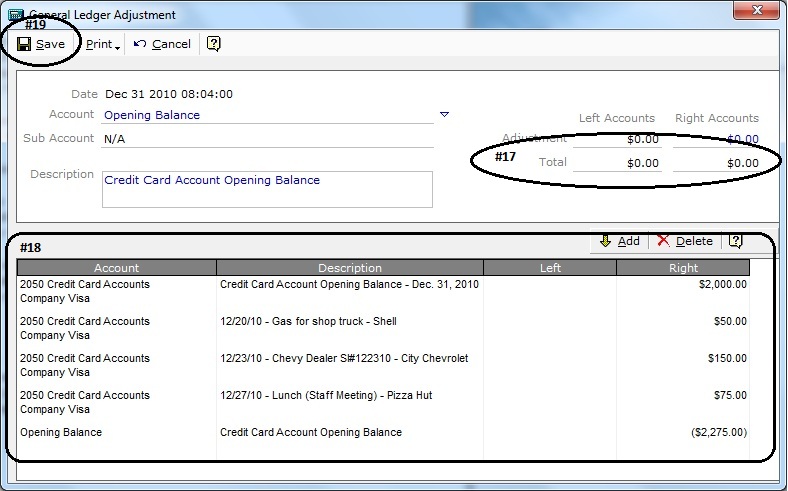
Figure 7
17) The Final Entry for the Opening Balance must ensure that the Total for the Left and Right Account lines Balance.
18) Verify all entries.
19) Select Save at Top Left.
![]() These values will be entered into the 2050 Credit Card Accounts.
These values will be entered into the 2050 Credit Card Accounts.
All entries will be displayed in the Credit Card Account Details from the GL Adjustment Date, Description and Value.
After the Credit Card Account Opening Balance entries have been completed, your Credit Card Account Balance should be accurate to your Go Live Date – Current Balance.
If all Credit Card Entries (Credit Card Purchases and Payments) are up-to-date from your Go Live Date, your Credit Card Account should be current and represent a Current Balance.
![]() Reconciliation will be done after the Credit Card Payment is made.
Reconciliation will be done after the Credit Card Payment is made.