Entries for the Cash Float / Petty Cash should be entered prior to your Go Live date.
There are 2 options for entering the cash float/petty cash opening balance.
![]() On the date prior to your Go Live Date, All monies and credit card payments need to be reconciled, processed and deposited, leaving a $0.00 balance in your Cash Drawer/Petty Cash.
On the date prior to your Go Live Date, All monies and credit card payments need to be reconciled, processed and deposited, leaving a $0.00 balance in your Cash Drawer/Petty Cash.
On your Go Live Date withdraw the cash float/petty cash from your bank account.
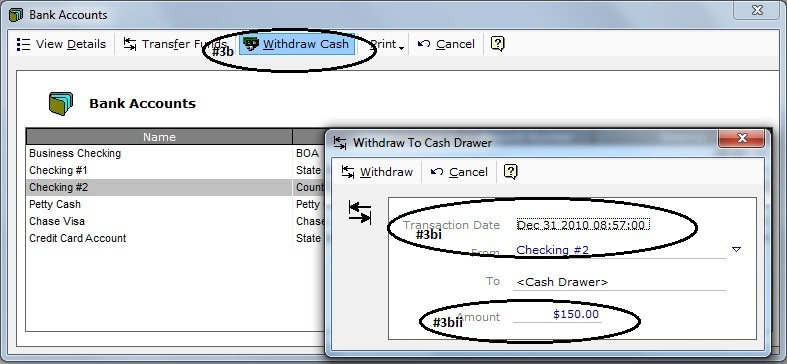
Figure 1
In the Software, select Tasks | Monthly | Bank Accounts
Highlight the Bank Account that the cash float/petty cash was drawn from.
Select Withdraw Cash at Top Menu.
Set the Transaction Date.
Enter the cash float/petty cash amount to be entered into the Cash Drawer.
The Cash Float/Petty Cash is now set using Option 1.
![]() On the date prior to your Go Live Date, All monies and credit card payments, with the exception of your current cash float, need to be reconciled, processed and deposited, leaving only the Cash Float balance in your Cash Drawer/Petty Cash.
On the date prior to your Go Live Date, All monies and credit card payments, with the exception of your current cash float, need to be reconciled, processed and deposited, leaving only the Cash Float balance in your Cash Drawer/Petty Cash.
The first step in setting up your opening cash float/petty cash balance is to reconcile and deposit all monies excluding the cash float/ petty cash on the last day of business prior to your Go Live Date.
In the Software, select Location | General Ledger | General Ledger Adjustments at Top Left.
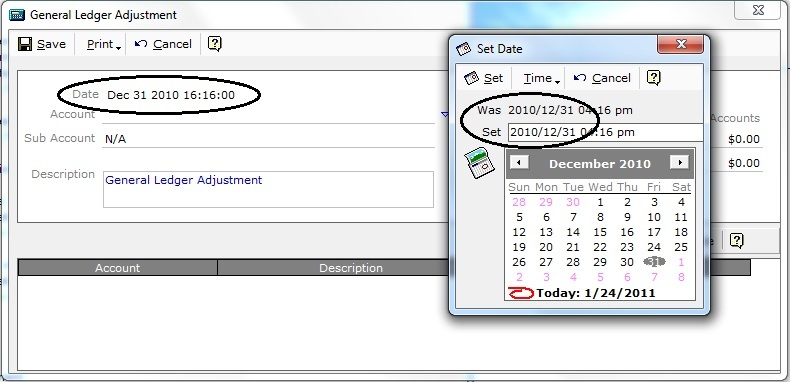
Figure 2
SET THE GL ADJUSTMENT - DATE TO THE DATE PRIOR TO YOUR GO LIVE DATE.
In this example the Go Live Date is Jan 1, 2011. We will use December 31, 2010 as the date for the Opening Balance entries.

Figure 3
On the Account Line, select Assets | 1050 Cash Drawers
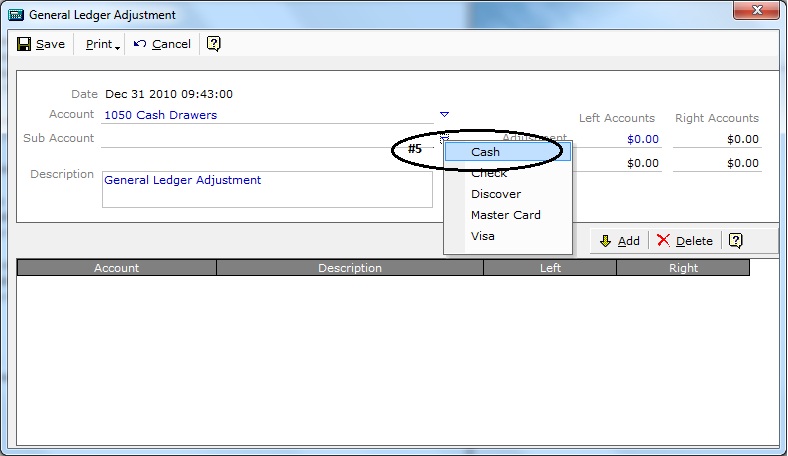
Figure 4
On the Sub Account line, select Cash from the Smart Label.
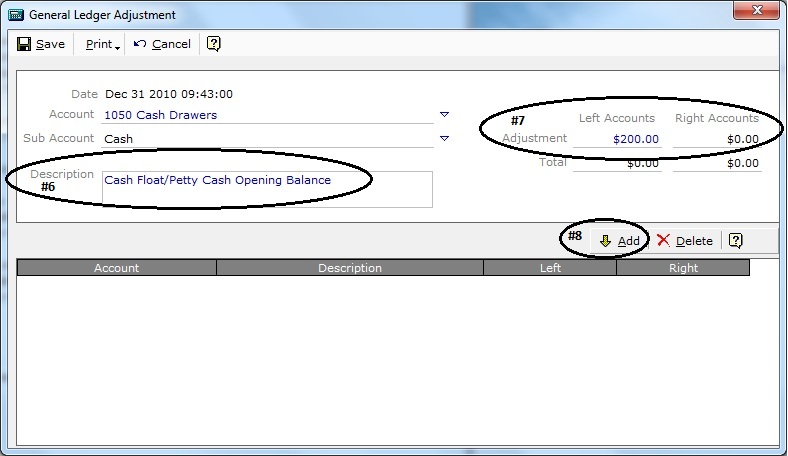
Figure 5
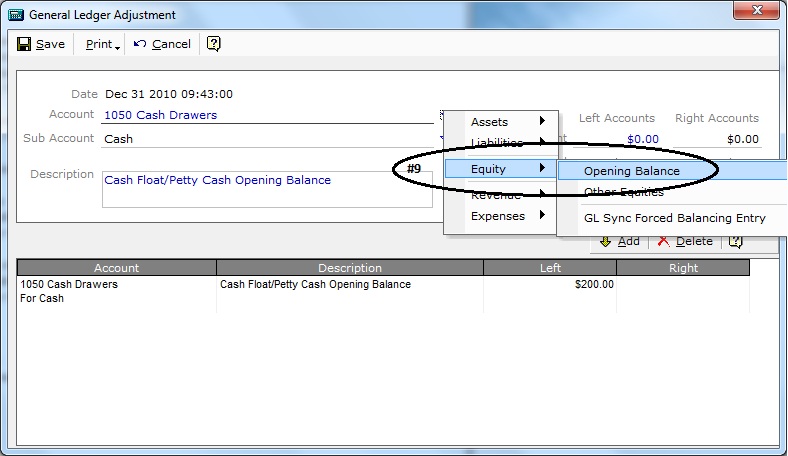
Figure 6
ALL OPENING BALANCE ENTRIES WILL REQUIRE AND OFFSETTING BALANCED ENTRY
On the Account line, select Equity | Opening Balance.

Figure 7
In the Description Box, enter a description for this GL Adjustment entry. The description is what will be referenced in the accounting reports (i.e. Audit Trail and Account Journals).
On the Adjustment - Right Account line, enter the value to Balance the Total line for the Left and Right Account lines.
Values can be positive or negative. For negative values enter a (-) either in front or behind the value.
Select Add.

Figure 8
The Final Entry for the Opening Balance must ensure that the Total for the Left and Right Account lines Balance.
Verify all entries.
Select Save at the Top Left.
The Cash Float / Petty Cash is now set using Option 2.