Using the ePartExpert & NAPA Online Ordering
NAPA has included their product lines in Epicor (formerly Activant)'s ePartExpert catalog. As a result, it is possible to use the ePartExpert instead of the NAPA catalog to look up parts and inquire online with your NAPA supplier.
What are the advantages?
- The software uses the ePartExpert's make, model, and engine information to create vehicle cards in the database. This alleviates the need to match up your vehicle in the database with NAPA's make, model, and engine table when looking up parts.
- When looking up parts, you will encounter condition questions about the vehicle that need to be answered before parts can be displayed. These questions include air conditioning, four wheel disc, etc. By using one catalog you will only need to answer these questions once.
- The automated search function in service packages can be tailored to the ePartExpert only instead of trying to figure out what searches will work with both catalogs.
- The ePartExpert catalog displays the parts much quicker as the ePartExpert catalog server is located in the same data center as your company database.
Setup
- If you already have a NAPA connection configured in your software, proceed to step 2. If you do not, then please contact your distributor to get a connection configured.
- Click on Tools | Location | Parts Supplier Setup.
- Select your NAPA on the left and you should see something similar to the picture below. If your NAPA supplier is not in the list then return to step 1.
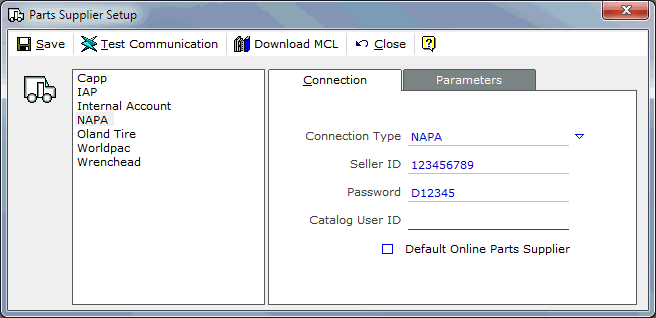
- The Seller ID and Password should already be set for your existing connection and it does not need to be changed. For the Catalog User ID enter in _NAPA_CDN if you are in Canada and _NAPA_USA if you are in the USA. If NAPA is your primary supplier then click the box beside Default Online Parts Supplier. Click Save when finished.
- Click on Tools | Workstation | Workstation Defaults. When the dialog opens, click on the Catalog tab. You should see a dialog similar to the one below.
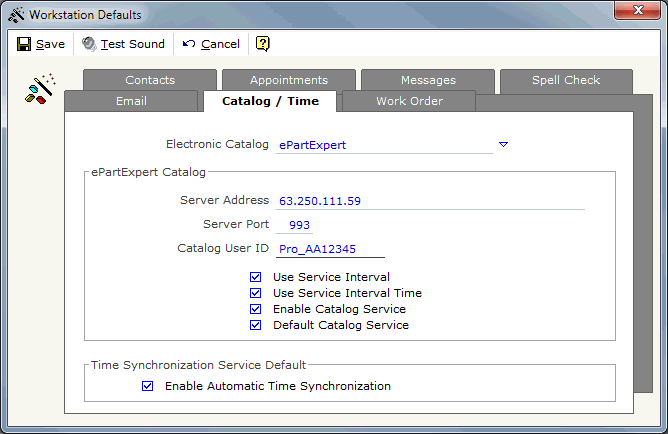
- The settings on the ePartExpert catalog should already be set. If they are not, please contact support.
- If NAPA is your primary supplier then you will want to change the Catalog User ID to either _NAPA_CDN or _NAPA_USA to match your default supplier settings. This change just makes it easier to access the NAPA information in a single click.
- If NAPA is your primary supplier then click the box beside Default Catalog Service.
- Click the drop down beside ePartExpert and choose NAPA Catalog.
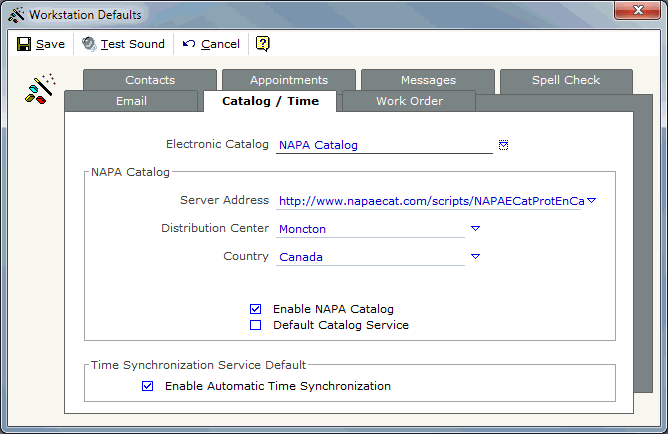
- Uncheck the Enable NAPA Catalog as you won't be needing it anymore.
- Click Save.
 It is very important that steps 5 to 11 be performed on each computer that uses the catalog.
It is very important that steps 5 to 11 be performed on each computer that uses the catalog.
Using ePartExpert and NAPA
 ePartExpert and NAPA tour.
ePartExpert and NAPA tour.
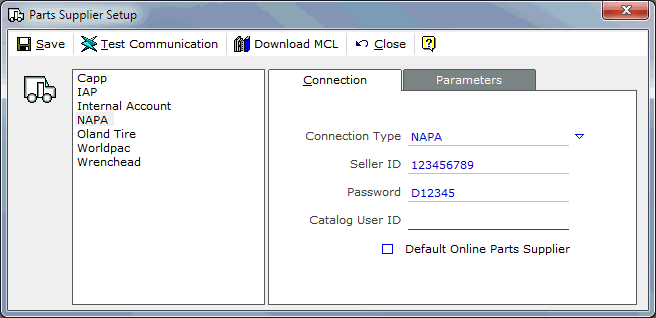
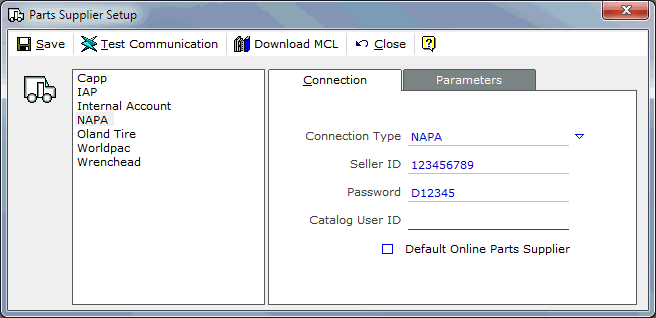
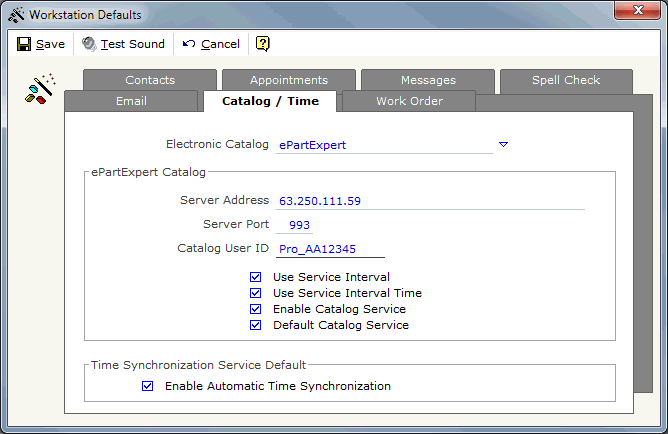
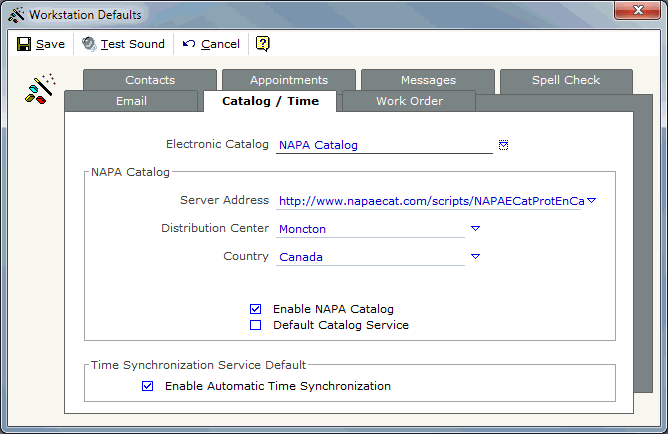
![]() It is very important that steps 5 to 11 be performed on each computer that uses the catalog.
It is very important that steps 5 to 11 be performed on each computer that uses the catalog.