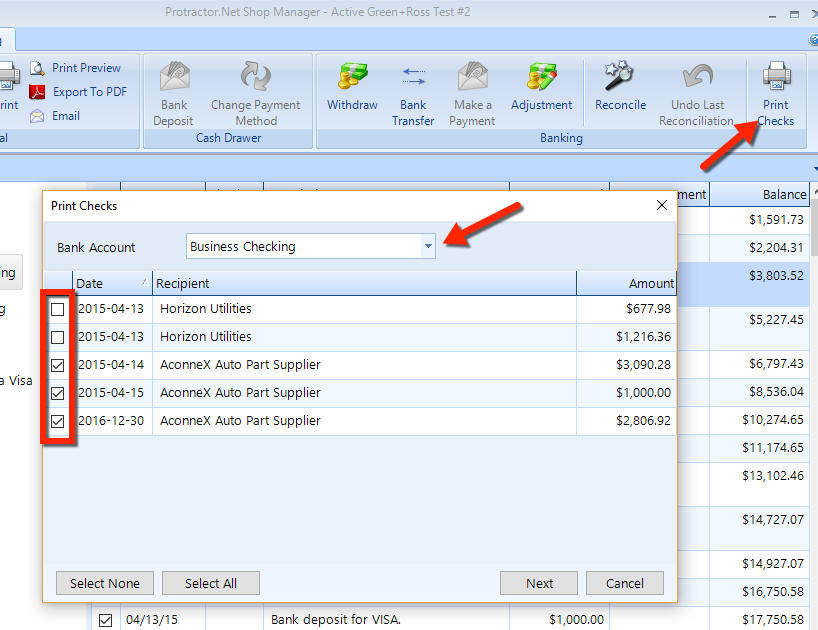
There are several places throughout Shop Manager in which you can make payments to suppliers, vendors, and employees. Checks can be printed on demand or queue for batch printing in a check run. Before you can print checks, you must ensure that a check template has been setup has been setup and is compatible with the hardcopy checks that you will be printing.
Before printing checks, it's necessary to prepare at least on check template and confirm that the template is compatible with the hardcopy checks that you will be printing.
Follow these steps to print checks for a specific bank account:
Click the Banking button on the Home ribbon.
In the Banking ribbon, click on the Print Checks button to display the popup.
Choose a Bank Account from the drop-down list, to display a listing of the checks that are ready for printing. Each item in the listing contains a check box, Date, Recipient and Amount.
Check the box for each of the checks you need to print. Click the Select All button to select all of the checks for printing; click the Select None button to remove checks from all of the boxes.
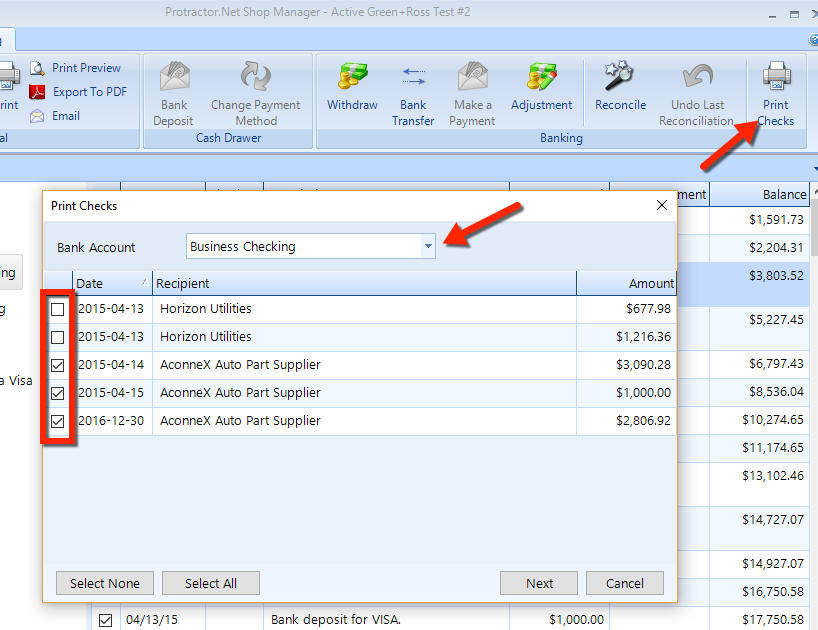
Click the Next button to move on to the final step, and optionally choose a Printer and Tray.
Notice the confirmation message at the bottom of the popup (for example, "There are 3 checks for a total of $6,97.20 to be printed...")
Load your checks into the printer in numerical order, and take note of the first check number.
If necessary, change the Document Template to the template for the checks that you have in the printer.
Enter the Check number of the first check, which is the number of the first check in the printer.
Click the Start button and, if necessary, click the OK button in the print popup that appears. When the printing is complete, a confirmation popup will display.
An OK check will appear in the box adjacent to all checks in the listing. If any of the checks did not print properly, then uncheck the OK box and then click on the Confirm button.
Checks that print correctly will be shown as such in corresponding bank account. Checks that you designate as not printed correctly will appear in the print check queue to be processed again on another check run.