 Catalog
CatalogUse the Catalog search facility within Utilities feature to quickly lookup part fitment data, labor times, and vehicle specifications–including tire fitment for selected vehicles.
Watch the following video as a supplement to reading this article:
There are three tabs found at the bottom of the Catalog. See the figure below.
We cover each of these in this article:
Parts Catalog – search for return part fitment, quantity and pricing for specific vehicles according to the online supplier connections configuration.
Labor guide – search for labor guide times for specific vehicles.
Specification – search epartexpert vehicle specifications, including tire fitment for specific vehicles.
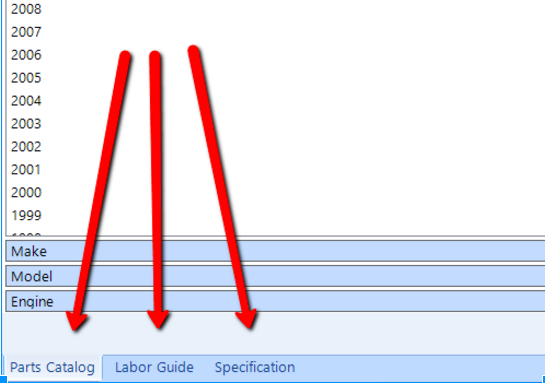
The parts catalog may be used to quickly lookup parts fitments as well as supplier price and availability. It is not possible to physically order parts from this screen. Typically the most efficient way to lookup parts related to estimating of a job will be done from the actual work order screen as it will facilitate the actual ordering of the part whereas the catalog lookup within utility does not. Additionally to order parts outside of a work order through the system use Utility > Online Purchase. That said this utility can be an efficient way to search when only looking up a part number, cost and availability but not to order at that time.
In order to use the Parts Catalog utility online suppliers must be setup including relevant account credentials. This is described here (link to supplier connection setup).
Follow these steps to search for parts for a 2012 Toyota Corolla:
Click the Utilities button in the home ribbon and choose Catalog from the drop-down list.
Choose a Supplier.
Choose a vehicle, such a a 2012 Toyota Corolla LE L4 1.8L (see the figure below).
Select the small blue (next) arrow in the bottom right corner of the window.
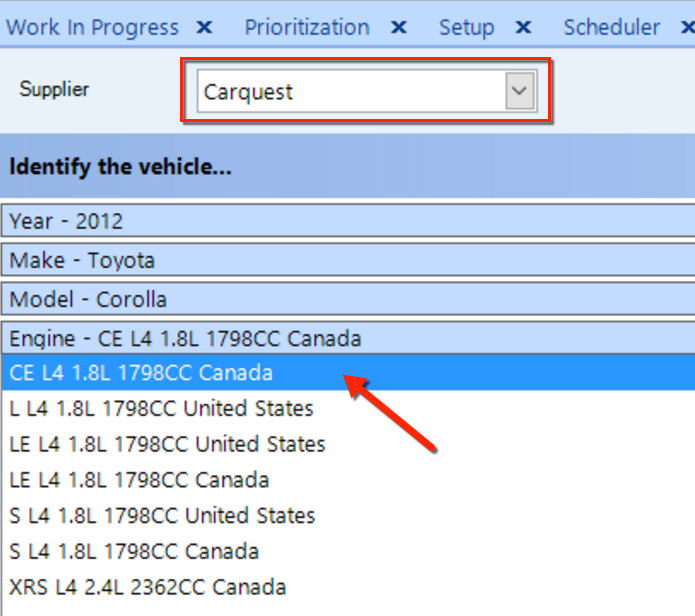
Search for a part name, such as "Oil Filter".
Choose a definition based on the supplier list (Engine Oil Filter in our example below), then click the Search button, as shown in the figure below.
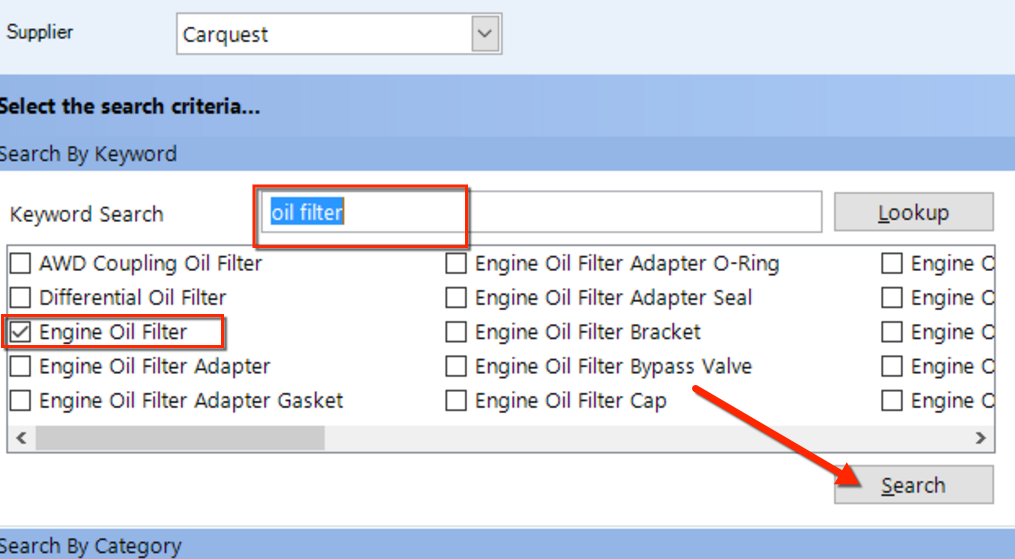
Notice that the results (see the figure below) include relevant part data such as the part number, line code and Make. Most suppliers provide additional information such as cost, MSRP # per car, and inventory quantities and comments provided by the supplier.
Keep in mind that this feature is only for a quick summary search. To physically order the parts, write up a customer work order or purchase order.
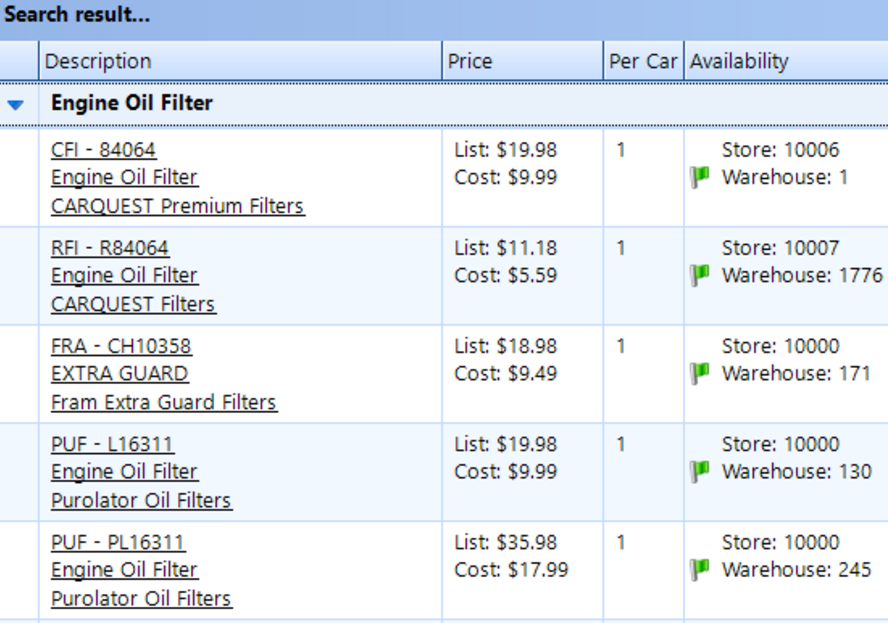
You can search for labor guide times on specific jobs on the Labor Guide Tab. Enter the applicable vehicle details and search a keyword that corresponds to a job time that you have in mind.
| NOTE: If you have already searched for the vehicle within this Utility you can save time by using the Last Used Vehicles Drop-down which will display a list of recent vehicles used. |
Follow these steps to search for parts for a 2012 Toyota Corolla:
Click the Utilities button in the home ribbon and choose Catalog from the drop-down list.
Switch to the Labor Guide tab at the bottom.
Choose a vehicle, such as a 2012 Toyota Corolla LE L4 1.8L (see the figure below).
Select the small blue (next) arrow in the bottom right corner of the window.
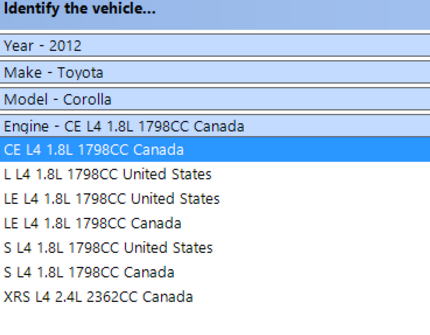
Search for the applicable job name, such as "Oil Filter".
Select the applicable definition from the returned list and expand as shown in the figure below.
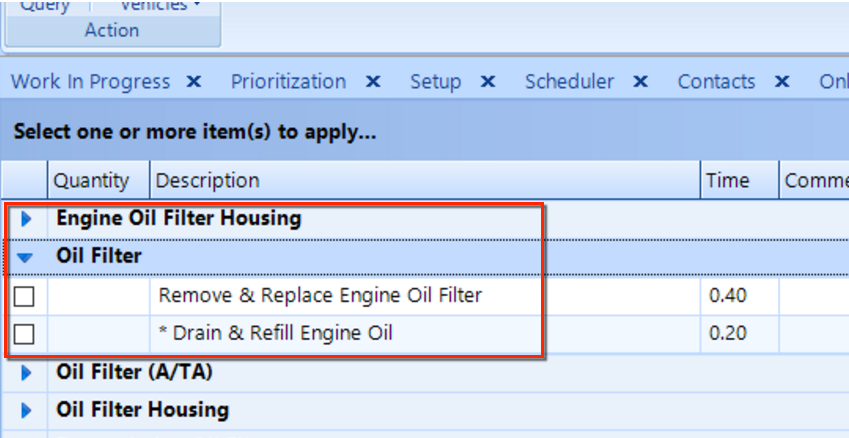
You can see the a corresponding job description and the labor guide time.
The Specification or Vehicle Specification tab provides details of a given vehicle’s specification details. This may include recommended oil viscosity, lug nut torque as well as standard tire size.
| NOTE: If you have already searched for the vehicle within this Utility you can save time by using the Last Used Vehicles Drop-down which will display a list of recent vehicles used. |
Follow these steps to search for parts for a 2012 Toyota Corolla:
Click the Utilities button in the home ribbon and choose Catalog from the drop-down list.
Switch to the Specification tab.
Choose a vehicle, such a a 2012 Toyota Corolla LE L4 1.8L (see the figure below).
Select the small blue (next) arrow in the bottom right corner of the window.
From the drop-down, choose Vehicle Specification or Tire Fitment
Click the Search button.
You can make a copy of the vehicle specification by selecting a specific row and clicking the Copy button in bottom left corner. To select multiple rows, hold down the Shift or Ctrl key, highlight the items, and then click the Copy button. You can then pasted these items into a work order or into an external software application.