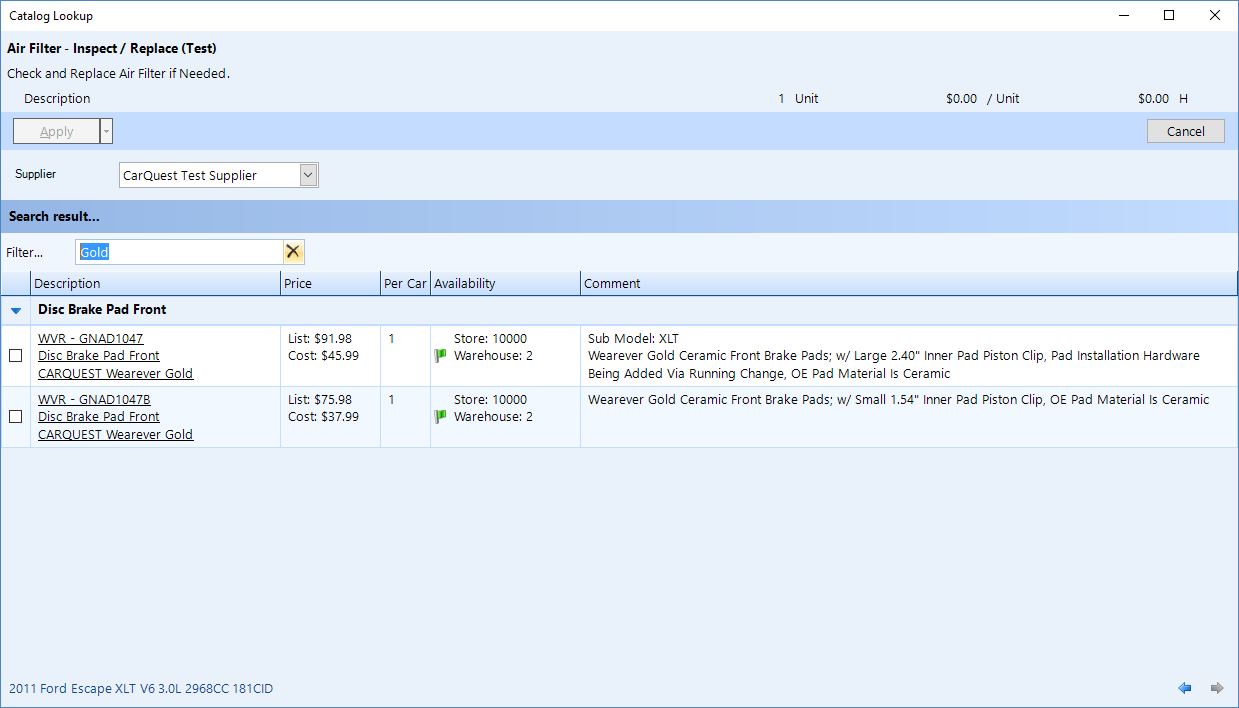
In this article, we maintain a comprehensive history of our updates and bug fixes. If you're new to Shop Manager, we recommend that you begin with the Training Tours.
The help system employs the HTML5 standard and requires Internet Explorer 9 or later, Chrome, Firefox, Safari, or any other HTML5-compatible browser.
The inventory search has been reverted to a default quantity of 1.
A new Show Out of Stock button is now available, next to the Search button, for quick and easy access to out-of-stock items. This is convenient for many shops that need to use out-of-stock items to generate quotes or placement into a work order with the knowledge that the items will be received the items later. You can only toggle this button on and off after performing a search.
The inventory search has been reverted to default to a profit center, instead of searching in <All>. Inventory search also now remembers the last profit center that was used and restores to that profit center. This isn't very significant for a shop that typically uses our standard template of single a Automotive profit center, since search will still default to all service categories within that profit center. However, for shops having multiple profit centers such as an Automotive and Heavy Truck profit center, the workstation that typically deals with heavy trucks will then no longer have to always switch to a different profit center. Also, the <All> profit center is still a choice: it can be chosen and will also be retained. However, we don't recommend that most shops use <All>, since this can affect search performance if the shop has a large inventory database.
A new inventory search setting is available, By default include out of stock item(s) in the inventory search. This should ONLY be used for shops with a small inventory database that mostly consists of items that are typically not in stock. This will default the search quantity to 0. Keep in mind that, for the same inventory search, a search quantity of 0 will be quite slow in returning a large results listing. Most shops will want to leave this setting disabled and use the Show Out of Stock Item as we explain above.
Fixes are now in place for these issues:
Double-clicking on an inventory item after network search previously would not bring information correctly.
Clicking on the listing after a search would sometimes cause a changes in the size of the parameter window.
Ledger transaction printing would sometimes print GUIDs as account names.
In some situations when issuing a credit slip, both the part and core would be returned on a core-only return.
A web online order will now appear in a separate Web Online Order folder with count as part of the folder name in Work In Progress.
Inventory search–from either the work order or utility–now defaults to all profit centers, all service categories, and zero quantity. However, it's necessary for a definition should be present or the user will need to enter at least 2 non-wildcard characters to search for something.
An improvement has been made to inventory transfer messaging, which ensures that all transfer messages are always grouped together. Also, the correct and current transfer request appears prominently when the user clicks on the message.
There is a new Type parameter to all service package sales reports.
There is also new Search parameter on the Contact and Service Item spending reports. This parameter can filter the report on the contact name.
Fixes are now in place for these issues:
Sometimes a cash receipt would not appear after undoing a deposit after making a ledger adjustment.
Shop Manager would sometimes crash when putting a refund from payroll/tax remittance into cash drawer.
The invoice time was incorrect when switching a time clock record from an invoice to work order.
An invalid name would display on check and direct bank transactions if the contact name was invalid.
The ATD supplier availability flag was not displaying a different color according to the priority of the location.
The cost was incorrect when posting a core-only return credit slip.
You can now search for a contact on the email address.
In the technician work order view, the technician can modify the work order flag.
There is now a Find function on the interval service dialog.
In the deleted item recovery, the user can now search work orders on either the work order number or purchase order number.
Deleted item recovery can now search contact by email address.
It's now possible to mark a bank account or credit card as inactive, which also marks the corresponding ledger account as inactive.
Some default address values are now available for the contact–such as City, Province, Country. These are setup in Location Settings > Contact.
The marketing source for a contact can now be ordered manually by dragging and dropping the items.
New reports include a Vendor Purchase Summary and Vendor Purchase Listing, which list all purchases from vendor. The report has full drill-down capability all the way to individual document details.
Another new report is available, Vendor Payment Summary, which lists all payments made to payable accounts and cash paid out directly to suppliers.
Many duplicate messaging-related error notifications have been eliminated.
Messaging integration has been added for inventory transfers. It's necessary to setup the messaging group for use in inventory transfers in Inventory Network > Settings. A new message will generate for each of the following:
@requested location, when a new inventory transfer request is sent
@requested location, when an inventory transfer request is updated by the originating location.
@requested location, when an inventory transfer request is partially or completed cancelled.
@requested location and @requesting location, when an inventory transfer request resulted in split order due to back order.
@receiving location, when an inventory transfer request is shipped
@requested location, when inventory transfer is received with a different quantity than the shipped quantity.
One consequence of this new messaging integration is that any location that enables inventory transfer will automatically receive and transmit messages.
Now, a user having security permissions to modify a ledger account can also change ledger transaction locking in Location Setting > General Ledger.
Fixes are now in place for the issues below.
After any work order flag is updated, the work in progress tree will refresh to reflect the update(s).
Fix is now in place for the case in which a duplicate deposit entry could occur on a work order if the payment processing failed first and a retry attempt was made.
Fix is now in place so that the ProDemand Truck Series launches correctly for a vehicle without ACES specification.
Fix is now in place to prevent ProDemand from launching if the mouse pointer is only hovering over the ProDemand menu item on the context menu.
Quantity specified while inside NAPA Punchout web page now overrides the original material line quantity when the part is applied.
An override is now available for inSipely order, so that it doesn't prevent a user from ordering when quantity is insufficient at the store but has enough quantity in the network.
The inventory transfer request by request number is now working properly.
Fix is now in place to ensure that the message sent to a group is also seen by the user.
Fix is now in place to prevent a message from being sent without a thread and behaving as a new message that will never be seen.
Updated White Pages Pro to API 3.0.
External Fill and External Report now display the correct values for inspections without any lines.
Fix is now in place for cases in which return on inventory is not set to the supplier from which the item is purchased (if the supplier invoice is already posted).
When a new calculated column is added, it is hidden by default on the current report.
Fixed issue with print online web order on Chrome browser. This is a Chrome bug. Now a window will popup and user can manually print from that window.
For supplier connection types that support searching by part number, a Search by Part Number button now appears on the vehicle selection screen, so that it's clear that the user can skip vehicle selection and search by part number.
The live filter on catalog search result now also filters part numbers.
Shop Manager now includes support for Mitchell's ProDemand truck module. In ProDemand setup, a check box is available to enable the truck module (for those that have a subscription to Truck Series). For those vehicles that are already specified in the medium-heavy truck group, the ProDemand button will launch the Truck Series by default. On other vehicles, the user can choose Truck Series from the drop-down.
In the WebLink supplier setting, a check box is now available for configuring suppliers that do not permit ordering when the stock quantity is zero.
Inventory reorder will now display a different color for any item in which the availability will be affected by on-hold or work order quantities. This can be helpful in sorting and grouping the item listing.
The requesting location can now modify quantities on transfer requests that are either Pending, Sent, or Back Ordered.
The requesting location can now cancel items on transfer requests that are either Sent or Back Ordered.
Items that are fully cancelled by the requesting location will be now be moved to a separate Cancelled transfer order and go straight into Completed.
Items that are cancelled by the requested location will now be kept with the shipped items, and the requesting location will acknowledge the cancellation during the receiving operation.
When an inventory transfer contains a line that is not fully shipped and it has been sent to the requested location, the requesting location will now see the transfer request as Shipped (!) and the requesting location will confirm through a Receive.
Different color codes now distinguish the various transfer request statuses.
Any back-ordered line will now appear with a yellow background (serves as a warning).
Any cancelled / not shipped item will now appear with a red background (indicates an error).
Any item that has received quantity that differs from the shipped quantity will now appear with a red background (indicates an error).
A tooltip now appears for any order containing an item that requires attention (such as cancelled / not shipped quantities).
A tooltip now appears now for any item that has been cancelled / not shipped, and the tooltip will indicates the location that cancelled it.
A tooltip now appears for any item that has a received quantity that differs from the shipped quantity.
The core status now appears on the technician view.
A new payroll entry summary report is available, which presents a summary of payroll entries–along with a customizable list of liabilities.
When the user closes a widget, a prompt will appear to prevent accidental removal of widget from the dashboard.
When viewing the journal from either the Balance Sheet or Income Statement, a Previous Year option is now available to provide the user with the option to open a journal from a previous year (in a previous year comparison).
More performance updates have been made to the messaging system to prevent it from affecting normal operation if the connection speed is slow.
The message forms will now close after the user logs out.
Restrictions have been put in place to ensure that a security administrator can only assign a role for which s/he already has permission, and cannot assign a role for which s/he does have permission.
The work phone extension will now be sent to AutoServe1.
Fixes are now in place for the issues below.
Sometimes a crash would occur when a user clicks on Undo in the labor line popup.
In the estimate sublet editor, the total cost will not be lost if the quantity is changed to 0.
When a user is editing a contact / vehicle in the work order wizard and opens an invoice, the invoice now opens in a popup window (instead of appearing in the background where it is inaccessible).
Work orders and invoices are now explicitly checked to avoid blank work orders or invoices.
Since there is no location setting by default, work order options for grid location and core status no longer have three states.
A check of the supplier invoice and returned goods data is performed, so that the user is prompted with the proper choice of if the item can be removed from supplier item or immediately update the returned items. This prevents confusion when removing an item and then only receiving a warning that the item cannot be removed during a save.
The service package title field has greater width to accommodate longer titles.
Live filtering capability is now available on a Catalog lookup. The filter text box will filter the display result (in real-time) to narrow down the list. For example, here is a filter to display only the "Gold" brake pads:
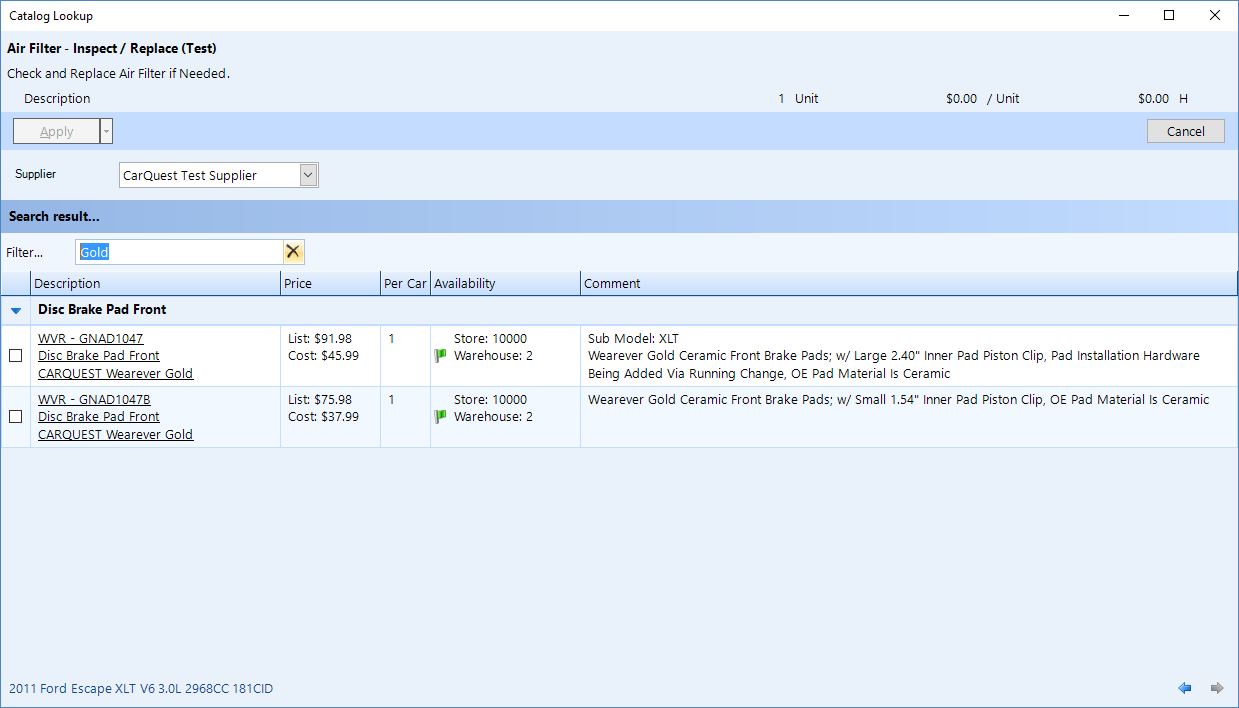
This can be used to filter the base on the line code or manufacturer name.
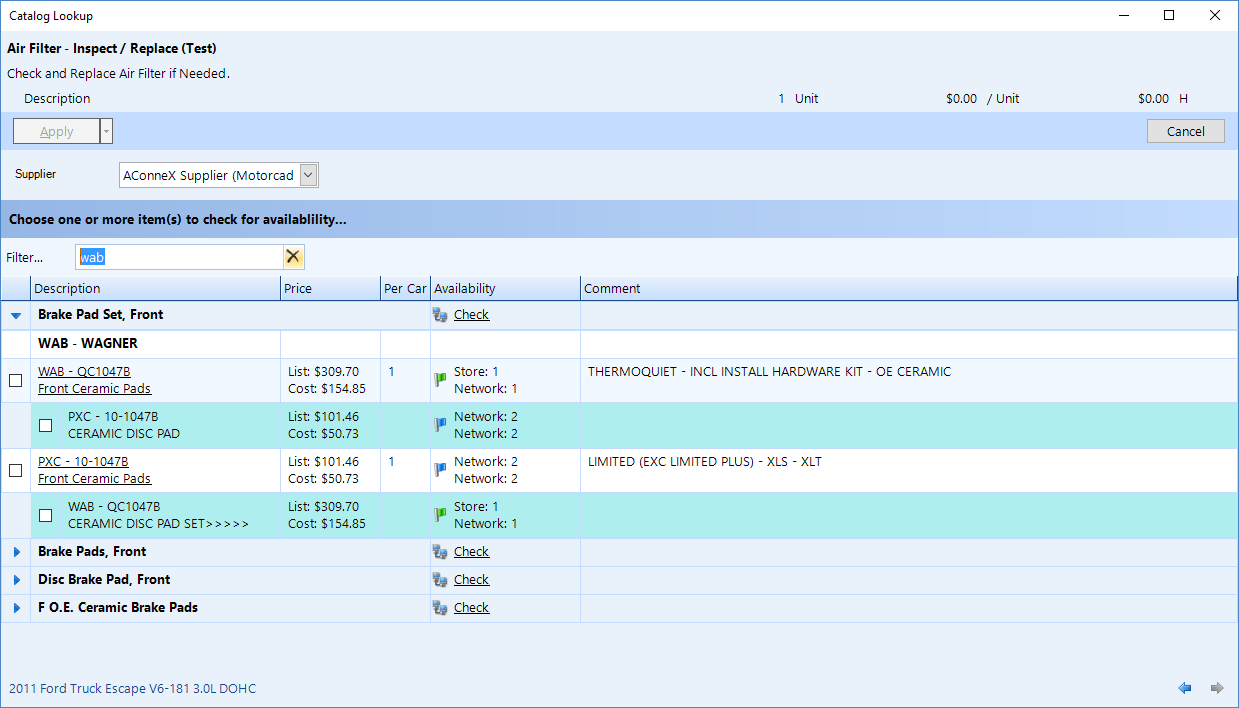
For a tire supplier, it can be used to filter down brands, tire type (if the data is available), and other tire data. For example, here we list only Michelin Winter tires in inSipely:
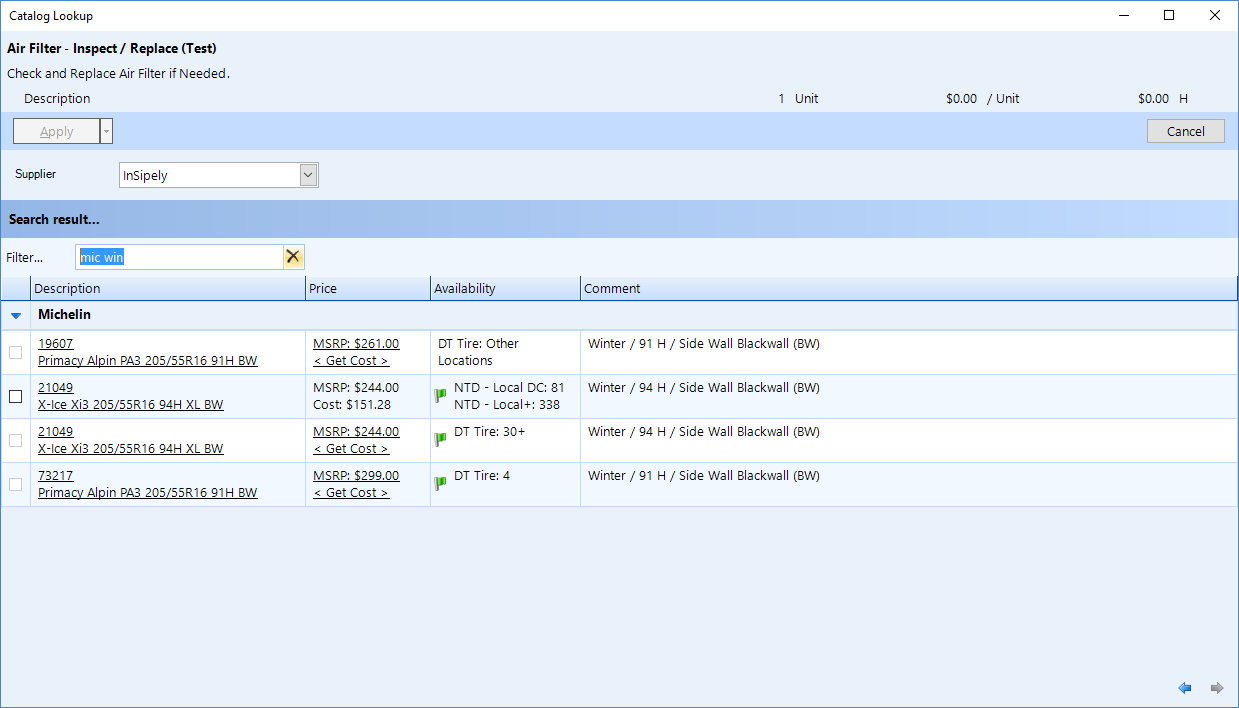
Here, we filter for only BFGoodrich 91H rated tires:
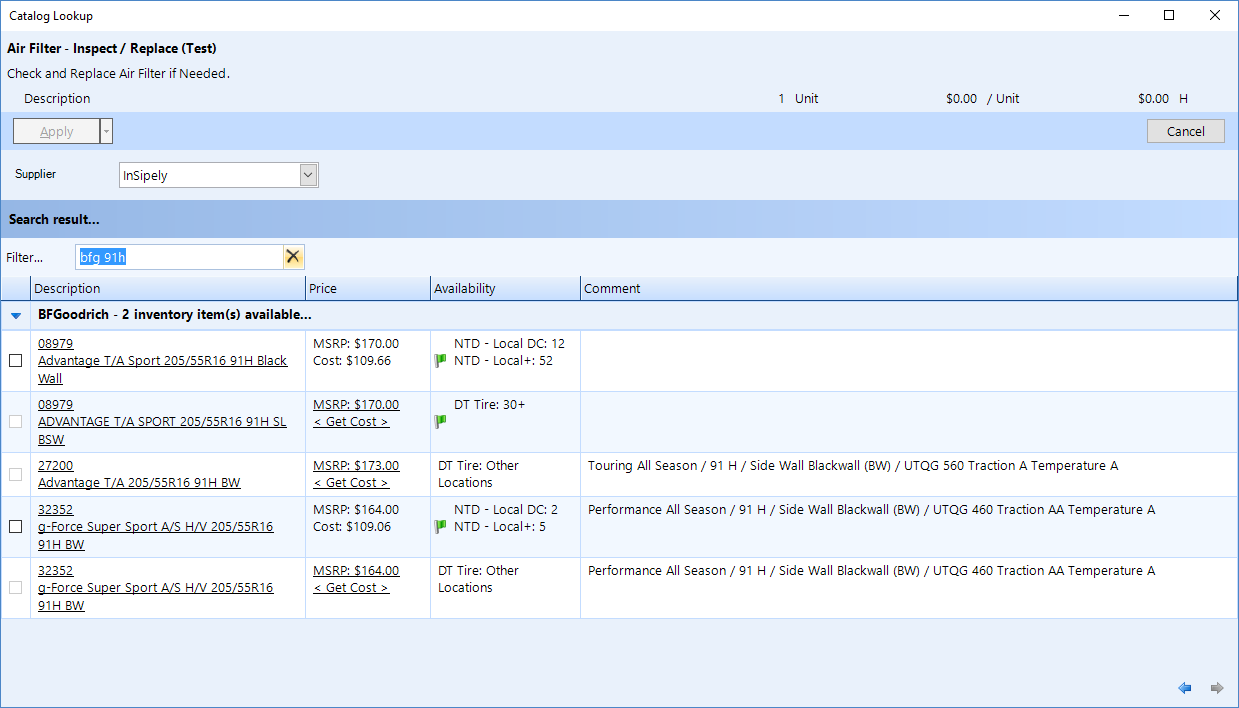
The Mitchell1 ProDemand authentication code has been moved from the server to the client to allow for IP authentication.
The Wholegoods credit slip now has update costs as part of the posting routine when the incremental quantity is zero.
The core status printout has been removed, since it did not address the case in which a technician does not know if a core is to be returned or not. A new setting is available in the Advanced Option for work order document setting in the material session. If there is a check in the Display Core Status box, then the core status will be printed out if there is a core value–whether the core is returned or not. This can be used to indicate the status for the core on the technician document.
Payroll profile:
$0 entries are now permissible in the payroll profile, so that items that require change can still be put on the payroll profile.
There is now the ability to do semi-monthly pay periods, which always occur on the 15th and last day of the month.
inSipely supplier connection:
Fixed the issue in which the part number is not what was applied to the work order.
Fixed the issue in which the tire size was being duplicated on the part description.
Added a new setting of Preferred Brand(s), giving the user the ability to specify a comma-separated list of brands. The initial display of these brands will be in the order specified here. The rest of the brands will be displayed alphabetically following the preferred list.
The supplier name will appear even if there is no availability from that supplier on the catalog lookup screen.
An order will not go through if there are no valid lines in the order.
Report:
Added a new Contact List for Phone Number Lookup report to allow user to generate a contacts list report but with specified phone number titles. This way you can generate a list of all "Work" phone number
Added a new loyalty category of Renewed. These are the people who are previously considered as Dead and came back to have an invoice. Now, the New category contains only the customers which had their first invoice during the new period.
Added a new Do not close Completed Work parameter to the AutoServer1 template in integrated service, which will allow the inspection order to remain open even if the work order is saved as Completed.
The integrated web service now permits the scheduled time and promised time for an appointment to be updated by a 3rd-party integrator such as AutoServe1.
The CRM web service and integrated web service now present the costs on the invoices.
Fixes are now in place for the issues below.
No longer showing holdovers in the Find tool from Work in Progress.
The tooltip on the work order editor was sometimes not updating to show the latest text.
Contact tax exemptions are now applied when converting an appointment to a work order in scheduler.
Contact tax exemptions are no longer lost when rescheduling a work order in scheduler.
When deleting a credit slip and not entering a note, a warning message appears: "Please enter a note for deletion of the credit slip."
When reading a work order and the work order is deleted, verify on the invoice that the work order has been posted as an invoice already.
Sometimes, a user lacking a modify permission could not print a work order, credit slip, or estimate because some value(s) might have changed since the document was last opened.
Ensure the availability is updated when the part is no longer being returned from the supplier. Previously, the availability was only getting updated if the supplier still return some data on that part.
The purchase order document link was not enabled for work orders / invoices.
After deleting the last line from the purchase order, the user is prompted that the purchase order will be deleted. But then when user hit save, an error was occurring and failing to save the purchase order.
When the employee edit popup window appeared, the Security Login Delete button was disabled.
The security permission Receivable Quick Payment should not grant user access to the full accounting.
Only two decimal places are permissible on cash paid out.
Previously, when a user deleted a contra transaction from receivable, the corresponding ledger transaction was not being deleted.
There was a date issue for supplier invoice flush, in which a late-night flush might cause the ledger transaction to have a date on the next day.
The integration web service no longer permits a work order to be updated when it has already posted.
Wholegoods
A Wholegoods user can now link an inventory item to an existing service item / vehicle–by going to the inventory card and using the service item drop-down to search for the linked service item.
Several new warnings are now in place, such that if the in-stock quantity or the incremental quantity is not sensible, the user will receive a warning.
An Update Cost check box is now available, much like appears on the Purchase Receive popup window, so that the inventory item can have its cost updated automatically when the invoice posts.
The New Work Order wizard is different for a Wholegoods work order, because it is unecessary to choose a contact.
Automatically assign a contact / service item if user selects an inventory item that has a link to a service item / vehicle.
Many other minor user interface improvements for the Wholegoods interface.
Technician work order view
Two new tabs: Deferred work and History.
User can now edit the contact on the last step of posting an invoice–by clicking on the Edit button next to the Email address. This is convenient for adding or editing the contact email address prior to sending the invoice through.
Payroll Template
Payroll entry will no longer try to load the last payroll entry.
To setup a payroll profile for an employee, the user can now edit an employee–either from Setup or the Payroll feature area. The payroll template supports these pay periods: weekly, bi-weekly, and monthly. The user should specify one actual pay period end and one actual pay date for the pay period. Shop Manager will use this information to calculate for the rest of the pay periods and pay dates. The user can setup all the typical payroll entry information and the information will automatically populate at the time of any scheduled payroll entry.
The payroll entry now contains both scheduled and unscheduled payroll. Schedule payroll is for regular interval payroll; unscheduled payroll is for special circumstances such as an advance or extra bonus.
When running a regular scheduled payroll, the pay period and pay date will automatically calculate according to the payroll profile setting. The interval will also automatically factor in the last scheduled payroll.
Unscheduled payroll entry does not impact future scheduled payroll entry calculation.
It is possible that the first payroll entry for the user might not result in the correct pay period, since Shop Manager makes an estimate for all of the past pay periods. The user can simply set the pay period/pay date and from that point on the pay period and pay date will be correct.
Messaging
The Messaging window will no longer show call progress, even if the call took longer than 3 seconds. This is because some users experience a flashing screen–especially for those with a slow Internet connection or those that perform intensive operations on their machine.
When a user does not have any messages in the last 7 days–but they have older messages–the Load More link appears to provide the option for loading the older messages.
If a technician has only Technician Work Order view permission, s/he can now open the work order in technician view when clicking on the work order.
Reports
We have added the accounting term to payable accounts value and aging reports.
We have added the accounting term and service charge rate to receivable accounts value and aging reports.
There is a new drill-down report for inventory activity from inventory listing and also a inventory summary listing drill-down that shows all inventory activity.
We have added a new column for number of contacts and number of contacts returned to the CRM Returns summary report for post card and email. Also, we adjusted % returned to reflect % of contacts returned.
Protractor Embedded Browser
Since Mitchell ProDemand now supports fully the latest browser, embedded browser launched by Protractor is now set to use the latest browser version.
Fixes are now in place for the issues below.
Sometimes a crash would occur when right-clicking on the work order flags editor on the work in progress summary area.
There was a problem with margin matrix rules in which the manufacturer and description was not working if parts had been copied from the catalog.
Previously, when reassigning a counter sale, the contact search was not displaying the special Customer node correctly.
When starting a work order or an estimate from a template, all labor lines from the template that have a labor rate of "None" did not automatically set to the first/default labor rate.
When reassigning a work order or an estimate to another contact, the contact locked labor rate / material rate was not being applied.
Resource Booking
There is a new setup feature for setting up Resources, which are useful for defining bays, special tools, equipment, or any other additional resources that might be necessary to call out on a work order.
There is a new Resource tab in the work order Prioritization feature to manage booking of available resources.
You can also book resources from the work order editor.
Work Order Flags
Work order flags now appear the in work-in-progress tree pane.
Work order flags can be changed on the work-in-progress summary area.
Work order flags appear in the work-in-progress technician view.
Work order flags also appear in work order editor technician view.
Work order flags can now be changed in an Appointment.
If no work order have been defined, then the work order flag assignment area is hidden.
Work order flags appear on the Scheduler as a solid bullet, if the number of days shown is 3 or less.
There is now another advanced option in the Work Order document to print work order flags.
There has been an Improvement to the work order flag editor so that the editor disappears more smoothly when user clicks away.
Prioritization
There have been some calculation fixes for work order prioritization.
To better present the work load display, the active work hours have been changed to show the time from the present until the end of all employee schedules.
Wholegoods Template
There have been some user interface improvements to wholegoods template.
Now, there are only two editor options for the wholegoods template, the Work Order Wizard and the Work Order Editor.
Beginning a wholegoods work order using Work Order Wizard will include an extra step prior to the contact / service item to search for inventory item.
Beginning a wholegoods work order using Work Order Editor will prompt the user to search for an inventory item if an inventory item is not specified by the template.
In both cases above, the user can continue by specifying that they are not choosing an inventory item (they can specify an inventory item later using the work order editor).
The invoice posting process will ensure that the wholegoods work order can only be posted if an inventory item has been properly specified.
There is now an ability to search by line code plus a part number for a supplier that uses NAPA (Not Punchout), CARQUEST, or any supplier that currently uses ePartExpert as catalog.
You can now click on the icon in front of the URL on the contact editor to launch to web pages or send an email.
An online order for stores in an enterprise will now have a Network setting, to permit the setup of a list of stores in the network and also list the quantity in the Network column.
There is a new Messaging tool that will appear for every user that use the online order feature. The user can define messaging groups, which can then be setup in the online order so that messaging alerts will appear when a new order comes in.
The credit card payment amount can now be negative, which is useful for correcting previous payment amounts.
Minor user interface tweaks:
When double-clicking on the month view of the Scheduler, the default chosen time range will be the date selected and the time set to the present time.
If the work order has no service advisor or technician assignment, a warning appears in the work order information pane.
If the work order has a service advisor or technician assignment, but a line on the work order does not have service advisor / technician assignment, the line item will be highlighted and a tooltip warning will appear.
The Date drop-down will open for user input when the popup window appears for the following: Receivable Quick Payment, Payable Quick Payment, Cash Payout, bank account withdrawals, bank account transfers, bank account adjustments, and credit card payments.
Reports:
The CRM report no longer categorizes the email and/or post card as a Thank You, unless there has only been a Thank You sent during the period. Instead we now use the first none Thank You contact type to categorize the contact.
The Customer Loyalty Report now places the customer's last invoice location in the period as the location ID (instead of the owner location), so that the contact is tracked a bit better in terms of the invoice that triggered the contact to be in a particular category.
There is a new Customer Loyalty (Enterprise By Location) report that essentially functions as an pure collection of customer loyalty report that runs at each location (instead of enterprise wide statistics).
Fixes are now in place for the issues below.
The correct labor rate now appears when adding a new labor line in the work order / estimate editor.
Empty invoices are no longer part of the count in the Sales Comparison (Enterprise) report.
Crashes no longer happen when saving catalog changes if ePartExpert catalog country setting has not been selected.
Batch update inventory pricing at the location for price levels created at the location is now working.
After deleting margin matrix and/or margin matrix rules and re-import these items, they now appear correctly.
The interval appears even if none of the intervals are larger than 0 on the reminder item screen.
Now, a wholegoods invoice cannot be posted if the wholegoods quantity is 0 and the inventory item has no quantity in stock.
We now include a new Work Order Flag feature, for applying color-coded indicators to work orders. The user can define a Name and Description, choose a Foreground and Background color and assign a single letter Code. These flags can have various uses, including a customer "Waiter" status (as shown in the figure below), "Need a Ride" or "Waiting for parts". After configuring these flags, the user can change work order flags to indicate a status change. Flags can be set in a particular order, and then re-ordered as necessary (by dragging and dropping).
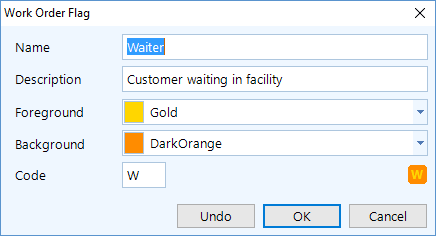
Mouse over the flag to see a tooltip the flag name and description.
To check a box for another flag, click on the flag area–either in the work order editor or in the work order prioritization. See the figures below.
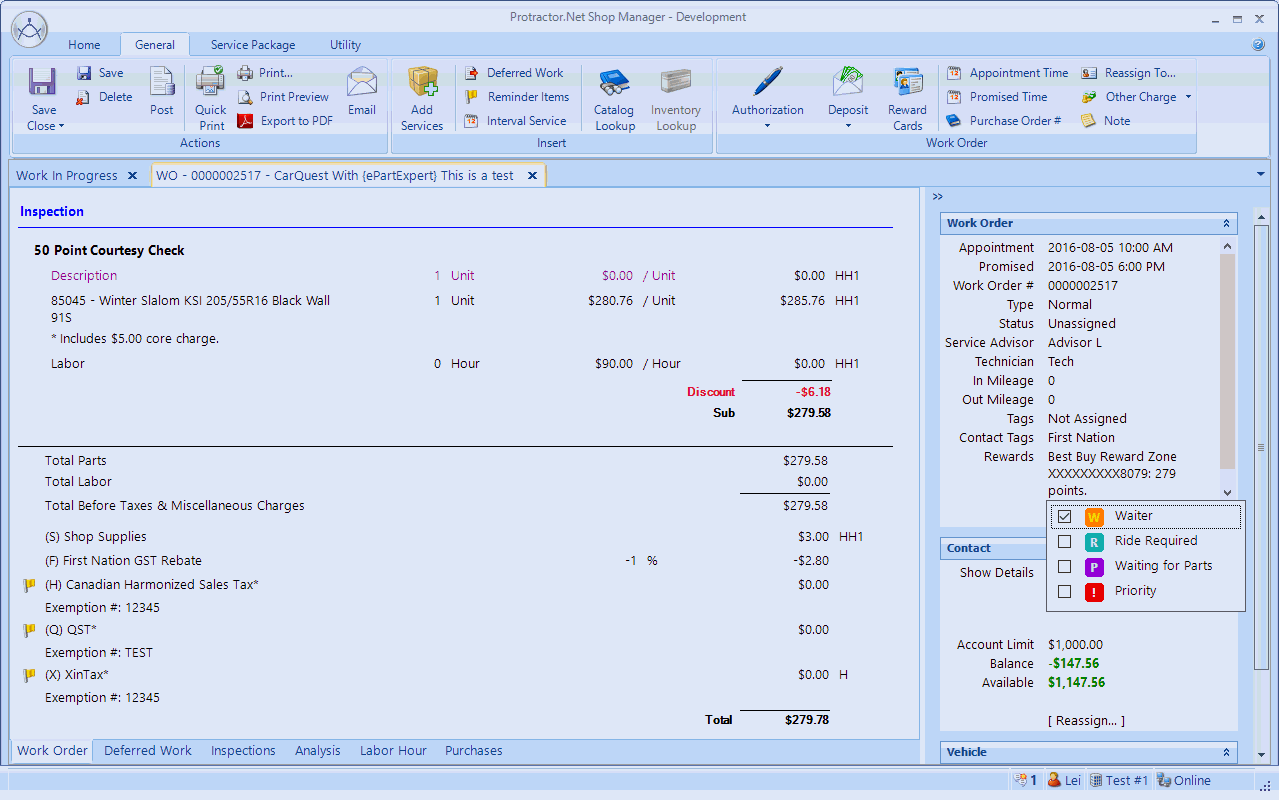
Below we see a view of the flag popup in the Prioritization window.
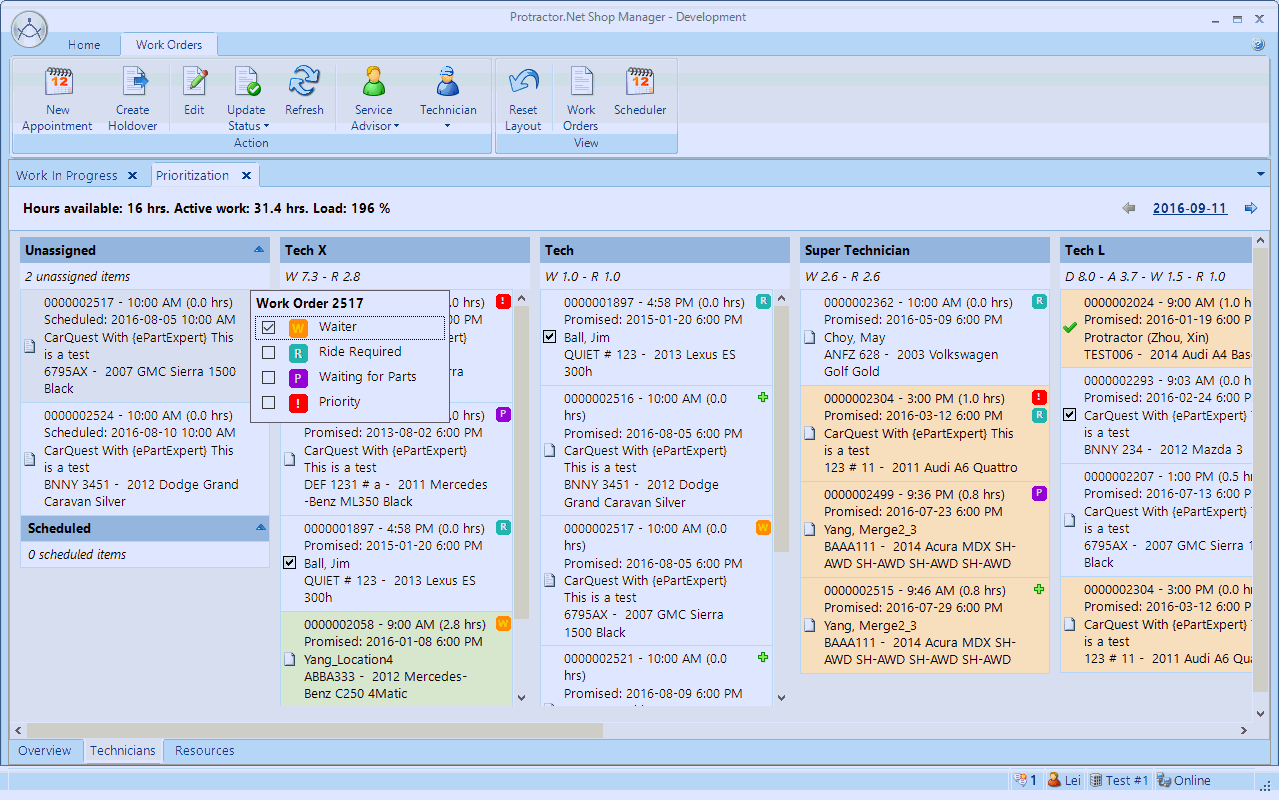
There is a new Wholegoods template.
A work order will now display a color on each field when there is a warning that relates to the value in that field. For example, a pricing warning will cause the Pricing field to appear in a highlight color; a quantity warning will cause the quantity field to appear in a different color.
A zero value for hour labor lines are now permitted, and zero values here will not generate a warning. (Previously, zero hour labor lines were only permissible a Concern or Inspection or if the service was sold as fixed total).
Click the defered works link in the right pane to view multiple deferred work items that are rolled together. The individual work items will now appear as items beneath a category folder. See the figures below.
First, click the link:
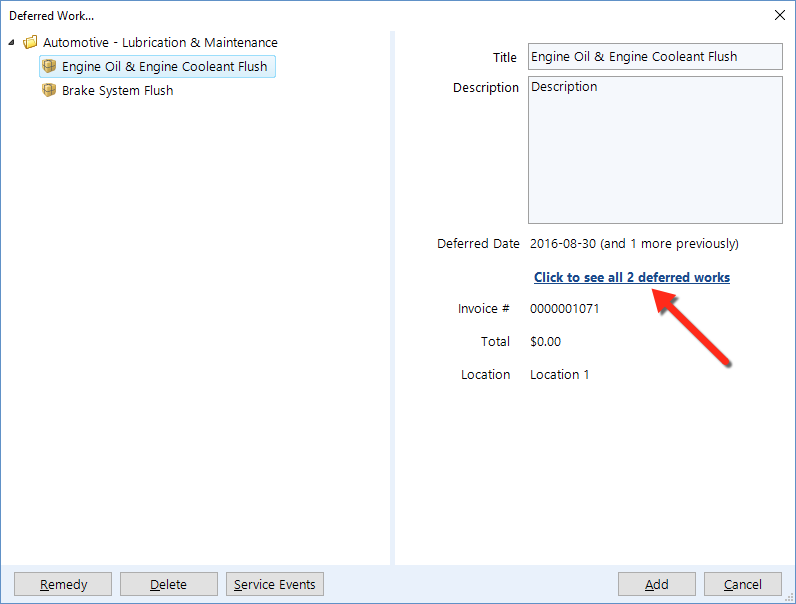
The category expands to reveal the work items:
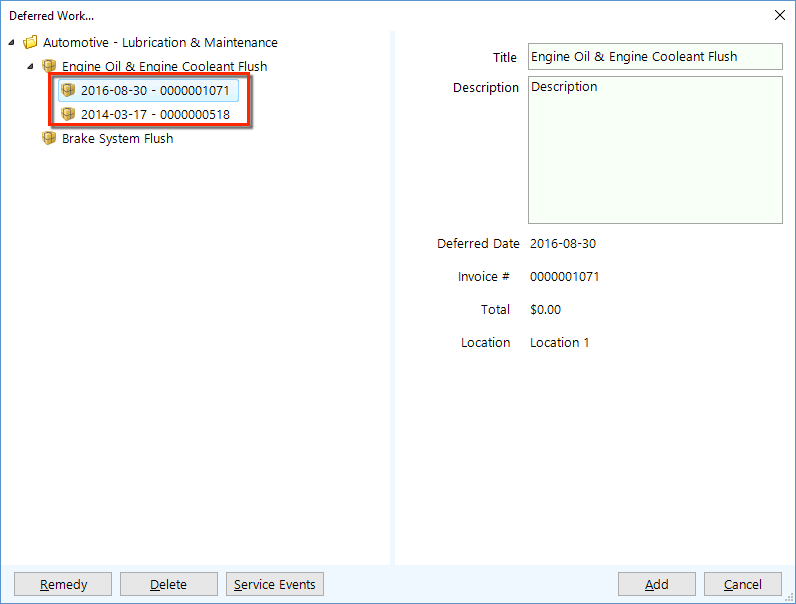
When searching for Wholegoods inventory, a user can now add a new inventory item or edit an existing inventory item–directly in the popup.
To reduce click mistakes, there is now a bit more space between the contact / service item information and the new [ Reassign… ] link.
The core charge now prints on any work order document, even if document has been set to hide print pricing. Though a core charge will always print, no core pricing will be appear on a printed work order.
In Advanced Options, there is a new Work Order print document setting that can enable printing of the VIN barcode.
NOTE: Whether the VIN barcode works for you is dependent on the capabilities of your scanner. The bar code is tested on iOS and Android based scanner that uses cameras. Old laser scanners might not work. |
Prioritization now displays a holdover with the full work order information.
Inventory search now launches with the last used sorting order.
When editing the supplier setting on the contact editor, the user will get a prompt to setup the payable account if there is no payable account setup for the supplier.
Fixes are now in place for the issues below. We also deployed an incremental update on September 13 that includes a few more bug fixes that were found in the September 11 update.
When converting an appointment to a work order using a template and the appointment is assigned to a specific technician, the service packages that appear on the work order template will now be correctly assigned to that technician.
Holdover is now removed from prioritization when the work order is marked as completed or posted as invoice.
The prioritization drop indicator no longer disappears as you drag the technician across.
The day header in the Scheduler now displays correctly when resizing the application.
There is now a manual round-off for the decimal points on purchase documents, which is optional for reducing the midpoint rounding difference between the system and the Shop Manager client.
Sometimes, the header was incorrect when adding a new column to the report. For example, the newly added External Fill / External Report column might appear above some columns. We have applied a application-wide fix that will not display these new columns on a user-saved report layout. These headers will now appear correctly.
Fixed a display issue that was occurring during the opening of an account and double-clicking on the scroll bar of a balance sheet or income statement.
Fixed an issue in which enterprise payable operations were not down-streaming to the location server due to a location server ledger locking setting.
Fixed an issue in which an enterprise would remove a labor rate code but the same labor rate code is was not removed from the location.
On the right of the Work Order Summary, there's a new [ Reassign… ] feature on both the Contact and Service Item (Vehicle). The user can click this link to open a popup window and perform a reassignment of the contact and/or service item.
When reassigning on work order or estimate using the new feature we describe above, the current contact / service item is automatically chosen and shown first. This is to provide a point of reference, from which the user can then search for the desired contact / service item.
A user can now perform an entire invoice reversal for Wholegoods invoice, if there have been no modifications to the inventory batch. If any adjustment has been made to the inventory batch, then wholegoods invoice cannot be reversed and the user must make a manual adjustment to the batch.
Wholegoods invoice and Wholegoods credit invoice information is now shown on the inventory material history. To see the invoice / credit invoice, the user can double-click or use Invoice / Credit Invoice button.
Scheduler now displays the appointment information as the header for the day. (Previously, the information would appear in a tooltip popup when mousing over the header for the day.)
After a new inventory material is created–or an old inventory material is saved–the user will get a prompt to enter a sell price if the sell price is not defined.
Reports:
Fixed an issue with the External Filled and External Report columns, in which an inspection without any inspection lines was reporting as filled.
Added the External Fill and External Report columns to the Invoice Summary and Invoice Summary Enterprise reports.
The Ledger transaction export now supports the CSV file format.
Fixes are now in place for the following issues:
When launching the catalog from the material line editor and multiple items are chosen, multiple results now return to the work order.
Renamed the workflow stage on the Work Order editor to "Status" so that it is more consistent with Update Status.
Work assigned hours now calculates correctly if there is a holdover associated with it.
Time clock icon appears correctly on prioritization technician view if the user clocks into the work order.
Holdovers now disappear from the technician prioritization if the work order is saved as Work Completed.
Printer tray selection now works on the invoice posting popup window.
Printer try selection now works in the check printing feature.
There are a number of enhancements to the Wholegoods feature for automatically updating inventory, including:
The new registry account, "Wholegoods other charge income", needs to be mapped in Setup > Location Setup > Ledger Settings.
Old "Wholegoods" mapping has been removed, since the inventory value will now updated automatically.
When setting the Type to wholegoods, the user can now search for an inventory item and specify a quantity. (For used car, this quantity should be 0; for manufacturing, the quantity will be the quantity of the result items).
The wholegoods type and the associated inventory and quantity will appear in the work order information section.
The impact to inventory by a wholegoods invoice will be evident when posting any wholegoods inventory.
When posting is complete and the wholegoods quantity is zero, then the inventory automatically recounts down to 0 and again recounts up to the quantity, and also the invoice value is added to the total cost.
When posting and the wholegoods quantity is not zero, the inventory is recounted up to the specified quantity and the invoice value will be the cost.
An invoice posting ledger transaction now completely covers the entire transaction, including the increment in inventory value.
For existing wholegoods work orders, the user simply needs to click on the wholegoods type and specify the inventory to complete the posting.
The workflow stage of a work order now appears in the work order information area, and can be changed without needing to close the work order.
A service package will now prompt the user if the length is too long and will prevent the entry of text that exceeds the maximum length. A watermark also appears in the background when there is no text value, to help the user discern which field is the title and which field is the description.
The Scheduler now displays the appointment count and availability hour information on the week and day view–when user mouse over the day header or the all-day event area. The information appears as a small rectangular tooltip.
There is a new type of contact attribute known as List, in which a user can enter a list of items that can be chosen from the list. The user can also choose from another list to set the value.
The user enters one item per line to construct the list.
Adding an item of "*" without the quotes will permit free-form text entry, as well as the ability to select the rest of the item from the list.
Adding an item of "_" (underscore) will include a "< None >" item–which has a blank value.
When creating a new ledger transaction or new bill, the Date no longer defaults to today's date.
The date combo will automatically drop and the user must choose/enter a date.
When creating a new entry and tabbing through to the grid, the first line will automatically appear and the account list will appear in its drop-down.
When associating the first contact to a receivable account, the contact address and email address is automatically set as the statement address and/or statement email.
There is a new Export tool for the General Ledger, which gives the user the ability to specify a setting to export the entire ledger to a single Excel file for a specific date range:
The accounts can be exported in full detail or in summary. Also, the user can choose not to export the accounts.
The account settings are saved for the user and will be available to that user at the time of the next export.
The ledger account drop-down list in various pop-up windows now contains as many as 15 items. For a new bill, the account list may contain as many as 20 items.
The profit center is now available in the Line Item Sales by Contact and the corresponding enterprise report.
There is now an option for External Fill / External Report , which indicates that the report is filled externally (such as AutoServe1) and/or an external report is sent on Service Package Sales report.
AutoServe1 now has these features:
The appointment closing is sent to AutoServe1 when the appointment is deleted.
There is new processing logic for how phone numbers are exported to AS1 and how phone numbers are updated.
There will be no more saving of blank phone number or URL values (to reduce blank fields).
There is a new parameter for the AutoServe1 template, in which the user can specify not to have contact and/or service item updated by AutoServe1.
A vehicle unit # can now be used in the CRM, using the merge variable @@Vehicle_Unit@@.
Fixes are now in place for the following issues:
The user can now email invoices and credit invoices if they are opened at a different locations.
Performing a save in the technician work order editor will also refresh the technician work-in-progress view.
AutoServe1 appointment will now close when deleting an appointment from the database.
Users can now drag-and-drop to arrange the order of technicians on the prioritization screen. This order is saved for that user and restores this ordering if the prioritization for that user upon reopening. There is now a Reset Layout that will restore the default technician ordering.
The technician work-in-progress feature now displays a workflow icon.
The technician work-in-progress feature also has an Update Status button that changes the workflow stage without opening the work order.
If a vehicle has a valid VIN but not a valid vehicle specification, then a warning icon and message will appear on the work order wizard–and in any work order editor–to prompt the user to decode the VIN.
There is now additional support for the WHI catalog situation in which some of the part search results might not contain price or availability. The user can now click the Check Availability button to check for pricing and availability on such parts. Note that WHI controls which parts will contain pricing and availability and which parts will require the user to click on the Check Availability button.
There is now a Date Format option for a cheque date.
The payroll slip and the payroll check stub now use the date format of the operating system.
The ledger transaction feature now displays as many as 20 accounts in the drop-down list.
For both the balance sheet and the income statement, a check box is now available to show a comparison of the current period with the previous year.
There are new Enterprise catalog settings for ACES and ePartExpert.
Added a new User report: Service Package Sales by Service Advisor / Technician.
Report with group-by will now export to Excel with the exact same expanded/collapsed state as shown in the on-screen report grid. For example, if a group-by is expanded on the report, it will export to Excel as expanded. If a group is collapsed, it will export as collapsed.
Fixes are now in place for the following issues:
Sometimes, the payroll liability transaction display and tax line transaction display was not showing the information text properly.
The Journal window launched from Balance Sheet was not using the fiscal year as the date range.
When adding lookup criteria to a service package template, the correct list did not appear.
Sometimes, enterprise payable / receivable accounts did not correctly synchronize.
Wholegoods is now a licensed feature, which means that a customer send a request to Support to enable this feature.
When converting an appointment to a work order, Shop Manager now preserves the original schedule time for the appointment as follows:
If the scheduled time is today or earlier and a technician has been assigned, the work order will automatically be set to Inspection In Progress.
If the scheduled time is today or earlier–but a technician is NOT assigned–the work order will automatically be set to Vehicle On Site.
If the scheduled time is tomorrow or later, the work order remains in Schedule Work.
Tire fitment is now accessible on the vehicle editor.
Shop Manager now includes these AutoServe1 enhancements:
The system will now send the promised time to AS1.
Updated logic on vehicle in shop and closed flag for the inspection. The inspection can only be closed if the work order is deleted, saved as completed, or posted as invoice.
Fixes are now in place for the following issues:
The contact name now appears on bank account transactions (for transaction that have a corresponding contact).
ProDemand now appears on the context menu for the estimate editor.
We now have initial support for the Wholegoods feature:
In the Ledger settings, there are a few Wholegoods accounts that need to be mapped if the user wants to use the Wholegoods feature. This includes the following accounts: Wholegoods Labor, Wholegoods Material, Wholegoods Sublet Sale, and Wholegoods–which can be an asset account or an expense account.
A work order now displays a Type field in the right information panel. There, you can check a box to indicate that this is a wholegoods work order.
A wholegoods work order posts to different accounts and also increases the wholegoods account.
The Wholegoods account can be mapped as an expense account to say Inventory Recount Expense. The result will be such that when the user recounts the inventory material and inputs a new value, the amount will automatically be offset by reducing the amount of necessary manual ledger entry.
Fluid capacities and vehicle specification are now accessible on the vehicle editor.
ProDemand is now accessible in an Estimate.
You can now post an invoice for service items (not vehicles) with 0 usage. Zero usage appears with a warning color on an invoice posting but does not prevent posting. However, a zero (0) odometer for vehicles will continue to show as an error warning color and cannot be posted.
Full contact details now appear on the Taxable Sales Summary Report.
Fixes are now in place for the following issues:
The CARFAX VIN decoder was not appearing.
Work hours remaining was incorrect.
Appointments were not being sent to AS1.
The purchase document column width has been adjusted such that the total column, purchase order quantity column, and supplier invoice quantity column are a bit wider.
After a batch update, the price shown in Enterprise > Setup, Setup > Location Setup, and Utilities > Inventory was not showing the correct value.
Previously, the user could not delete inspection lines from an enterprise inspection template.
Deploy "??? - (User)" reports on dashboard to user was previously showing the result for the user who created the report, rather than the user who is running the report.
The enterprise consolidated financial statement now permits a sort by the location short name.
The user was previously unable to delete inspection lines off inspection editor–for both enterprise and location.
The catalog setting no longer requires a default catalog ID. The user can simply select Canada or USA as the catalog type. Existing users should have their setting migrated during the upgrade. If the setting does not migrate, go to Setup > Catalog Settings and ensure that all inputs are valid and Save to commit your changes. Log out, then login again on all clients and the new setting should active.
Expanded the warning for the line code field when the line code is populated but Part Number field is blank. Now the warning covers the following pop-ups:
Purchase order, purchase order line
Supplier invoice, supplier invoice line
Consignment slip, consignment slip line
Work order material line
Estimate material line
The Payroll Entry Hour (Quantity) column now supports up to 4-decimal entry. You can use this for percentage entries with 4 decimals, which means that you can effectively input 2 decimal percentage values (1% = 0.01).
Added a Tax 1 and Tax 2 parameter and column to the Sales Summary Enterprise report.
Fixes are now in place for the following issues:
Invoice posting wizard now updates the Next button while you are modifying the odometer. It's no longer necessary to tab out of that field.
Invoice posting wizard now permits the user to click Next, and also will prompt the user if no note is entered for the appointment.
Invoice posting wizard will only automatically check the book appointment check box when the wizard is launched. If the odometer reading is changed, then only appointment text will be updated.
Print capability is now available to a printer that does not have a tray (such as Microsoft Print-to-PDF).
The balance sheet now prints headers such as Asset, Liability, and Equity.
Default appointment duration can now be set to 0, which effectively disables automatic appointment scheduling for service items that don't have reminder items.
Fixed crashing behavior when collapsing the Scheduled section on the Work Order Prioritization.
Fixed the incorrect description for payments in the bank account feature.
Fixed the cause of the error of listing inactive accounts in Tax Adjustment when performing adjustments.
You can create holdovers on the Prioritization or Scheduler form.
Holdovers look almost like an appointment so that you can manage hours that spills from work orders from previous days.
Holdovers automatically deduct hours to be worked on prioritization for the original work order.
During invoice posting, we now show that a service item / vehicle does not have any reminder item. The user can now edit the reminder item at that point and it will automatically update the automatically generated appointment text.
A new setting that permits the appointment to be scheduled without the need for any reminder item. On the Setup | Location Settings | Work Order tab, there's now a default appointment to __ days / months input field. This value is defaulted to 3 months, and can be turned off by setting it to 0. This permits an appointment to be scheduled even when there is no reminder items.
Appointment creation during the invoice wizard will now automatically skip holidays and days shops are closed when suggesting the next appointment date.
A new setting is available for a default interval such as (3 months) to schedule the next appointment.
A new tool is available on the Utility tab of the Work Order editor for making a chosen work order service package into a template.
Tax exemption is now working on credit slips. For reverse selected invoice lines, the credit slip will use one or more tax exemptions that are on the original invoice. For a general credit, the credit slip will use the tax exemption(s) for the current contact.
Supplier connection web link enhancement to support different stores.
Inventory search now has a check box under the Display Price Level to show on order quantities. The check box will be unchecked every time a new search is performed, but can be checked after the search to show on order quantities for the current search result.
On completion of the inventory reorder wizard, the newly created / updated purchase order is now opened so that the user can confirm what's on the purchase order and can send the purchase order immediately.
Added a warning red back color for part number field where the line code is populated but part number field is not.
When an inventory material is set to lock to enterprise, you can now edit location-defined price levels. Enterprise defined sell prices will take effect on price levels defined at the enterprise. Location defined sell price will take effect on price levels defined at the location. Cost/MSRP information will still all come from enterprise since there should be only one cost/MSRP and that should come from enterprise to make sure the pricing is consistent.
Bank account improvements
Added a prompt for the user to indicate if a transaction is a check or a direct (electronic) transaction.
There is a new field in for a bank account transaction for user to keep track of their own reference numbers. This is so that the user can enter an electronic confirmation or reference number for those direct transactions that's not a check.
Bank account transaction clear column is now movable and the current layout will be saved.
Added a dedicated check # column in reconciliation screen.
On Setup | Inventory, added the Quantity field which is defaulted to 0. Now, the user can search within the setup for inventory with at least X in stock.
Reports:
Added Sales Mix %, Labor, and sublet gross profit % to the enterprise vital sign to match that of location vital sign.
Added Service Package Code to a few reports with data on service package.
Added the ability to set a location within an enterprise to upstream contact / invoice for reporting purposes, but does not have the ability to lookup contact / invoice or other shared data from other locations. This can be useful to create loosely-coupled franchise locations, in which centralized reporting is desired but each shop would remain as independent as possible. Set the location on the location setting on the enterprise. General tab. "This location can look up data from other location(s) within the enterprise" check box.
Bug Fixes:
If user did not select more than at least a single time slot, the default appointment duration was used when creating an appointment.
Appointment was showing with the wrong durations on the day / week view.
When creating an appointment on scheduler day view with an existing appointment selected, the appointment time was set to 0001-01-01.
User logged on the enterprise connection should be able to move / merge service item from/to any location.
Prioritization showing gaps when total work listed was going past the display date.
Reset parameter in Returned Item is now set supplier to <All> like the rest of the areas in Purchases.
Changed the <All> service category in inventory material and service package templates in Setup. Now, they can be found on top of the rest of the list, for easier selection and better consistency with the application.
Fixed the issue in which inventory pricing was not appearing correctly on the service package template editor (if the cost / msrp had been updated in the same day).
Sometimes, the work order editor was not displaying the correct duration.
Post invoice wizard should use the monthly summary to pick appointment date when the location is set to use monthly summary.
When the work order right side information panel is collapsed, sometimes the information popup will not display and force application into an loop.
Adding an interval service onto an estimate that had no vehicle assignment was not working.
Sometimes, the AConneX order was failing because there was a wrong node name in the request.
The database import utility was able to include a deleted contact as an employee, technician, service advisor, or supplier.
The database import utility was not importing phone number and emails using the original legacy ID. This causes duplicated phone / email for enterprise contacts in an enterprise.
Prioritization view
Made the duration more consistent everywhere that duration is displayed.
Service package template duration is now used / displayed if there is at least one labor line in the service package that still requires catalog lookup and the sum of the labor hours is less than the service package template duration.
Remove the vertical scroll bar in prioritization to prevent scrolling error when clicking in the body of the screen.
Added the ability to withdraw from bank accounts to cash drawer from Banking screen.
Added the ability to add adjustments while performing bank account reconciliation without the need to exit the reconciliation process.
Added time to most of the bank account transactions so that the transaction is not automatically recorded at the 12:00am.
Reminder's Anniversary type has been updated to allow for a fixed date type which will allow for both yearly anniversary (when the interval is 1) as well as fixed date per # of year type (such as April 17th every 3 years)
Purchase Order
Show back ordered lines on a purchase order using the warning color (Yellow).
Show any line that's cancelled (receive 0 and back order 0) using the error color (Red).
Allow purchase order lines to be deleted on placed purchase orders.
Show Michelin BIB status messages on check availability dialog.
Do not mark the purchase order as placed if not a single line is ordered successfully
New Michelin BIB supplier connection allows for online order directly from purchase order screen.
New Touchette / DT Tire supplier connection type.
Receivable
Removed automatic application upon posting work order of the credit amount when the receivable account is in a credit position.
Added receivable account information on an estimate information panel.
Provided the ability to include work order number and / or purchase order number on the receivable display and receivable statement (found in SETUP > LOCATION SETTINGS > RECEIVABLE)
Inventory transfer registry account can now be mapped to an Asset account (SETUP > LEDGER SETTINGS)
Report
When the report navigation panel is collapsed the type of report is now displayed on the top of the flyout (ie. Common, My reports, All reports)
When the report navigation panel is collapsed the user can now click on the report group button to expand the report list flyout.
When saving a report layout, the date parameter shouldn't be saved if it's set to today. This way it can always be defaulted to the current day when the report is launched.
When populating report parameter value, make sure any date parameter doesn't contain time component. This causes the report value to be incorrect even though it appears so based on the date range.
Web Service integration
New API available to read a list of invoices and their full content within a particular date range.
New API available to read sales summary by service category.
Fix error when undoing batch purges.
Scheduler is showing appointments at the beginning of the day on day/week view.
Tire supplier catalog is applying search results to the work order displays two inventory selections when only one inventory item is available in inventory.
When reassigning the estimate to a contact / vehicle the summary information is not displayed.
When reassigning the estimate to the "Customer" contact, the contact group should disappear, leaving only the Contact / Service item text field.
Address performance issue on the server when clock on / clock off to time clock.
On the catalog lookup result for tire supplier the number of lines with inventory is now displayed on the manufacturer header so that the user is aware that there is inventory available without having to expand the manufacturer list to see it.
Added the workflow stage / document type to display all document types on the summary panel of the Work in Progress screen.
Added view buttons on the Work in Progress, Prioritization and Scheduler to easily and quickly switch between the 3 different views.
Display the account receivable limit, balance and amount available on the work order editor side panel.
The account information will display in red to indicate if the receivable account limit is exceeded and green if the user has available limit balance. A yellow flag indicates if the current work order total exceeds current amount available on the account.
Deposit
Automatically select the method of payment based on the earliest deposit made.
When using a check to release funds, the user is prompted with selecting a bank account and can write a manual check.
Display method of payment on the deposit receipt and on the screen.
Prioritization
Updated the tooltip so that the workflow stage is displayed (ie. "inspection in progress").
Updated the tooltip for the technician header so that the abbreviations are listed in full text.
Added the ability to expand / collapse unassigned / scheduled work
Save the "To be printed" on a per bank account basis when a new check is created so that it defaults to last used setting for every bank account.
Display the payment receipt number in the document # column on the receivable account in accounting tab.
No longer displaying the text "amount not applied" on the payment receipt if it's a receivable quick payment and the payment is not applied against any invoice. Wording now displays as "Amount remaining to be applied" when the payment is applied against invoices but has left over credits unapplied.
Added the ability to edit inventory right on the re-order step of the inventory re-order wizard. The re-order quantity will be recalculated as the user edits the high/low order on the screen.
Supplier online connection types are now ordered alphabetically.
Inventory transfers section in the Purchases module is now split out into two items: Outgoing requests and incoming requests. All actions associated with each type of request can be completed under the given heading.
Report
If the report list is collapsed, when you first open the report form it will show the report list fly out automatically
The report list will fly out automatically when you switch between Common, My Reports and all Reports when the report list is collapsed.
Added an option "Include Tax Exemption" to the Taxable Sales Summary so that the user can control if tax exempted invoices are taxable at 0 or non-taxable. Also added tax exemption columns to indicate if the tax is exempted.
AutoServe1 Integration
Defaulted some values for AutoServe1 template
Do not send the vehicle's mileage to AutoServe1 when updating the vehicle. The vehicle update on AutoServe1 is incorrect.
Close any inspection that is deferred on the work order.
Allow active work orders to be updated with in / out usage.
Allow inspection results to be saved to appointments and keep the inspection result when the appointment is converted to a work order.
Monthly summary date picker for appointment fails if the user erases the full date.
Right-side summary on the work order editor sometimes is not automatically sized correctly.
When two service packages on the work order belong to different technicians the time clock icon is displaying for both technicians on the prioritization screen even though only one tech is clocked on to that work order.
Scheduled work order is unable to be prioritized by technician on future days.
Unassigned and scheduled work are not sorted on prioritization by appointment time.
Payable Detail Listing is showing under multiple folders in Common Reports.
Document template dialog's drop-down now re-sized to fit the length of the template name.
Invoice listing's date column is made slightly wider to accommodate longer french date displays.
Add the ability to adjust workflow stages on the work in progress as well as prioritization screen.
Work Order Prioritization
Add the ability to switch to future days to manage prioritization for future appointments.
Show Unassigned work first and then scheduled work/appointments in a separate row in the unassigned/scheduled list.
Display the workflow stage icons on the prioritization.
If a technician is currently logged on a work order the prioritization screen will display the clock icon below the workflow stage to indicate such.
Promised time now shows the date if the promised time is different than today.
If there is more than one reminder item associated with a vehicle, the user will be prompted if they want to add more reminder items to the work order.
Work order deposit slip that is printed has been adjusted so that only a single amount column on screen or on print out is displayed. Deposit release also is automatically handled using a FIFO queue so that the user only has to specify the amount to release and the program automatically releases the deposit accordingly.
Search for payee on the invoice post wizard will now have the work order's contact pre-populated by default.
When editing an accounting term, the program now prompts the user if they want to apply the accounting term settings to existing accounts with the same accounting term. If the user specifies "Yes" then the accounting terms will be updated automatically.
Save the last used view for the scheduler, prioritization, report and restore to last used view when relaunched.
Ability to see creation time, last modified time, last modified by on ledger transaction journal screen.
Ability to see creation time, last modified time, last modified by on the ledger transaction screen.
New online supplier connection type: Web Link
Reports:
Added new Inventory Cost Historical report to show inventory cost on past dates.
Added the definition column to inventory reports.
Added new Deposit Listing report displaying all the current deposits on hand.
Material sales report now includes Credit Invoices as negative counts.
Default contact category to < All> on the loyalty reports.
Added on work order and Available for Inventory Listing Report.
Click Load More on the All Locations tab of the invoice list on contact / service item doesn't work
Invoices listed on the credit slip wizard are not sorting correctly.
Work hours remaining do not agree with items listed on prioritization.
Work prioritization should show work orders scheduled for today in the unassigned / scheduled list.
When an appointment that's already assigned to a technician is converted to a work order, any service packages added should automatically be assigned to the default technician.
Deleted service package templates cause crash when editing Quick Picks.
Duplicate an inspection now also duplicates the Quick Picks.
Import inventory into enterprise should not send inventory downstream to locations unless the location is set to synchronize the inventory.
When adding cost / MSRP using batch update from a file, if the core column is not specified, it should be defaulted to current value.
Crash when batch recounting inventory quantity using a CSV file.
Dashboard is not printing group by row summary if the group by row is not expanded.
Technician Summary (Enterprise) report is not showing any Labor Hours value.
Technician Summary (Enterprise) report does not execute.
Service Advisor Summary (Enterprise) report does not execute.
The Scheduler now has a monthly view. The user can "double-click" days into weekly view and then into daily view. The user can also schedule appointments right off the monthly view.
The Scheduler is now a tab, so that it can remain open at all times for faster referencing.
Added the ability to edit what reminder a service package triggers from within the service package template editor
On the service package template editor there's a new Triggers tab. Adding reminders here is equivalent of adding the service package being edited to the triggers tab of the reminder item.
Catalog lookup information is now preserved for estimate. Once converted to a work order, The user can use the purchases tab to order those items that were previously looked up on estimate.
Reports
Add Creation Time to the Deleted Work Order Summary.
Changed the tooltip delay to 1 minutes so that user can read the report description better.
Click Load More on the All Locations tab of the invoice list on contact / service item doesn't work
Service package sales should show labor hours on credit invoice as negative.
Estimate editor now has the same technician context menu on service package and line as work order editor.
No work assigned block between work order and appointments should show even if technician has no work hours defined.
Prioritization should show technician's File As if display name is blank.
Prioritization working hours left is not calculating correctly if current time is before employee's work start time.
Only update rank and URL when inspection results are being updated so that existing formats on title and description are not lost.
Make all labor hours columns in reports consistent as "Labor Hours Billed"
Do not list calculated columns in the operand list on the calculated column editor due to possible column dependencies.
Start date alternate shouldn't be printed on the report as a parameter.
There's a new "View Transactions" tool for both tax summary and payroll liability summary that displays the transactions that make up the amount reported. Double-clicking on a tax line or a payroll liability also shows the same summary.
Estimate now shows exact same cost analysis for both labor and parts as work order.
Time Clock changes:
Attendance is now listed as the first active entry on the time clock dialog so that it is more obvious to the user.
Will now clock out everything the user currently has active if the user clocks out Attendance.
Automatic clock out of attendance will also clock out everything else that's currently clocked in.
Whether automatic clock out is required is now checked on every time clock action.
More logic was added to automatic clock out feature so that there are less chances of the user not clocking out of attendance.
AutoServe1 enhancements
Added several parameter to AutoServe1 template to allow quick setup.
AutoServe1 now has a parameter to send the work order notes to AutoServe1.
On Estimate editor, looked up item using catalog and choose to use an existing inventory doesn't copy part description.
On advanced technician / service advisor reassign, if the user chooses to reassign all lines of the work order, even if the technician / service advisor is the same as the current work order technician / service advisor, the remaining lines should still all be reassigned to the same technician / service advisor.
When the vehicle has an "&" in the full description text, it doesn't display correctly on a few dialog boxes.
Warranty claim print crashes if the warranty is reversed through a credit invoice.
Parsing string should be done using neutral cultural or else it will fail across system of different languages.
Ledger transactions for manual accounts receivable / payable entry doesn't show the correct detail at the enterprise.
Accounts receivable / payable doesn't show the correct balance at the enterprise.
Drill down report for numerous time clock attendance reports is not working.
Loyalty report invoice detail drill down should include $0 invoices.
Added Inspection Line Quick Picks that allow a list of predefined service package templates to be associated with an inspection line.
Edit quick picks on the Inspection Template editor, Inspection tab in Setup.
Select any inspection line to edit quick picks. Existing quick picks will show as an icon on the right side and a tooltip shows the list of associated quick picks.
On the work order, when you click on "Add Service Package" on an inspection line, the quick pick service packages will be shown on top of the service categories.
The user can still search for service packages and a search result will be shown after the quick picks.
On inspection lines that do not have quick picks defined, the default is to search based on the inspection line. For inspection lines with quick picks defined, quick picks will be displayed.
Report enhancements
New Payroll Remittance and Tax Remittance reports with drill down to show the detail items that make up the remittance.
Added summary to all inventory reports.
Material Sales report now includes credit invoices. The Type field indicates if this is an Invoice or a Credit Invoice.
Payroll Entry Details, Payroll Summary reports, and drill down reports now include ledger transaction entries.
Fixed an issue with reports that shows results by daily buckets with a wrong date when reporting on a date that starts with a DST switch over day.
Dashboard
Show the group by bar on the widget configuration for dashboard.
Time clock will automatically clock the user back onto attendance when the user clocks onto a work order or a labor line.
Enterprise import / export now also has the ability to choose which other charge / tax to import / export.
Fixed a problem where undo last bank reconcile might undo the wrong reconciliation causing the bank account total not to agree with the ledger account. To fix this situation, the user can undo the last bank reconcile again until they go past the incorrect entry. By then the bank account total will agree with the ledger account. Then they can redo reconciliations as necessary.
Fixed a problem where posting work orders on an English system with French language settings cause the posting wizard to crash.
Fixed some items of French text on French invoice.
Adjusted the Owing column on Receivable Statement Wizard to fit bigger numbers.
The grid parameter is not passed down into the inventory cost summary's drill down report.
Sometimes setup import fails because there are no service categories.
a work order in the Unassigned stage should be sent to AutoServe1 as vehicle in shop.
When converting an appointment that is not assigned to a particular contact or vehicle, the text in the Contact / Service item field is now automatically merged to the top of the note so that the user can find the contact/service item or create them accordingly when converting to a work order.
Technician prioritization
A new unassigned section has been created which allows work to be dragged from Unassigned to the technician from the prioritization screen.
Calculation improvements. The calculation of available hours now factors in more employee work schedule information to schedule work.
Display hour ranges where the technician is not assigned any work.
Receivable / payable account search result in Accounting area now displays the account balance.
The accounting term is now moved to the transaction detail side on the bottom right.
Added the ability to print an invoice in French. This is invoice print ONLY. Nearly all of the user interface is still in English. The only items in french are the actual invoice output print document.
Column chooser is crashing on inventory search and inventory reorder screen.
Credit card reconciliation and make a payment is overwriting the cheque number with the reference number when using bank transfer.
Switch supplier invoice to a different supplier is not working if you don't select another supplier invoice from the list.
Margin matrix rule editor is not showing all input fields.
Report layout deployment doesn't work when there are too many users on the system.
Receivable / payable account search result in Accounting area now displays the account balance.
The accounting term is now moved to the transaction detail side on the bottom right.
Report enhancements:
Code and size are now available to all material sales reports.
Added total for all service advisor and technician reports to sum up parts + labor + sublet sales.
The accounting term is now moved to the transaction detail side on the bottom right.
Bank account transactions can now be sorted by the “Clear” checkbox.
The document number (supplier invoice, purchase order, consignment slip) is not displayed when editing an item if there's more than 100 documents on the list.
Work orders that are initiated from templates with technicians already assigned should be saved by default in Inspection In Progress.
Date range fix for scheduler to get all the visible date ranges.
Fixed an issue where an user was unable to convert an appointment / estimate to a work order.
Fixed an issue where network inventory availability was not showing the correct result.
Fixed an issue where in an enterprise service item reminders are not synchronized correctly.
Fixed several reports that were not showing the line description for work order / invoice
Remittance will now show the employer entry as long as there is an amount in the period specified regardless of the liability settings under setup.
The payroll adjustment should use employer mapping when adjustment is set for employer.
Delete an enterprise account did not remove it from the location.
Ledger transaction for posting invoice with deposit shows Invalid reference.
Deleted item recovery now has the ability to search for deleted work orders and recover deleted work orders.
Deleted work orders are only kept for 30 days on old system and with this undelete feature it is only kept on the system for 3 months. You will not find deleted work orders (other than special circumstances) beyond that.
Also enhanced the display for service item / vehicle to be cleaner and includes more contact detail.
Mouse over any deleted item also shows when the item is created, last modified, deleted.
Enhancement to checking existing appointments / work orders to catch more potentially duplicated work orders / appointment.
If a service item / vehicle is selected then we check if there's past / future appointment / work order against the same service item / vehicle or if there's past / future work order against the vehicle's owner contact only (without a service item / vehicle).
If only a contact is selected, then we check if there's past / future appointment / work order against the contact regardless of the service item / vehicle.
This is to help the case where an appointment is created against the contact and then you are start a work order against the vehicle, or other similar situation that wasn't covered before. Appointments created by typing in the contact name / vehicle using free text entry cannot be checked against anything.
Ledger check transaction date and lock transaction date.
Added new setting in Location Settings | General Ledger
Check transaction dates so that if a transaction that will impact ledger is dated more than X days into the past or more than Y days into the future, the user is warned. Default is to warn if 90 days into the past and 30 days into the future.
Added another setting that locks down ledger transactions. This is so that it will prevent any operation that will impact ledger that's dated on or before the set date.
Both setting can ONLY be changed by someone in one of the system defined Administrators roles.
Note: Warning setting is there to help user reduce common mistakes like typing the year wrong or typing the month wrong, etc. The locking feature is to help close the book after the fiscal year is done or taxes prepared.
New reports:
New bank account reconcile report that shows both the bank statement value and the ledger value as well as the difference between the two. New drill down report allowing the user to see the ledger transactions that have been booked by statement date but was not reconciled as part of the statement.
New tax exemption contact list report listing contacts with tax exemptions as well as the tax exemption details.
Added total / discount / cost amounts to Time Clock Statistics Extended report.
Added first invoice to contact list report.
New Taxable Sales Summary report allow you to enter up to two tax codes and showing subtotal of lines where the tax code is applicable as well as other charge total where the tax code is applicable.
New enterprise setting:
Added a new Enterprise Settings that's similar to the Location Settings on a location database. This is basically "Location Settings" for the Enterprise database.
Inventory - Advanced inventory price editing.
Receivable - Default account settings & vehicle display options.
Payable - Automatically purge on reconcile.
Contact - Force marketing source entry.
General ledger - Warning and lock ledger transaction setting.
Setup - Splash screen URL.
Active work orders are now being sent and kept on the enterprise server.
There's a new setting in Location Settings | Inventory for enterprise users. User can now choose to display network availability by either In Stock quantity or Available quantity (Available = In stock – On work order).
When choosing to display the quantity in Available quantity, if available is different from in stock, we will also display in stock quantity on the detailed popup after the available quantity.
Note this is not going to show the correct amount until all existing work orders are all saved again at the location. So it might take a day or two for it to reflect the actual value as old / existing work orders at the location are either updated or posted.
Enterprise inventory batch update now have the ability to add a pricing for price level for a particular date and delete pricing level with a start date if Advanced inventory price editing is enabled in the Enterprise Settings. This is similar to what is already available at the location if Advanced inventory price editing is turned on.
AutoServe1 integration enhancements:
Inspection order is not set to be closed unless the work order is in one of the In Progress stage.
AutoServe1 now can update inspection URL after the invoice is posted.
Fixed a bug using break out editor to edit name of a contact doesn't work.
Showing only first 50 character of notes and ellipse the rest with "..." for work in progress display.
Update work order editor's caption when user changes the contact detail.
Tire fitment selection dialog is too tall for some screen resolution.
Now default the input focus on the material dialog to the quantity field after catalog search or inventory search.
Sublet should not print technician.
Invoice's service category is not set correctly on the line.
Fix browser incompatibility being display on ProDemand / ShopKey Pro when the wrong credential is entered.
Reward calculation might be wrong with work order type of rule.
Fixed a problem where credit slip returning core only is also returning the part cost to returned items.
Combined work order and contact tags should only be saved when invoice is posted.
Inventory pricing's effective date display on the inventory material dialog shows the wrong end date.
Make sure when an inventory activity occurs on a deleted inventory material, the inventory material is then undeleted. This occurs when someone returns item back to inventory after the inventory material is deleted.
Scheduler is not loading the full week if the week splits a month for the first week of the month and the last week of the month on the calendar.
The monthly calendar view for creating appointment is not showing the appointment counts correctly.
Change contra entry's payable transaction to a different payable account fails.
Make sure the check date matches with payable make a payment.
Make sure the check date is disabled when the date should not be allowed to be changed.
Make sure bank account reconcile does not list transactions after the statement date so that user will only pick transactions that's on or before the statement date.
Payroll entry should not default to a ledger account that's set to to be subtotal only.
Payroll entry should remember the last used ledger account for payroll entry for the employee even when user choose not to re-use the last payroll entry value.
Changing end date on balance sheet is not working properly.
Enterprise prepare receivable statement is not showing the correct list / balance.
Enterprise should have workstation settings for email so that statements can be emailed
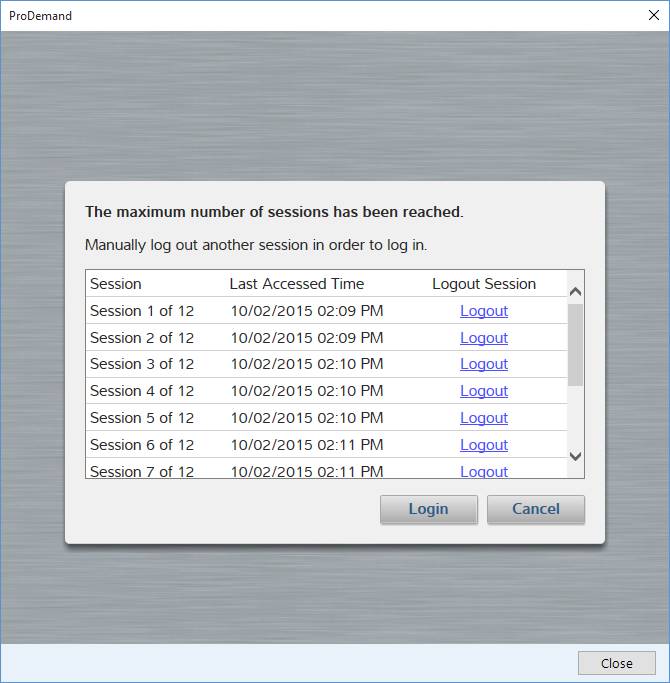
You now have the ability to delete deferred work. Remedy deferred work is to mark an item as having been performed elsewhere. Delete deferred work is for correcting a mistake or to make it so that the deferred work will no longer show up.
The payroll check format has been changed so that the stub now prints the information in two columns with smaller font. This way more deduction items can be included. The grid will provide a cleaner layout.
Credit invoice can now be posted using enterprise bank account.
Receivable / payable aged report are now spreading the buckets evenly. There's a new Future column for Receivable to count all the not yet due amounts.
Ledger account mapping: for those accounts that can be mapped to different account types, you now choose the account type on the first column. Then select the account on the third column. The account will also list with the same types (namely asset accounts will list with all other asset accounts) as you switch types.
Email for credit slip posting now also pops up the email editing dialog so that user can customize the email message.
Fixed reassigning work order from a vehicle to a contact crashing.
Credit slip for selected lines for material lines with core not returned shows the wrong value.
The email dialog now pops up in the invoice posting wizard after the invoice is posted so that the user can customize the outgoing email message.
Outgoing document now prints using either the company name or the first / last name on the contact record and not File As. File As is meant for filing purposes within the location.
New Sales Summary (Enterprise) report which is mean for any enterprise that wanted a summary of Invoice Summary per location. This report can be drilled down to each location to show basically the invoice summary for that location for the same time period.
You now can map Payment To / From Other Location to an asset account.
Inventory export crashed when there's a price level code 'Base' or 'Inventory'.
Saved report layout with grouping on calculated column causes report to crash on execute.
When converting from appointment to a work order using a template, the inventory association set on the service package templates are lost.
Inventory material should export in the same order as they are displayed in the grid.
Inventory material search by part number will now return the list of inventory material in the same order as the part number list.
Network search for inventory item is not showing the correct pricing when it is set to lock to enterprise.
Crash on opening work order when there's an exemption for a deleted other charge / tax.
Changes in how receivable / payable transaction descriptions are captured so that we can properly reconstruct the description when it is modified.
If you saved one report layout you can then deploy this to any number of users that you wish to have it in their My Reports.
Users are still restricted by their security settings. So if a user does not have security to run the report they still will not see that report in My Reports.
If there is already a report layout with the same name, the existing report layout is overwritten.
New Payable / Receivable Account Value report that allow you to report on account values on a particular date. This allow you to see the account values in the past as well as get the transactions that makes up that account value on that date.
When using inventory search on the work order, there's a new drop down allowing the user to draw inventory on a new material line. This way the user can add multiple inventory lines to a work order without closing the inventory search dialog.
Deferred work from the entire enterprise is now shown during work order.
For those that have service package templates at the current location, you can add deferred work from other locations directly.
For those that do not have service package templates at the current location, you can choose a local service package to remedy the deferred work.
Deferred work will be remedied in the entire enterprise across all locations that the vehicle has been serviced.
Reward card transaction duplication at the enterprise level. This only affects display of invoice and reporting and does not affect the actual reward card upload / processing.
Inventory material batch update
There's now a new option to update Inventory Material Information using a file.
Matching can be done using Part Number + Manufacturer or just Part Number alone (allowing the manufacturer to be updated with values from the file)
You can update most inventory material's fields using a spreadsheet or CSV file.
The user maps the fields to be updated using a similar mechanism as inventory import.
Any line that does not match will be output in a .Invalid file in the same directory as the input file.
Any line that matches more than one inventory item will be output in a .Duplicate file in the same directory as the input file.
Inventory Cost Report is not showing results for users in Admin roles.
Security wizard not showing Setup permissions for Security Administrator.
Contra for both Receivable and Payable.:
Accessing Contra using Make a Payment drop down. The Make a Payment sub-menu item is for the normal Make a Payment while the Contra sub-menu item is for Contra operations.
CARFAX plate to VIN and VIN decode update:
When CARFAX VIN decoder returns a single vehicle, user can choose "No" to reject the vehicle selection and choose manually from ePartExpert VIN decoder result. Click Cancel simply cancels.
When CARFAX VIN decoder returns more than one vehicle, ePartExpert VIN decoder result is show on the top too to assist user in selecting the proper engine size. There's also a No Match button if a correct engine is not returned in the list CARFAX returned. Then user is prompted to manually select a vehicle specification from ePartExpert VIN decoder result.
On the ePartExpert VIN decoder dialog, we added an algorithm to best "guess" how the ACES year/make/model should be selected based on ePartExpert result. It is not perfect, since it is not always possible to determine the make or model base on ePartExpert's result. But it can save user 3 clicks most of the time.
General Ledger:
There's a new Find too on the General Ledger manager to allow the user to find accounts faster.
Ledger Transaction Search by entry number is now done using all dates and all accounts, and matches the exact number. As soon as the user types in something in the entry number field, the date range and accounts will be disabled.
Trial balance will no longer show sub-total only account with no transaction balance for the account if the account hierarchy is not being displayed.
Added a new "Add" security for Inventory so that user can only add new inventory material if this security permission is granted. This is separate from Modify so that you can have user who can modify existing inventory and not able to add new inventory item.
Improved VIN decoder to ACES so that we will guess what Year/Make/Model as best as we could and select it by default for the user.
Enterprise:
There's now a Consolidated Income Statement and Consolidated Balance Sheet tool that will consolidate accounts for all locations as well as the enterprise and show a single consolidated financial statement. There's option to see details from each location.
Reward card information for each contact is now synchronized within the enterprise.
Reward card transaction is now upstream to enterprise.
Fixed ledger account some times cannot be positioned by drag and drop.
Payroll entry and print out YTD amount should include the current payroll entry.
General Ledger Transaction form's Save button is now labeled as Post.
Corrected the Find icon on Audit Trail and Ledger Transaction Search.
When placing order with AutoZone do not send the order if none of the item is available.
This only applies to work order that's newly saved since last update. Any work order that was not updated since end of June will not show the total in work in progress and will show as $0 in reports.
Credit invoice and cost:
Made it so that when crediting parts, if a part is being returned then the full cost is recorded and reported upon, otherwise no cost is recorded and reported.
Fluid capacity will now also apply to lines with definition of Auto Trans Fluid and Manual Trans Fluid. If the catalog returns fluid capacity for automatic / manual transmission then the quantity will be applied accordingly. Gear Oil remains to work for any chosen transmission fluid Auto or Manual.
Alliance catalog will show first 15 character of the store name for Alliance catalog.
There's an adjustment tool in the Bank Account allows user to enter simply adjustment quickly.
Added the ability to use either In Stock or Available quantity when doing inventory reorder. The selection is saved so that it's used the next time.
Inventory Setup Export to Excel is updated so that multiple sheets are exported with additional sheets covering the base price and each individual price level and its calculation.
Report enhancements:
Added labor hours to Service Package Sales by Service Advisor / Technician.
Added work order total to Deleted Work Summary, Estimate List, Future Work List, Work In Progress Summary.
Add profit center name in front of the service categories in the parameters.
Printing:
Payment detail how can be printed out for Payable payments.
Receivable statement is now sorted by Due Date, then Post Date, then Description.
Show online catalog and lock sell price on the enterprise inventory setup search screen.
Integrated web services are now available also on the enterprise.
Added security setting at the enterprise for Payment Methods, Payable Account, Receivable Account, and Workstation Settings.
Stand alone catalog should be able to work with smaller screen size.
Fix an issue with remedying past work that has been deferred multiple times.
Deferred work is not working on Customer Follow Up Report.
Reverted the change from last version on supplier invoice so that supplier invoice will default the post date to when the supplier invoice is created.
Returned item credit slip and warranty credit slip are both still defaulting post date to today.
Added the ability to use an enterprise bank account in the following areas:
Payable quick payment
Payable make payment
Payable reconcile
Payroll entry
Payroll remittance
Tax installment
Tax Line Adjustment
Tax Remittance
Also added the ability for enterprise to print those cheques out.
Allow bank account/credit card reconciliation with zero transactions.
Tread wear warranty might not show under certain font size.
Disable viewing line properties on credit invoices.
Security administrator was not able to assign Setup security rights that they have.
This applied to Estimate, Work Order, Credit Slip, Invoice, Credit Invoice editor.
There's a new toggle button on top of the information pane on the right hand size that allow the information pane to be minimized.
While the information pane is minimized, the all functionality is retained. The user can click on the individual button to bring up a pop up that will have the exact same functionality as when the information pane is expanded.
The previous state of the information pane will be remembered when the editor is launched again.
This is aimed at those user who has very low screen resolutions such as 1024x768. Keep in mind, .Net's officially supported minimum resolution is still 1280x800.
Default supplier invoice, returned item credit slip, and warranty claim's post date to today if there's no post date set.
Fixed enterprise account editor crashing when some fields value are not set.
Fixed tax line adjustment crash when choosing a none bank account as the adjustment account.
Recalculate the formula again after the filter is applied so that the formula result reflects the filtered result.
Item to Be Returned report should not show items that are deleted as lost or returned to inventory.
Security administrator should be able to update his/her own Name, Description and security credentials. Only the role assignment and permission editing should be disabled.
Enterprise:
You can now assign, create or update receivable / payable accounts at the enterprise on the contact editor. Keep in mind that if you assign a contact to an enterprise receivable / payable account, even if the account is managed by location, this contact will have access to that account at all selected locations.
We now default to all locations selected when you create an enterprise receivable / payable account. So if a location should not have access to that account, remove it from the list.
Reports:
New Inventory Cost Summary (Enterprise) report.
Updated Inventory Cost Summary report and added Grid and Service Category parameter.
US Auto Force order failed when there's no vehicle assigned to the work order.
Automatic catalog coverage update is not working correctly.
Display error message if available when manually updating catalog coverages.
New supplier connection type: CAPP.
Export purchase order for Michelin Bibnet and Yokohama XML file format.
Enterprise receivable account:
Fixed problem when editing the enterprise receivable account using the Accounting Manager. It was only previously working with the setup manager before.
When the receivable account is managed by the location, the location can now set its own credit limit, service charge, and statement options independent of each other. The account # and the account name is the only thing the enterprise controls.
Enterprise Setup:
Hide any item that enterprise cannon import/export.
The user can now import / export payment methods & accounting terms at the enterprise.
Enterprise Payable Account:
Payable account is defined at the enterprise and can have one or more contacts associated with it.
Works similar to enterprise receivable accounts where the account can be managed by the enterprise or the location.
Security administrator not able to add/delete role/user.
Report / dashboard hangs when filtering a calculated column.
User should be able to see details on the On Work Order and on Order for as long as they have Inventory | View Security.
Performance enhancement when you have a large search result (>1000) being populated in the contact / vehicle search.
Inventory Dead Stock report should show last sold time from all batches.
Material Sales Summary report is not displaying inventory without a valid supplier.
Material Sales Summary now shows the Grid.
Enterprise inventory batch update is not updating the MSRP.
Performance enhancement on enterprise inventory batch update.
Service package from enterprise now synchronizes tags by combining the enterprise tags with the location tags.
Enterprise payable accounts:
Payable accounts are defined at the enterprise and can have one or more contacts associated with it.
It works similarly to enterprise receivable accounts where the account can be managed by the enterprise or the location.
Inventory Dead Stock report should show the last sold time from all batches.
Material Sales Summary report is not displaying inventory without a valid supplier.
Material Sales Summary now shows the Grid.
Enterprise inventory batch update is not updating MSRP.
Performance enhancement on enterprise inventory batch update.
Service package from enterprise now synchronizes tag by combining the enterprise tags with the location tags.
When the estimate node is sorted by document number or creation time, the sort is in reverse order so newest estimate shows up on top.
Move service item now works in the enterprise setting and will see the service item move to the specified contact across the entire enterprise.
Enterprise can now move a contact from a location to another location using the Move To… tool on the contact dialog.
Payroll entry now has the ability to specify an account other than Payroll Expense account for payroll entry.
The same account is set if you choose to use previous payroll entry setting.
Reports:
New Email List (Enterprise) report for reporting email addresses within the entire enterprise.
New Email Summary report for email address summary with drill down to email address list.
New CRM Email Summary (Enterprise) and CRM Post Card Summary (Enterprise) report.
New Invoice Statistics report.
New Estimate List report.
New Material Sales (Enterprise) report.
New Service Package Sales report.
New Service Package Sales Summary (Enterprise) report.
New Technician Summary (Enterprise) & Service Advisor Summary (Enterprise) report.
New security settings:
New security setting "View" and "Modify" for Dashboard so that the user can have access to Dashboard with either read only access or read/write access.
New "View" security for Report | General so that the user can be denied access to Report and Dashboard separately.
New "Add" security for Service Package Templates so that the user might be granted security rights to modify but not add new templates.
Help button is now pointing all to the same online help URL.
Employee Hours | Schedule Overview crashes if there's no employee hours defined.
Order the service packages in the order it is displays on the invoice / work order for some reports.
General ledger UI problem when dragging the header up.
After purchase, order of lines and packages on a work order might be changed.
Incomplete workstation email setting should show a proper information dialog.
After deletion of account like bank account or tax agency the user should also be able to delete the associated ledger account if there are no transactions in it.
The user can enter any number of payment terms. The intervals are automatically calculated based on existing information. The remaining payment is also automatically calculated using the existing information.
General ledger:
Added account number to the ledger account definition:
You don't have to use an account number, it is for display and find purpose only.
The account number is just text that we keep and therefore the user is responsible for the management of the account #.
Account # will be displayed right after the account name.
Balance will now be shown as blank for subtotal only accounts if the balance is zero on income statement and balance sheets.
Trial balance can now be shown without hierarchy indentation by unchecking the "View accounts using the account hierarchy" check box.
Inventory setup:
Added a new Price As Of field and it is set to today by default. The user can select a different day to preview future or past prices.
Purchase data such as supplier, supplier invoice number, and cost is now shown when you double click on a line on an invoice from a different location.
Online catalog integration:
This is similar to online parts catalog in legacy.
Inventory material now has a setting of Enable Online Catalog that allows the inventory material to link with the online catalog.
Linked inventory material will launch the online catalog with manufacturer and part number as parameter.
The online catalog can be the Shop Manager default or any other URL for as long as the web page takes the manufacturer and part number as an post parameter in the URL. Which means it can be integrated with customer's own online catalog.
The enable only catalog value can be updated via the batch update utility.
Search by part number search result is not showing tooltip on prices.
Batch update prices is updating the price even if the price level is not selected.
Deferred Work Summary not showing totals for some packages.
In some cases, the grid layout such as columns list and width of column does not save.
Enterprise tax agencies are not listed in some tax reports.
Cash drawer print out is missing total amount.
Contact and Service Item merge is now also available to enterprise users. It was previously only available to single location users. The functionality is identical to what we have released before for single location users. The only difference in an enterprise is that the merge will then propagate through the entire enterprise so that the user merge is complete at all locations. Also you can only merge contact that your location owns to contacts owned by your or other locations. You CANNOT merge a contact that belongs to a different location to a contact in your location. The same applies to service items.
New Contact / Service Item merge for single location shops.
Contact merge is initiated from contact editor. By default it will search for contact with the same name.
Service item merge is initiated from service item editor. You can only merge service item owned by the same contact.
Merge for enterprise user is still being developed right now due to the complication of data relationship within the enterprise.
Purchases now allow 4 decimal points for unit prices. Per line total price will still be two decimal points. This applies to purchase orders as well as supplier invoices.
Report:
New Bank Account Summary report showing opening / ending balance for the specified date range for all bank accounts. Drill down to show individual transactions.
Confirm with the user on margin matrix driven sell price update if there is a sell price already.
Closing Setup Manager while on the Services or Inventory Material crashes.
When purchasing inventory material, the description on purchase order and supplier invoice is chopped off at 50 characters.
A none technician user will see Work in Progress if granted Technician View security right.
Inventory network is not importing if there's no inventory network defined.
Refresh setup screen after import so that imported data will be shown.
Sublet enter cost:
Allow the user to enter a cost on Estimate and Work Order editor for sublet lines.
Added Analysis tab on the Estimate editor:
The labor analysis will not provide meaningful information because the labor lines are not assigned to any technician and therefore will not have any estimated cost associated with it.
Update sell price based on pricing matrix:
Update the sell price based on pricing matrix when user changes the cost.
This applies to none inventory parts on estimate and work order that's not being sold using Fixed Total.
This also applies to sublet lines on estimate and work order.
If there was no cost entered before, the price is updated automatically.
If there is a cost entered before, the user is prompted if the price should be update.
Parts ordered using supplier connection and received now shows under a dedicated Order Received section.
You can now open supplier invoice for the selected lines on the Purchases tab.
Work in Progress:
The summary now shows Unit # for vehicles
The tree also shows Unit # for vehicles in the format of "Plate # Unit" if Unit is defined.
Added the ability to duplicate a service package template on the setup by using the Duplicate tool.
Show the proper name as the shop manager software in WORLDPAC speedDIAL's bottom right corner connection icon.
Work order comment does not print if the work order document is set to not print pricing information.
Work order find now displays the service item in the same format as work in progress.
Online Purchase crashes on start.
Material Sales report not working on the enterprise.
CRM report not working for some user.
Server crash when reading receivable account.
Server crash when reading invalid work order template.
Server crash on credit slip update.
New supplier connection type WORLDPAC
This is integration with external application WORLDPAC speedDIAL client.
There's no configuration option for WORLDPAC.
New supplier connection type Inventory.
This allow the user to specify an ePartExpert catalog.
This will allow user to use application catalog against their location inventory. When they click on check, their local inventory is checked and will show the result.
They should probably use their default catalog user ID for this purpose.
User can manually edit the MCL using the Edit MCL button (only visible if your current connection type is Inventory).
Technician Work In Progress View:
Move the view to a new security right Work Order | Work Order | Technician View
If a shop want to give the technician more power, then grant the normal view and other security rights.
Work order technician editor:
Added the ability to save as Inspection In Progress, Inspection Completed, Work Authorized, Work Completed.
Added the ability to edit the in/out mileage.
Time clock screen improvement:
By default only work order is shown. Click on the work order to expand the labor lines on the work order.
Added a search box to allow user to more effectively find the item to clock on. You can search for anything that's being displayed.
Reports:
Added Code, Duration, Hidden to Service Package Template List
Tax Transaction List is not showing details for Warranty Item.
When unassigned work order has technician assigned, move it to Inspection In Progress
Work order prioritization is doubling the number of hours clocked.
On purchase order, when doing a Receive Selected after modifying the cost, sometimes it crashes.
Crash when adding usage based reminder items
The information we may utilized here are shop schedule, employee work schedule, and time clock information.
The calculation is done based on whatever information that's available to us and we make the best determination on if the work order can be completed (before promised time, before the employee's end of day, or before shop closes).
Colors are shown based on the calculation.
Tooltip shows more details about the work order as well as estimated completion time and flag any issues.
You can drag and drop to reorder work orders and this impacts the technician work order view below.
This view can be printed out, or exported to Excel.
New Technician's work in progress:
If a user who is a technician but NOT a service advisor and have work order view security right logs in. The work in progress shows only the work s/he is assigned to.
The order the work order is shown is in the same order as the work order prioritization tool above.
If this technician opens the work order, he will see a work order with only the work s/he assigned to. With limited tool to assist in completing the work only.
There is an All tab showing all the work on the work order so that s/he is aware of what's going on.
Full inspection editor is there to allow inspections to be filled by the technician.
Added the ability to reassign technician / service advisor on the work in progress. There's also an advanced choice under either technician / service advisor that allow you to choose how you want to deal with lines that are not assigned to the current technician / service advisor.
This tools is available on the work in progress, on the work order prioritization.
The advanced tool is available also on the work order, estimate, credit slip editor so that user can choose how to reassign technician for the entire work order allowing user to change all the lines assigned to the current work order technician or to assign all lines on the work order.
Edit the work order note now automatically focus the note editor
Stream line the deletion of contacts with Receivable / Payable accounts.
If the associated Receivable / Payable account ONLY have the contact that's to be deleted as the associated contact and it has no active lines. Delete the Receivable / Payable account automatically.
Otherwise, prompt the user that Receivable / Payable account will NOT be deleted and they need to review and remove it manually.
This means if you created a supplier by mistake, deletion of the supplier will automatically delete the payable account.
Also if you created a receivable account by mistake, deletion of the contact will automatically delete the receivable account.
However any receivable / payable account with data will be preserved.
New security rights:
Security right for Utilities | Catalog -> Purchase - Catalog - Lookup
Security right for Utilities | Inventory -> Inventory - General - Lookup
Security right for Utilities | Parts Search -> Purchase - General - Lookup
Utilities menu now will not be shown if there's no item under Utilities that user has access to.
Security right for Inventory Transfer -> Purchase - Inventory Transfer
Time clock station setting in Workstation | Settings general. If the workstation is set to be a time clock station, then the time clock button can be used to log people on and clock in/out. For those workstation that shouldn't be a time clock station, the setting should be off.
New wizard when creating a receivable or payable account that allows the user to either create a contact and an account in a single step or to create a bare account.
New wizard when creating a receivable or payable account that allows the user to either create a contact and an account in a single step or to create a bare account.
Creating new bank account was not working.
Any new bank accounts created during the past week and disappeared should now show up.
When using the search in Setup, selecting a parent entry didn't show the proper first setup area under that parent entry.
Tried to fixed intermittent crash when switching to the history tab on the vehicle editor.
Interval entry and calculation for reminder items will now only allow for time interval for up to 12,000 months (100 Years). Any interval specified above that will not be accepted and existing intervals will not be calculated.
Phone number parser improvement. Now if user enter phone number in ###-###-#### or ###.###.#### format, the program will parse automatically and user will not be prompted.
Trial balance is not showing the correct retained earnings if the user selected a period that's not a complete fiscal year.
Material pricing profile is not working correctly.
Error message on no access to the specified catalog user ID when the catalog user ID is correct.
User should be able to edit contact's contact category as long as the user has contact edit security right.
The following has is not visible to end user:
Fixed code that's uniquely identifying the computer system. The original code is treating a number of different computers as a single one.
Added code to log out heartbeat error in a log file so that we know when a disconnect has occurred.
You now have the ability to control how the contact / address is printed on the work order. Edit the work order / invoice / etc document template. Edit the contact format. You can choose how the name is printed, and if address will be printed.
For those wondering how to make a specific fleet user not print the name and not overall, edit the contact. Add a name, move it to the top and keep that one blank. Save. You can still search on the other names and it will show up. But when printed, it will only print the first name and that is blank and so the name will not be printed.
Changed most of the date display / print where they are not being reported / sorted to use OS's date/time format.
Counter sales are now also colorized as they coming close to promised time and go over promised time.
Inventory should be able to switch between consignment / inventory type without the need to recount to zero. The existing batch will continue to work as the type that it was received as.
Accounting manager will now remember the last used tab (Receivable / Payable) and restore to that tab when launched.
We have added document # as a separate column on Receivable / Payable so that user can sort on things like supplier invoice #.
Due date for Receivable / Payable:
Receivable service charge due date now calculates using the accounting term.
Adjustments now have default due date calculated but the user can modify the due date when making the adjustment.
Due date and description can now be updated.
Catalog / supplier connection now copies manufacturer to the material line on the work order.
Report enhancements:
Show service packages with no line in the Service Package Sales by Service Advisor / Technician report.
Fixed Time clock statistics report crashing on double value.
Added service advisor / technician to the Work In Progress summary.
Work order / credit slip doesn't post if contact name contains curly brackets.
Sometimes the contact name is not being printed correctly when there's more than one name.
Removed the View button on the credit invoice.
Fixed potentially very long loop if a vehicle has very low usage per day when calculating reminders.
Fixed cases where tax on tax calculation is not correct when some taxes are exempted.
Dashboard not showing the correct data for the specified date range.
For those document template types that have a default view in the Setup, allow the user to print even if it had never been edited / saved.
Inventory transfer ledger account is not visible when it should be visible.
Receivable statement notes are not printed correctly with some text chopped off.
Time clock sometimes not recording the correct time when clocking in/out.
Pay checks that does not have any details is now printed like a generic cheque if printed in voucher style.
After changing pricing profile's name, it is not reflected in the pricing profile rules section.
Added labor hours and labor hours credited to the invoice summary report.
The other charges can be provided by Other Charge Invoice Summary.
The rest of the information on the legacy Vital Signs (and a bit more) will be provided by this new Vital Signs Invoice Summary.
Automatically save work order / credit slip / estimate on idle.
When we determined the user has not been using the computer for 5 minutes with minimal CPU activity, Shop Manager will now save the work order / credit slip / estimate automatically to avoid potential data loss.
Inventory look up was not showing the availability with proper on work order count at times.
Service package template line editor needed to round to 2 decimal points.
Crash when viewing inventory material dialog's on work order quantity.
Crash when switching between certain dashboards.
New and updated tours are constantly being added to the help system. They can be found in the help topics where they apply as well as in the Training Tours page.
New and updated tours are constantly being added to the help system. They can be found in the help topics where they apply as well as in the Training Tours page.
Invoices that are posted at a different location can now be printed. There will be a disclaimer that this is work completed at a different location and have the location's name and address on the top of the document. Otherwise it will be printed using current location's document template.
Now able to delete contact from another location:
The location can now delete contacts from another location. Keep on mind once deleted, they won't see that contact in their location any more. They will have to find that contact under other locations and copy to this location again if they want to access it.
Tire Tread warranty:
There is now have a separate dialog that can be used for tire tread warranty. It collects and prints out tire thread warranty a bit better.
Ledger Account modification:
Any ledger account that's current mapped will show that information when editing the account.
When renaming any ledger account that's currently mapped, a confirmation dialog will show indicating that the account will continue to be used as the mapped account. And, the user will have to enter 4 digit random confirmation code.
Enterprise inventory:
Show MSRP, Cost, Core column in Setup.
Remove In Stock column because it is not applicable.
Added the ability to choose which column to show / hide and save / restore column layout.
Web Store Online Order:
There's a new setup option on how to show availability. The choices are In Stock or Available. Available factors in the quantities that are already on active work orders.
Labor rate editor now forces the user to enter a code.
The enterprise connection setup manager some times did not save the settings when closing the dialog directly.
New and updated tours are constantly being added to the help system. They can be found in the help topics where they apply as well as in the Training Tours page.
Payment processing receipt number for receivable payment:
This provides a distinct number passed to the X-Charge for such payments.
Report enhancements:
Added invoiced / credit lines, invoiced / credit quantities to service package line group summary report.
Add service package line group previous comparison report.
Made sure drill down for time clock invoice summary on the enterprise server works.
Added separate part number column for line item sales by contact.
added remedied column to the deferred work summary report so that both remedied and non-remedied work will be reported.
Added duration to the work in progress summary.
Added duration and note to the deleted work summary.
Added a new future work list report.
New and updated tours are constantly being added to the help system. They can be found in the help topics where they apply as well as in the Training Tours page.
Invoices from other locations can now be opened at a different location.
Analysis tab is hidden by design.
It is in view only mode. You cannot print it nor see any other details.
Added the ability to delete a work order authorization.
Pricing profile:
There's a new enabled setting for the pricing profile. This allows you to define exceptions where the pricing profile will be disabled. An example would be to define it via a tag to disable a pricing profile action.
Marketing Source update:
Marketing source now can be imported and exported via the setup import/export.
The location setting for forcing marketing source entry is now working properly.
Web Store order template:
Updated the logic so that if there are material lines on a service package for a template then that last material line will be used as a template to create all the lines for the order.
This is so that tags and other settings can be preserved from the template.
Reports:
Service package line group summary now shows all service package line groups regardless if there's an invoice for that line group or not.
Streamlined adding contact/vehicle in work order wizard. Added a new button to make adding vehicle a single step.
New and updated tours are constantly being added to the help system. They can be found in the help topics where they apply as well as in the Training Tours page.
Opening and closing balance has been added for the account journal as well as the batch print/export.
Marketing source:
Added market source configuration under contact.
Marketing source can be specified on the contact editor.
Marketing source is displayed on the contact manager summary as well as the New Work Order contact search.
Quick receivable payment under the Utilities menu. A separate security right is required for the user to have access to this tool. Any payment received will remain unapplied.
A technician can now be specified on a sublet line. This is to enable the reporting of sublet values on a per technician basis.
Sublet is not performed by the technician and the assignment is only for reporting purposes for those who whish to report results of sublet totals per technician.
Bank account transaction for payable payment now shows the payment account information.
New and updated tours are constantly being added to the help system. They can be found in the help topics where they apply as well as in the Training Tours page.
Added a new spell checker to input elements that are meant to input actual sentences.
Words that are spelled incorrectly are automatically underlined as you type.
Press F7 to invoke the correction dialog to correct all spelling mistakes for the content of the current control.
Audit trail tool for the General Ledger. Shows all transaction details for the specified time period.
Each transaction is separated.
Manually entered, transactions that don't impact the source table, and unbalanced entries are all highlighted.
Can view manually entered transactions only.
There is a find tool to search within the listed transactions.
Print, Export to PDF, email, Export to Excel.
Mouse over and show details such as when the transaction was made, last modified, and last modified by.
Bank account deposit detail screen from the bank account transaction list now shows per payment total and allows you to reprint the bank account deposit.
Cash drawer now shows transactions grouped by method of payment by default as well as a method of payment total.
Catalog keyword search result display will now automatically resize the column size based on the content.
For setup, purchase, accounting, and ledger we are now automatically focusing the result control after any searching / loading operation so that the user can immediately start to scroll or edit.
Work in Progress's date display for the work order now follows the operating system's regional setting.
General Ledger Trial Balance
This is basically a combined balance sheet / income statement. You select a start/end date and it shows the balance sheet as of the end date combined with the income statement for the start/end date period. The accounts are shown in Debit / Credit columns with a total at the very end.
New document option feature now allows the user to easily archive multiple copies of a document on a single print.
Example: If you want to print 2 copies of the invoice, 1 copy of the inspection result, and 1 copy of the estimate (deferred work) you will edit the document options for invoice. Add another invoice document to the list, add one for the inspection result, and one for estimate.
You can add multiple instances of any document to the list to achieve the copies desired on a single defined print run.
You can drag and drop to reorder the document output order.
You can only check email once for every different document type as there is no point in emailing multiple copies of the same document.
Purchase area supplier listing order has been changed so that the <All> supplier is now on the top of the list. The default supplier selected is still the first valid supplier in the list but the user will only need to scroll up once to select the <All> supplier. This applies to everywhere in the purchases areas where the supplier is listed.
US AutoForce integration added a Delivery Method field. By default is should be "TRK". However is can be filled with other US AutoForce assigned values like COU / UPS.
New Deferred Work Mailer report. This one is like the deferred work summary except it shows a single line for every contact / vehicle. All deferred work is combined into a single column. This can be used by the customer to mail merge their own deferred mailers or emails.
There's now a number of phone numbers and emails printed for the deposit slip.
New Time Clock Report - Time Clock Job Efficiency:
It shows per technician, per service packages, per invoice statistics including vehicle information for the specified time period and has the option to include work in progress.
It shows lines that are clocked out as well as active lines that have not been clocked out. It also shows efficiency for those lines at the current time.
For those that only clock onto the work order, all service categories are shown that have a service package assigned to a technician.
Fore those that clock onto the labor line, the service category and service package will be shown.
You can run this report for a period of time to extract the jobs (service packages) or areas (service category) to identify problem areas for technicians. You can group by technician to get individual results. With service category, service package and vehicle information you can identify service categories, jobs or vehicle types that may be problematic.
You can run the report over a period of time to identify if certain vehicles are problematic and adjust your labor matrix accordingly. You can get the number of jobs with poor efficiency and see if it correlates to specific vehicles.
You can add this report to the dashboard. Set the parameter for today, the automatic refresh interval, check to include work in progress and add a filter so that only poor efficiency jobs are shown.
Work in Progress Find Tool has been improved:
It is now a floating dialog that allows you to find multiple times and open documents multiple times until you find what you need. (Note the ESC key will close the dialog quickly).
If you select any document that is in work in progress, the document will be automatically selected and scrolled into view.
When an inventory item is applied to a material line for the first time, if the inventory is set to not sell fraction quantities, the quantity of the material line will now be rounded up so that you don't under report the quantities sold.
There's now a line that displays on both the work order and printed documents to indicate that a tax or other charge has been applied to the returned core.
Deposit using payment processing is now implemented. The same set of choices as posting invoice / credit invoices are given.
US AutoForce's parts are now grouped by line code.
More Bank Deposit fixes for those that use payment processing. Manually entered transactions will now group properly when you choose to select all under a particular payment type. Also, the per payment type sub-total is correct now.
Added a way to remove supplier settings from the contact without removing the contact or any other record. On the contact dialog in the Details section choose supplier and there's a remove supplier setting right beside the change supplier setting.
When deleted a service category, we now check for concerns, inspections, services, and inventory. If there is any defined in the service category you will not be able to delete the service category.
Enterprise service package setup can now assign tags defined i the enterprise to the service package lines.
When reversing an invoice imported from legacy or otherwise containing an invalid tax / other charge, the system will now inform the user the invalid tax / other charge and prompt the user to reverse the invoice by lines.
User can now specify the number of phone numbers / emails printed on work order / invoice by editing the document template and change the number of Phones and Emails. A value of 0 will turn off printing of that information.
Vehicle color is now shown and printed on the work order, invoice, etc.
There's a new option for the work order document template wher you can hide the service package. This option turns off display of the service package header/footer.
This can be used to create a picking list by turning off labor/sublet lined but leave the material lines on.
This can also be used to create an inspection result document by turning service package off and also turn off labor/material/sublet lines, as well as work order summary.
Income statement, balance sheet, and individual ledger account transactions can now be exported to Excel. This means just about everything in ledger can now be printed, saved as PDF, emailed or exported to Excel.
Consignment sold, and Items To Be Returned can now be printed, saved as PDF, or emailed.
Time clock can now not show items on Completed Work (regardless of if the work is marked as completed or not) by turning on the flag in Setup | Location Settings on the Time Clock tab.
New Contact Listing With Attribute report allow you to run the same Contact Listing report with 3 contact attributes output by specifying the attribute's name.