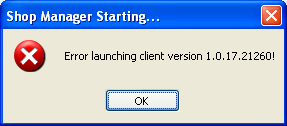
In this article, we maintain a comprehensive history of our updates and bug fixes. If you're new to Shop Manager, we recommend that you begin with the Training Tours.
The help system employs the HTML5 standard and requires Internet Explorer 9 or later, Chrome, Firefox, Safari, or any other HTML5-compatible browser.
NOTE: Some training tours may be blocked in some browsers as they are in Flash format. Clicking on the security warning in the browser address bar will provide you the necessary options to allow the content to display. We are working towards updating all the tours to HTML5 format.
On Bill and Ledger transactions, the user can set the transaction as a favorite–which functions quite similarly to the favorites feature on a web browser.
If a transaction is not already in the favorite list, you can set it as a new favorite and enter a name for the favorite entry.
If the transaction is already in the favorite list, you can either rename it or delete it from the list.
Choose an existing favorite to create a new transaction that is a duplicate of that favorite transactions.
With this feature, you can easily maintain a list of recurring transactions, and readily view a record of notable transactions.
For an enterprise account, there is a new contact attribute available.
This contact attribute is visible and modifiable at all locations, unless the contact is set to only editable by the owner location.
Changes to the contact tribute will be update this attribute for all locations.
Locations can still edit location defined attributes, but the contact attribute is only available at the location.
Added work order in / our odometer reading as a data field to the DYMO printer. (See the updated DYMO label content in the DYMO Labels article of the Print Document section of the Setup chapter).
For enterprise accounts:
Inventory duplication cleanup is now available.
Inventory update price from spreadsheet can now update base price.
A fix is now in place for the following:
In some cases while in the technician view, a popup would appear to indicate denied access when a user clicked on a job.
Previously, cash retained would clear to $0 after entering an outage on bank deposit screen.
Sometimes, work order locks would not release.
The .Net Shop Manager has been upgraded to a new version as of Sunday December 12, 2017. New version is 1.0.17.22120.
This is an out of cycle critical bug fix update. We have discovered a critical issue with the duplicate ledger transaction operation. It is creating invalid transactions in the system. In order to prevent any further data issue we are issuing the update now. Every customer is advised to close all existing client and restart the client so that they get this new update.
For labels that support the next service date / odometer:
Added the current odometer reading.
The user can now select how the next service date / odometer is calculated. The options are:
Automatic calculation that accounts for all reminder items.
User chooses one of the reminder items by picking it from a list.
User can manually choose one of the fixed intervals adjacent to the next service date / odometer.
User can also choose a custom date / odometer threshold.
The label printing form will remain open after printing, so that user can see the intervals, print another copy, or double-check the information on the label.
Fixed an issue in which the label was printing on both side on DYMO 450 Twin Turbo.
Fixed an issue in which label printing crashed on vehicle dialog.
Fixed an issue in which the next service due would display an odometer value below the current value.
Added Work Order # as a column to Service Package Sales by Technician/Service Advisor and the (User) reports.
Fixed an issue in which the service package details would continue to appear after collapsing the work order, or if the user was in review mode and user drags-and-drops to rearrange service package.
Fixed an issue in which the user could not add more appointment booking hours.
Updated the appointment booking hours so that it appears in the same 12 hour format as the shop hours.
Fixed an issue in which the Contact List for Phone Number lookup report was not working.
Fixed an issue in which the inventory price set by the pricing profile was not correct.
Fixed several issues pertaining to an incorrect margin being applied.
Fixed a typo found on Credit Slip when emailing.
Fixed an issue in which some locks on work orders were not releasing when the user closes the application.
Shop Manager has been upgraded to a new version as of Sunday December 3, 2017. New version is 1.0.17.22030. This is mostly a bug fix update. Shop Manager will update automatically.
These are new supported data fields for label printing: contact name (in various forms), address, vehicle (long and short version), and plate.
There is a new print label function to both the contact and service item pop-up windows.
The label print pop-up windows now only display field(s) that correspond to chosen label.
ProDemand settings are now only modifiable by a user that has a special administrator privilege.
This restriction is put in place to prevent users from sharing ProDemand accounts.
The splash screen no longer displays a Print button, since this button doesn't print all of the content.
The security permissions in Setup is now searchable (as is all of the Setup Manager).
Fixed the issue in which returning to inventory material would generate an error.
Fixed the issue in which some databases have old data for reporting security permissions, such that the list of reports appears in the general section–instead of a section that just lists reports.
Fixed the issue in which the margin matrix was not correctly applied in cases for which the description, manufacturer, or tags are modified on a new line and cost is new or updated.
Fixed the issue in which pressing the Tab key while on a searchable drop-down list changes the value to something other than the previously chosen item. (The proper function is to close the drop down and continue onto the next field.)
Fixed the issue in which the Accounting Term Modification popup window was appearing, even when the user is adding a new accounting term. (This popup window should only appear when the user is modifying an existing accounting term).
Fixed the issue in which a location selection on an enterprise bill that allocates to location was displaying a drag-and-drop indicator.
Updated the lock release code to ensure that the lock properly releases.
Inventory batch update enhancements and speed optimizations.
VERY IMPORTANT: Beginning with this version, Protractor DOES NOT SUPPORT either the Windows XP or Windows Vista operating systems. The application will no longer run on Windows XP. If a Shop Manager user launches the application on Windows XP, an error message may appear–or this popup window shown below will appear.
NOTE: Though Shop Manager may run on Windows Vista, we will no longer offer any support for any kind of issue for installations on that operating system.
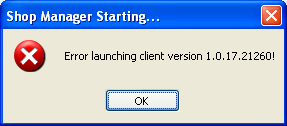
There is a new DYMO Labels area in the Setup, in which the user can add DYMO labels into the system.
In the Utility tab of the work order editor, the user can find a Print Label button for printing DYMO labels.
The user designs and tests labels in the DYMO Label Software, and then the label can be saved into Shop Manager.
Shop Manager can print various types of labels, including a next-service label (such as an oil change sticker), a key tag label that displays the work order number, and many other types. Shop Manager employs the DYMO label-writing engine and inserts user-specific values into predefined data fields.
After this work order posts as an invoice, the next service date and odometer are automatically calculated–it is the same as the reminder.
You can override the date / odometer manually by clicking the button which offers a few fixed intervals or manually enter a value.
Some fields may be disabled for some types of labels. If the label doesn't have any fields, no input field will appear in the popup window.
A separate document will be sent to each Shop Manager license holder that includes basic instructions and field types that are available on DYMO labels.
Shop Manager supports all versions of DYMO Label software from 8.7 onward.
Shop Manager supports all current DYMO desktop label printers, including 450, 450 Turbo, 450 Twin Turbo, 450 Duo, 4XL, and LabelWriter Wireless. We thoroughly tested our integration using the most popular model, the DYMO 450.
Supports all labels sizes and formats that DYMO Label software supports.
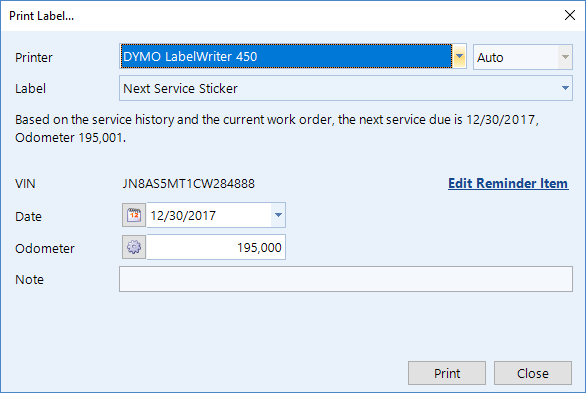
A new collapse / expand capability is now available in the work order editor. Either in the Tasks area on the right hand side of the work order editor, or on the Service Package tab, the user can find a new Collapse All / Expand All button for collapsing or expanding all service packages.
When collapsed, the service packages display only the total and discount.
With this new feature, the user can easily see all of the jobs on the work order–and drag and drop services more easily.
There is a expand/collapse icon on the top left of every service package and every chapter, so that the user can expand / collapse an individual service package and/or chapter.
When the service package is collapsed, click and hold the mouse on the title to see the full service package detail. Release the mouse to hide the pop-up.
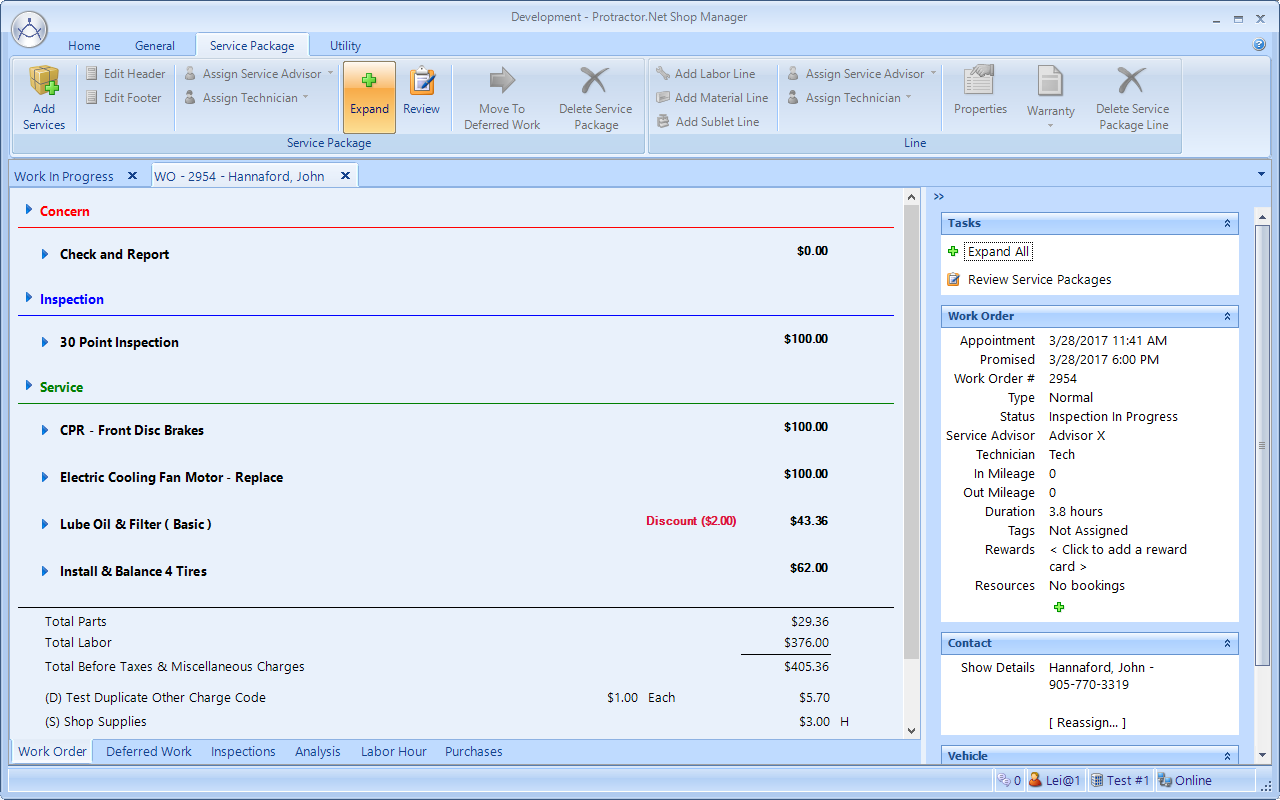
Review Service Packages is another new feature, which is available in the Tasks area on the right side of the work order and the Service Package tab.
Service packages will all appear in collapsed mode.
In review mode, each service package has an adjacent check box for the user like to indicate that s/he wants that package (or not).
By default, deferred service packages will not have a check in the box–and will appear below regular service packages.
A user can see service package details by clicking and holding the left mouse button on the title (as with the collapsed service package).
All the taxes and totals will automatically recalculate as the user checks or unchecks each service, which makes it easy to review the services to be performed and the correct total.
After applying the choices, all selected service packages will stay on the work order–while all service packages not chosen will be deferred.
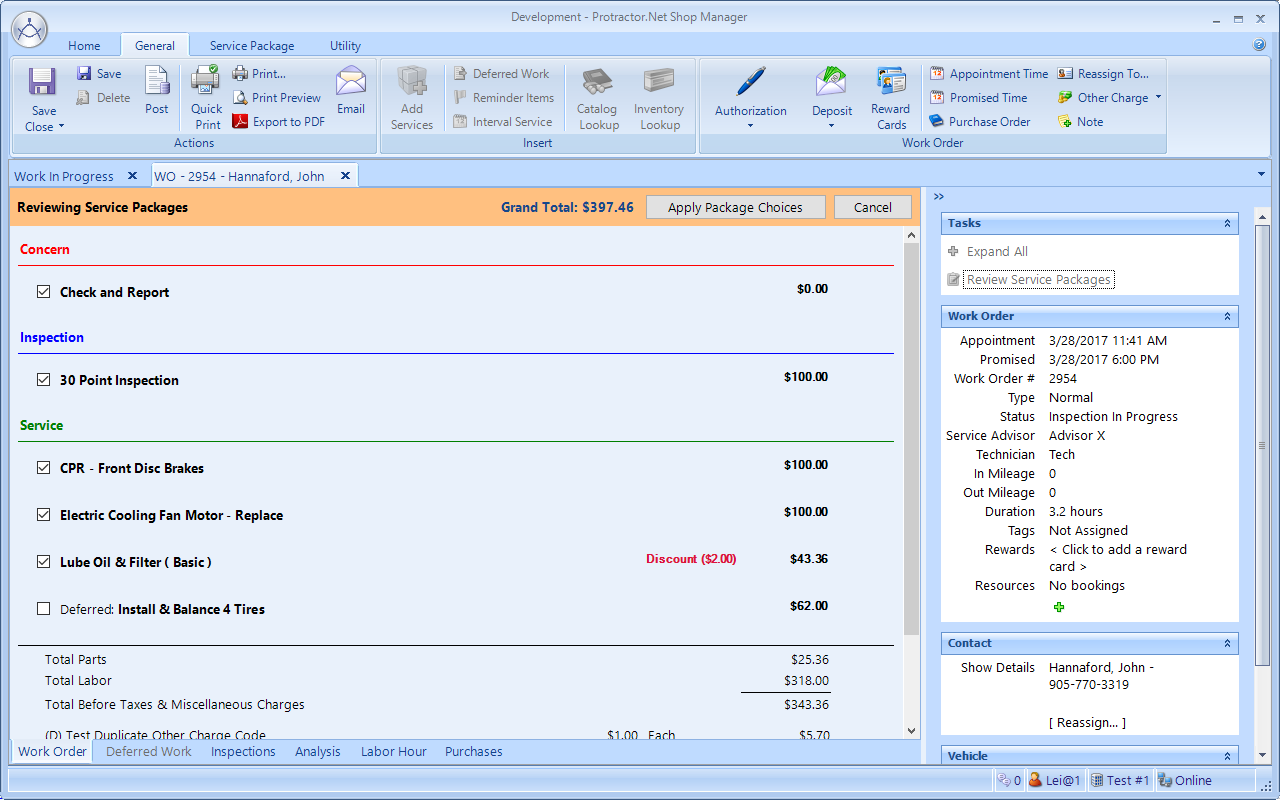
The tooltip on the technician header will now display events if technician is clocked in to an event. (Previously, it would only appear if technician is clocked in to a work order or labor line.)
On the General tab, when sorted by workflow stage, the prioritization is now sorted first by workflow stage and then by appointment time.
A new fixed row at the top displays the unallocated amount.
The user can now select the location to which they want to allocate a bill. The prompt appears the first time the user clicks the Allocate To Locations button, though it can be edited later on the allocation pop-up.
An automatic ledger account matching process occurs when allocating to one or more locations. This means that if enterprise and the location have a matching ledger account setup, the user will not have to select the ledger account at all, since Shop Manager will automatically match them in the allocation pop-up.
It's now possible to duplicate a bill (posted or not). A Duplicate button now appears on the Bill pop-up window–both in Purchases and on Ledger Transactions in General Ledger.
At the enterprise level, the allocation of a bill to any location(s) will also be duplicated.
For ledger transactions, only ledger transactions that have been manually entered can be duplicated.
A new duplicate cleanup tool can be found in Inventory Setup. This tool will search in a specific area of the inventory (service category / manufacturer), and match duplicates using specified conditions.
To be considered a duplicate, the part number must be identical–though the user can specify additional conditions such as description, manufacturer, service category, definition, code, and size.
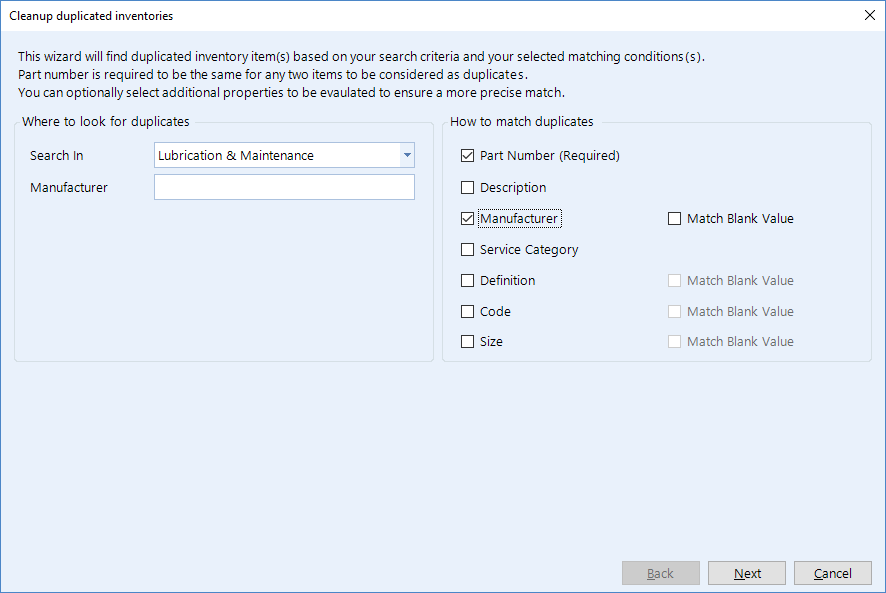
The wizard will present a list of all duplicates and suggest which inventory item to keep and which duplicate inventory item will merge into the inventory that is to be kept.
The user has option to de-select any item they do not want to be cleaned up.
Finally, the wizard will process all the selected items by merging the duplicates into the items that will remain.
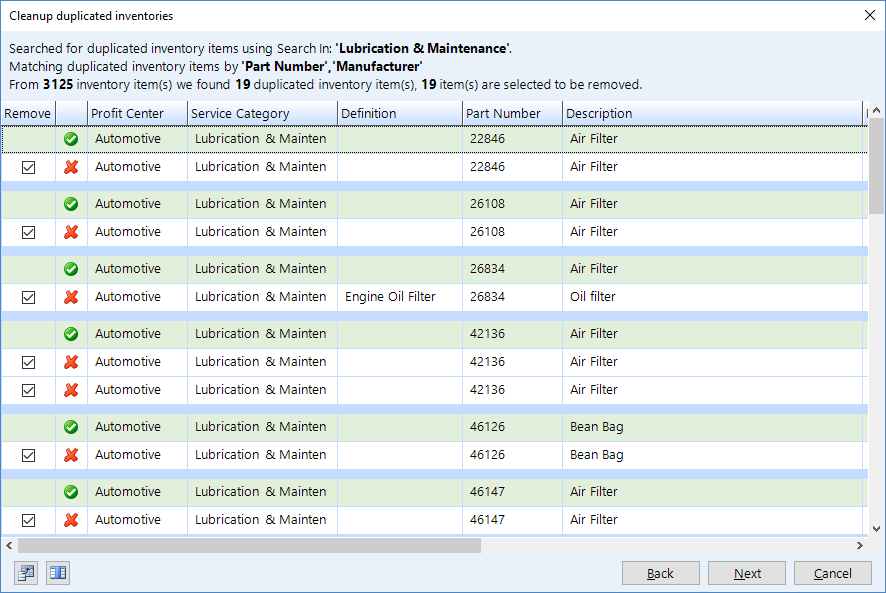
Added the contact source as a parameter to the Invoice Summary report (both location and enterprise), which enables more efficient reporting according to marketing source (for larger enterprises).
Added the contact source as a parameter to three Contact List reports and the Service Item List report.
Added Marketing Source Accounting Term and Account Mode to the Supplier List report.
Added a drill-down report to show Payable Account details.
Added a Receivable / Payable Account Contact List to show all contacts that correspond to the receivable / payable account(s).
Added < None > as a choice to the Contact List reports and the Service Item List report, which can be helpful to the user in finding uncategorized contacts.
So that user knows which contact is a supplier and which one is an employee, Shop Manager now includes Supplier and Employee columns on these reports: Contact List, Contact List For Phone Number Lookup, Contact List With Attribute, and Service Item List, Email List.
Shop Manager now contains a special switch that permits a location to synchronize discount levels for enterprise contacts. This includes the labor/material rate and discount percentage setting. The pricing profiles are not included in the synchronization. This is aimed at enterprises that has enterprise contact that will have pre-set rate/discounts at all locations.
Shop Manager now prepends the location name to the application title, which makes it better to see the location in the Windows taskbar (for those logged onto multiple locations).
Fixes are now in place for the following issues:
For work order prioritization, fixed a problem in which the work order number is also shown as sorted.
Fixed an issue on the Prioritization general tab, in which erasing the filter text didn't clear the entire filter.
Fixed an issue in Prioritization in which the tooltip display for technician time clock would sometimes not display correctly.
Fixed an issue in which the drag-and-drop reordering of service packages would sometimes fail to work.
Fixed a problem with receivable / payable account add wizard that did not always set the correct contact.
Consignment inventory order / replenish will now default to the default supplier for the inventory material.
Fixed an issue with some combo editors that would display odd text when the text-to-display is blank. Now it will show "(blank)".
Fixed an issue in which it was possible to post a bill to a location that is managed with an enterprise payable account.
Fixed an issue in which deleted locations were causing payable and receivable synchronization to fail.
Fix applied to ensure that on a tax agency update, the ledger account and mapping are automatically created if they don't exist.
Fix applied to ensure that an invoice can not be posted if warranty recovery cost does not match with the vendor amount of the warranty entry.
Made a server software enhancement for inventory management.
Fixed a problem in which a security permission was not permitting a user to perform inventory lookups on the material editor when opened from either the Work Order or Estimate editors.
Fixed a problem in which a security permission was not permitting a user to do inventory lookup on Estimate editor.
Updated how the application enumerates Windows domains and searches for principals from Active Directory. Shop Manager now employs the FQDN domain name, instead of the old NetBIOS domain names. All existing accounts will continues to use the NetBIOS name, unless reassigned. Both FQDN and NetBIOS name are supported in Windows. (This only impacts user that uses Windows Integrated Security).
IMPORTANT: This is the LAST major update that will still support Windows XP and Windows Vista. In the next major update, the Shop Manager client will move to the .NET Framework 4.6. This means that by the next update, the Shop Manager client won't work on any Windows XP system. Also, even though Windows Vista can still have .NET framework 4.6 installed, Protractor no longer supports that operating system. Protractor will no longer support any technical issues on Windows Vista–no matter the cause of the issue.
Our operating system warning popup will reflect these changes, and any Windows XP or Windows Vista user will see a popup similar to the figure below. As before, the user will experience a delay of 45 seconds. This popup will appear once every 24 hours.
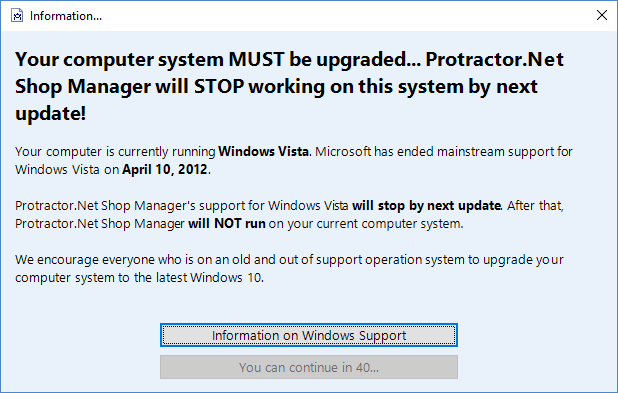
It's now possible to create supplier in an enterprise. The supplier is ONLY used for enter a bill (for now).
You can enter a bill and split into locations in an enterprise.
When the bill is posted in an enterprise, the bill is split and sent to each location.
When a user defers any work that contains received parts or "received" sublet lines, the user is informed that parts will be returned and sublet will be removed when the work order is posted.
Prioritization now has the same tools on the ribbon bar as in Work In Progress screen, which gives the user the ability to do most of the work in the Prioritization tab.
The print, export, and grid column operations in Prioritization are now found in a new Utilities tab.
To help guide the user, more warnings have been added to various purchasing editors (including Purchase Order, Supplier Invoice, and Found Returned Item).
The Description field will appear in red highlighting if no description has been entered.
The Part number field will appear in red highlighting if no part number has been entered.
A warning will also appear if user enters an item without part number.
4 decimal places are now available when editing the cost on the grid–for either a Purchase Order placed by phone or online.
Added Show Item Detail to items on the Returned Item Credit Slip–similar to what has been available in Items To Be Returned.
Added Purchase Order # column to reports that report on Work Order / Invoice, such as Work In Progress Summary, Future Work List, Deferred Work Sold, Deferred Work, and Deleted Work.
Added a Scheduled Time to Future Work List so user do not have to manually add a calculated column to get the scheduled time.
Receivable reports now includes the phone number for all of the account summary reports. This phone number is from the contact that corresponds to the statement address.
This button has been moved from Application menu to the main ribbon.
There is new support popup window (which is not applicable to the Mitchell1 version) that handles sending email to support, providing a contact phone number for support, and joining a support session. See the figure below.
This popup will automatically include some system information if user has setup email on the computer.
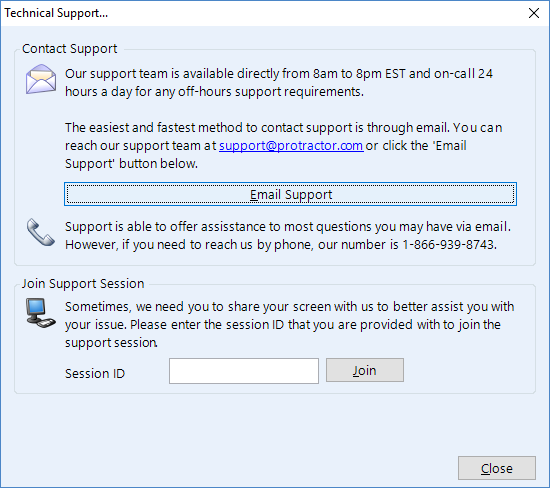
Fixes are now in place for the following issues:
Utility > Catalog was crashing when no online supplier had been defined.
Utility > Catalog should not show the Parts Catalog tab if there no online supplier has been defined.
If there is no online supplier setup, Catalog Lookup should be disabled when a material line is selected on the work order, estimate, or material line editors.
Fixed an issue where default payee was always blank in the supplier creation wizard.
Fixed a bug in which service package lines were duplicated after the online appointment was converted to a work order when multiple services were selected.
Fixed an issue in which work order flags were not being displayed correctly for on-hold work orders on the General tab of the prioritization.
Fixed a security bug that occurred when viewing transactions in payable account.
Fixed a bug in which switching a ledger account setting account type caused the program to crash.
Fixed a bug in which the email sent for an appointment confirmation was indicating the wrong appointment time. Note that existing booked appointments will still be set at the wrong time in the system. The fix is only applied to the appointment booked from now on.
The pricing profile was not importing correctly into an enterprise.
Various server side fixes and enhancements.
Shop Manager has been upgraded to a new version as of Monday September 18, 2017.The new version is 1.0.17.19180. The update should begin automatically such that you will receive this new update when you connect.
This is not a mandatory update, which means that the version released on Sunday will continue to work fine. The update should proceed in the background. To ensure that you are running the very latest version of Shop Manager, simply close all instances of Shop Manager and launch it again. The automatic update will proceed automatically.
Changes in this version are as follows. The changes for the Sunday release can be found at the bottom of this page.
A change has been such that the user will not see the Deferral Note popup window unless a deferral note is setup in Setup > Smart Labels > Work Order Deferral Note. For the majority of our customers, this means that deferring a work order will be the same as it was prior to the previous update.
If you want to maintain a history of deferral reasons, define at least one standard deferral note in setup (see above) and the popup will appear the next time you defer any service package.
Fixed an issue in which prioritization would crash on appointments.
This update only contains a small feature update and the bug fixes in the listing below.
Multiple columns are now available for presenting different types of information.
The user can use the column chooser to display only the columns that they prefer.
Added contact name, work order flags and resource.
Each column is sizable, movable, and sortable.
Column view will be preserved from last user session.
When sorting by the workflow stage, the sort order is identical to that of work in progress.
A filter is available at the top of the tab for quickly search the listing for specific work orders.
A new pop-up window will prompt the user for the reason for deferring the work.
The user can configure a list of deferral reasons that will appear in the drop-down. Navigate to Setup > Smart Labels > Work Order Deferral Note.
The user can also edit a default Note that will appearin the pop-up window.
A Note is not required to defer a work.
The deferral note is displayed on the Deferred Work tab, but does not print on any hardcopy document.
The user can now use a payable quick payment at any location on a enterprise-managed payable account.
Quick payment now provides a searchable drop-down field that helps the user locate the payable account more quickly.
Added Deploy as a new security permission, for both the dashboard and reports, which enables a non-administrator user to deploy reports and dashboards.
It is no longer necessary for a user to grant the location report permission on location databases. The location report permission will be automatically granted to any user who can log onto the location.
Added a back end configuration option (not end-user facing) that provides access to enterprise inventory to a particular location in the enterprise, while permitting the location the option to opt out of enterprise pricing-even if enterprise inventory is set to lock the sell price. This gives the location the flexibility to manage their own pricing while the rest of the enterprise is locked on sell prices.
The has been an update to the enterprise tax logic-specifically as it relates to the tax agencies and ledger accounts-to eliminate some of the configuration issues.
Correct shop hours now display in prioritization.
Fixed a security issue in which non-admin users cannot assign work orders to resources.
Eliminated the possibility that a user could start a new estimate when there are existing work orders/appointments for the same customer/vehicle.
Shop Manager now ensures that any work order changes will causes a prompt to appear and ask the user to save before closing the work order.
A number of backend database fixes and enhancements are included in this release..
This update only contains a small feature update and the bug fixes in the listing below.
Fixed a problem in which an inspection shows up twice when converting from appointment.
Fixed an issue in which the Dashboard crashes after a refresh.
Removed the 10-minute delay in sending a transfer order.
A returned item in the purchase module was choosing the second supplier instead of first supplier.
Fixed a bug in which service package templates were not appearing when they were previously hidden and then added to the new work wizard due to related services.
Fixed a bug in which a crash would occur while performing a search on any grid that contains no rows.
Applied a number of server-side performance and reliability enhancements.
Protractor will stop supporting Windows XP and Windows Vista towards the end of 2017, so Shop Manager will display a warning to users that remain on either of these operating systems..
For such users, a popup window will appear after login that is similar to the figure below. It will display the date on which main stream support ended for the operating system version. Because this is such an important support issue, the popup window will remain in place for a duration of 45 seconds before the user may continue to the main Shop Manager window. This popup window will appear once every 24 hours.
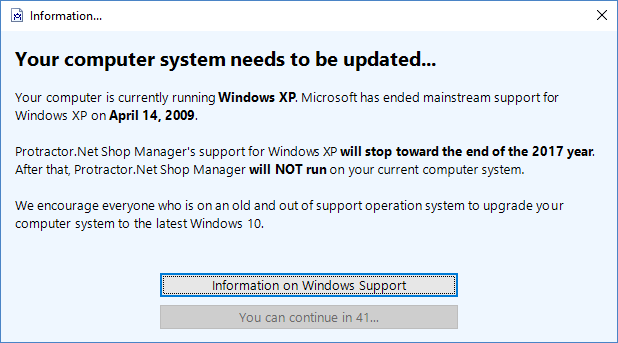
Total discounts now appear at the bottom of the work order.
When dragging a task block to a different technician, the entire work order gets assigned to the technician if that block represents all the work on a work order.
If the language set in Shop Manager is French, Shop Manager will now set the NAPA punchout web site language to French.
During an online purchase, it is now possible to place the order if it did not go through successfully,
The refresh vendor / supplier button is available on pending claims and consignment sold, even if there is no vendor available. The purpose of this is to keep the user from having to close the Purchases and re-open it in the case for which a new pending claim appears when there is actually not any pending claim.
These reports are now available: Deferred Work Sold, Buy Factor to Inventory Listing, Inventory Cost, Inventory Cost, Historical Inventory, and Dead Stock.
Added Other Charge 1 & Other Charge 2 into the Invoice Summary report, which permits reporting on up to two other charge values–along with two corresponding taxes.
There is now searchable drop-down from which to select other charges and taxes.
There is also a searchable drop-down for the supplier text search field for all the purchase reports that have a supplier parameter.
The purchase order is now on the Invoice Summary report
An indicator is now available to show if a concern / inspection / service package template is from enterprise and also indicates if they are synchronized or not on the setup listing.
There is now Enterprise and Synchronized columns in the Service Package Template List report.
The check ledger account number is now checked for duplication before the ledger account saves. An error will appear if account number is already in use.
There is now a general ledger import feature.
Other new imports features: a general ledger transaction import from CSV files generated from Paymate software, and a generic general ledger transaction import from a generic CSV file.
Accounts are now mapped using account number.
If any transactions impact Receivable / Payable / Tax Liability / Payroll Liability, there won't be referenced transactions written. Only the ledger account values are impacted.
Fixed the problem in which the prioritization drop indicator was not displaying.
Fixed the issue in which the popup menu for editing document information such as service advisor (when the side bar is collapsed) was shown below the information pop-out panel for work order editor, technician work order editor, estimate editor, credit slip editor.
Fixed an issue in which the appointment time in the confirmation email contained the wrong time if the time zone was different.
Fixed a few issues with the searchable service category on the report.
Fixed an issue in which the Setup manager would sometimes crash on closing or switching areas.
The user must now enter a message when ordering using WORLDPAC speedDIAL, since otherwise speedDIAL will refuse to place the order.
Fixed an issue with WORLDPAC speedDIAL client not getting the order result back when the order size is bigger.
The biggest change is that Shop Manager now runs on Microsoft .NET Framework 4.x instead .NET Framework 3.5. Microsoft .NET Framework 3.5 was released back in 2007. It has been 10 years since. We are now officially no longer supporting this out of date framework.
As part of moving to the new platform, any user may now choose to enforce the use of only TLS 1.2 for communication.
Keep in mind that Protractor will terminate support Windows XP and Vista by end of this year, 2017. Windows Vista has officially gone beyond Microsoft extended support as of April 2017.
We have also updated the user interface components that we are using to the latest version from the 3rd party vendor.
As part of the switching to the latest .NET Framework, one of the user interface components - the chart control does not work well with the new platform. As a result, we switched the chart component to a different one. This results in some changes, as given in the list below.
All 3D charts have been removed. Any chart that the user had previously set as a 3D chart type will still works as-is, though it will display the 2D equivalent. For example, the 3D pie chart will be displayed as a 2D pie chart.
The Cylinder, Cone, Pyramid column / bar charts are also no longer available. Any chart of those types will automatically display in the 2D regular column / bar chart equivalent. For example, a pyramid column chart will be shown as a simple column chart.
The appearance of all chart are slightly different.
The currency series axis now displays whole numbers only, for give better visibility.
The tooltip for the chart is improved, such that it now matches the tooltip appearance and behavior throughout Shop Manager. There is also an improvement in how the tooltip indicates which part of the chart a particular value belongs.
The Chart Settings dialog slightly different, to match the minor advanced setting difference between the chart.
The Advanced tab has been removed, but all of the advanced settings are now on the Display tab. There is a new format, Percentage to the Data Axis, which gives the user the option of charting percentage values such as GP %. This format displays values percentages and presents a percentage axis instead of decimal. For example, a percentage that previously was given as 0.35 now will now display 35%.
The axis settings are slightly different because of the changes to the charts. Separate automatic minimum and maximum settings for the axes are no longer available. Now, there is a single automatic setting that sets the axis ranges automatically. Or, the user will need to enter both minimum and maximum to enforce a specific range.
The data axis no longer has a setting for axis origin. There is a new Zero Aligned check box which is enabled (checked) by default. This means that the X axis will cross the Y axis at value of 0. If it is disabled (unchecked), then automatic data axis might choose a different minimum value where the X axis crosses the Y axis.
There's no longer a setting for reverse axes.
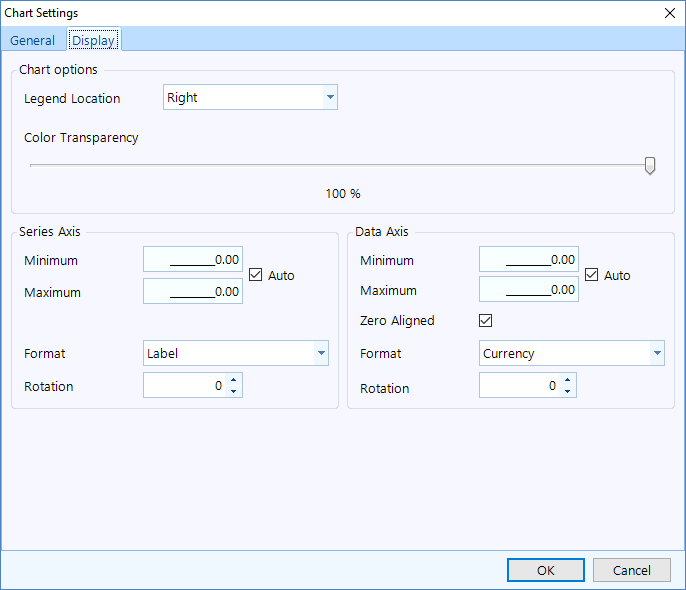
The settings for pie chart are also slightly different. There is a new setting of Size, which gives the user the ability to adjust the size of the pie / doughnut. Also, there is now a Format by which the user can change the format of the values displayed on the pie chart to number / currency / percentage. (Previously the pie chart is displaying everything in number format.)
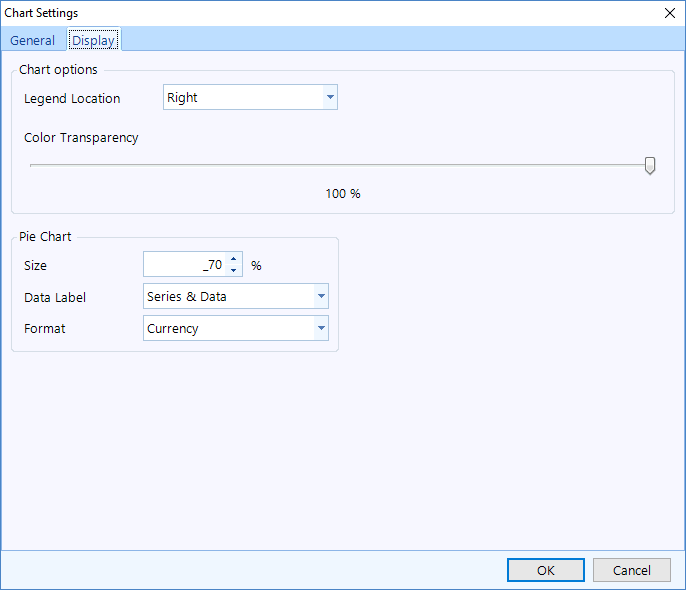
Online appointment now has a new appearance.
The web page styles have been enhanced so that the web page will adjust better for a smaller screens such as smart phones.
Online appointment bookings hours now default to shop hours if no booking hours have been defined.
For setup inside Shop Manager, the default to shop hours will also be shown as the shop hours if no booking hours have been defined.
Fixed problems for some cases in which the Shop Manager was not checking for no booking time defined results in the day off and the result was incorrect display on the calendar.
Web online order now has a new appearance.
Fixed a problem in which a user would search for inventory with a quantity but the inventory does not have stock at a particular location and the price shown was the enterprise price.
Added a Created column for invoice summary. This shows when the work order is first saved.
Fixed the service advisor and technician report because Include Work In Progress was displaying invalid data, including estimates.
A searchable combo drop-down is now available for the supplier parameter.
Searchable service categories - All searchable service categories now display only the chosen service category name, instead of profit center - service category. The full profit center - service category is now given as a tooltip when the mouse pointer hovers over it. This user can now see the chosen service category better when the combo editor is not wide enough.
Payroll entry undo - After a payroll entry undo, the user gets a prompt to ask if they want to populate the data with the entry that was deleted. This is convenient for easy correction of any payroll entry by simply undoing and typing in a new value.
Utility > Part Search - Date ranges are different, and include the last 30, 60, 90 days, followed by the last 6 months, and the last 12 months. The default is set to the last 30 days, which includes today. This should make searching for parts a bit easier without the need to change the date range every time.
Fixes are now in place for these issues:
Fixed an issue in which an other charge or tax that is set to always round up is not calculating correctly for negative values. For example, on a credit slip -3.185 should round to -3.19.
After saving an inventory on Setup > Inventory the pricing was reverting to the base price.
Fixed the case in which a bank charge was not working on bank reconciliation.
Fixed the case in which a crash would occur in the bill editor if the user chose a supplier and immediately clicked Post.
Made changes to the software to ensure that the inventory buy factor cannot be < 1.
The searchable ledger account drop down is now everywhere ledger accounts are selected.
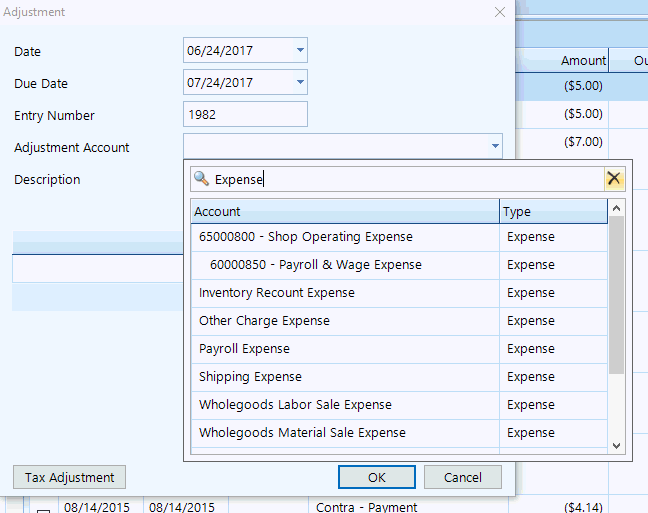
This should also address several related issues, including crashing on several pop-up windows if user typed in the Account Name field but didn't select an account. Also, the user might not be able to cancel or close a pop-up window if an account had not been selected.
All supplier selection drop-downs now use a similar searchable drop down:
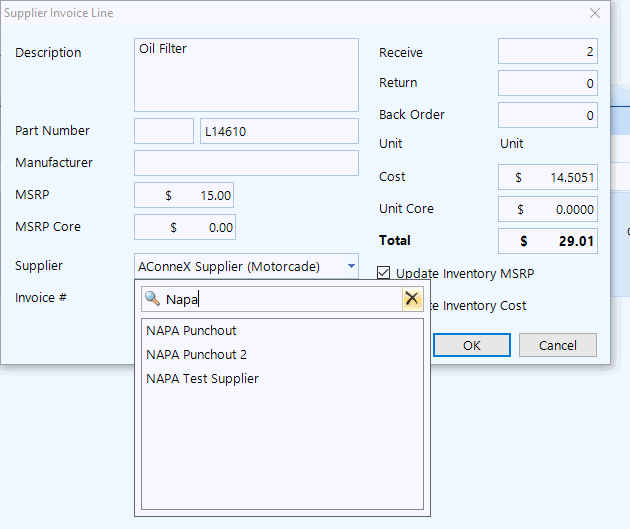
The profit center / service category selection is now searchable:
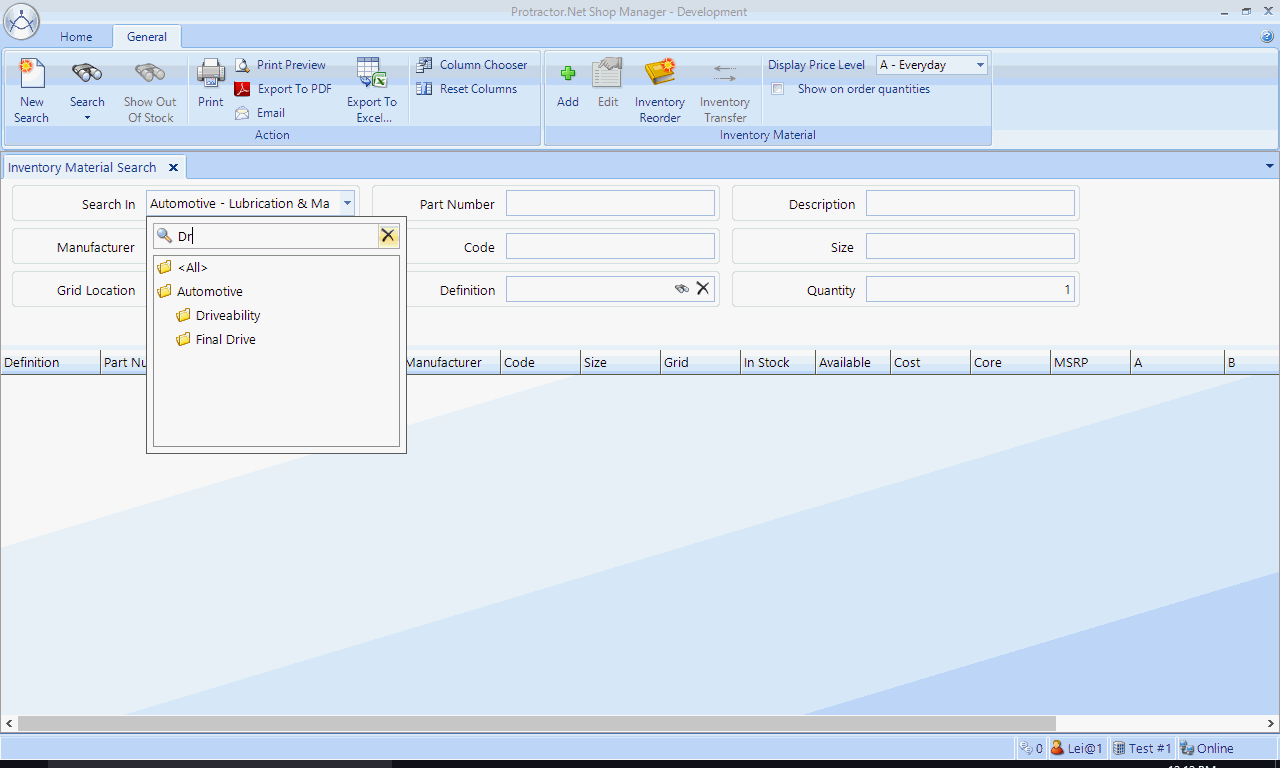
Vehicle year/make/model text will now be sent to NAPA Punchout for vehicles that don't have a VIN or NAPA vehicle specification. This is a recent Punchout enhancement that permits a user to directly search something such as "2014 Ford Focus Oil Filter".
Fixed an issue in the Vital Sign reports in which a ledger transaction might be counted twice if the same account is mapped by multiple ledger account types.
Fixed an issue in which the Deposit Listing report was not showing deposits on counter sale against no specific customer.
Added a new work order material line listing report that can be used as a pick list to review materials that are necessary for future scheduled works.
Added the profit center and service category to material sales and service package sales.
Added new, renewed, active, loyal, inactive drill down report for Contact Loyalty report as standalone reports.
All service advisor / technician / payroll / time clock reports now have an Employee # column.
The software will send abort to the device if the user clicks Cancel on the processing payment dialog.
Added missing security settings for banking, accounting, taxes, etc., to the enterprise security setup.
Fixes are now in place for these issues:
User with Ledger Account modify security right should be able to set ledger lock date.
A new account selection drop down is available for ledger account transactions. You can now search for any partial text within the ledger account. This should also ensure that other accounts always display properly and the correct printing of the text.
You can now specify a service category when adjusting the Sales and Cost of sales account. This service category will appear on vital sign reports, so that user can see values that are more appropriate–even if it's necessary to make adjustments.
A new tooltip will indicate the full location name when the user hovers the mouse pointer over the location header of the enterprise consolidated statement.
Error details will display for failed location(s) during creation of an enterprise consolidated statement. An option will be given to retry the failed location only.
The integrated refund is now part of the implementation for a credit invoice post and work and order deposit release.
On a service package, the user can now edit the header or footer by right-clicking and making a selection from the pop-up menu.
Improvements to the text matching for the make and model, when the vehicle is decoded to a none ACES vehicle specification (such as a ePartExpert VIN decoder). In particular, entering a dash or a period will not cause matching failures. This means, for example, that a search for "Mercedes-Benz" will now produce "Mercedes Benz" as a result.
When using a work order template and searching for a contact or service item, the fluid capacity is now available.
The Name now appears in the invoice and credit invoice lines in the Tax Transaction List report.
Fixes are now in place for these issues:
Sometimes, the vehicle or service item would display incomplete or incorrect information during editing.
Previously, the ePartExpert vehicle specification would not be saved–even if user is using ePartExpert as the VIN decoder.
An appointments can now be edited and deleted, even it falls on a date on which the shop is closed.
The scheduler would sometimes crash on start up if the user pressed a key.
Previously, a work order might fail to open if the footer contained some particular kinds of text.
Sometimes, the Prioritization window would not includes the name of the technician.
Sometimes, the Prioritization window would display an incorrect employee work schedule.
Previously, service packages would not display as complete in the Prioritization window, even though it had been marked as complete in technician assistant.
Previously, a work order in the Prioritization window would not appear as green if all jobs are marked as completed.
The dashboard date range was not appearing on any report that was added from the All Reports section.
Some columns were functioning incorrectly in the reminder item setting in the reminder group.
When creating a new security credential, checking for duplicate user names was not working.
A user can now scroll in the Note field even if the contact card is set to only able to be modified by a different location.
Previously, in the enterprise service package template setup, the Add inventory feature was not working when searching for inventory material.
Shop Manager has been running together with version 3.5 of the Microsoft framework. On the very next update to Shop Manager, the plan is to migrate over to Microsoft .NET Framework 4.0.
If you are using Shop Manager on an older operating system (such as Windows XP, Vista, or Windows 7)and have not yet installed .NET version 4.0, it will be necessary to install it in order for Shop Manager to function properly following the next update. Any user that is running Shop Manager on Windows 8, Windows 8.1, or Windows 10 should be fine, since these operating systems already contain version 4.0 of the NET Framework.
Any user that is running Shop Manager on XP, Vista, or Windows 7 that does have .NET Framework version 4.0 should make preparations now. The installation of .NET will have no adverse effect on use of the application.
You can download .NET version 4.0 now and install it prior to the next update.
After installing .NET version 4.0, we also recommend that you download and install the 4.0.3 update.
Upgrading from Windows XP or Vista: as of April 11, 2017, these operating systems are no longer supported by Microsoft. Protractor is also planning to update to the next .NET Framework version by end of 2017. This means that Shop Manager Client will no longer run on Windows XP or Windows Vista at that time. We therefore strongly recommend an upgrade to a version of Windows that Microsoft still supports. Windows 7 extended support will terminate on January 14, 2020. Allow us, therefore, to recommend a move to Windows 10.
You can now place a date range controller onto the dashboard that will control all widget that are synchronized with it. To configure your dashboard with this feature, you need to enable it in at least one of the widgets. Open a widget and check the Use dashboard date range box in the widget setting panel (as shown in the figure below).
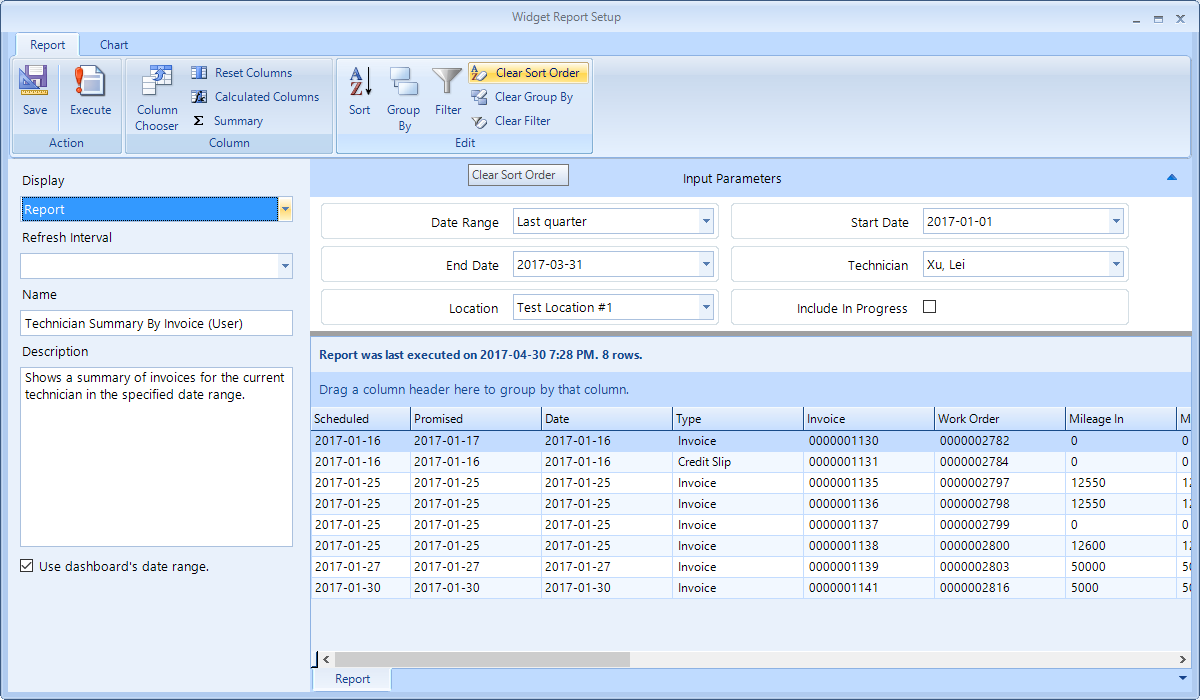
A set of date range drop-downs will appear at the top of the dashboard, along with an i icon that will display tooltip listing all of the widget(s) that the date range controls. This makes it clear to the user which of the widgets are controlled by the date range. See the figure below.
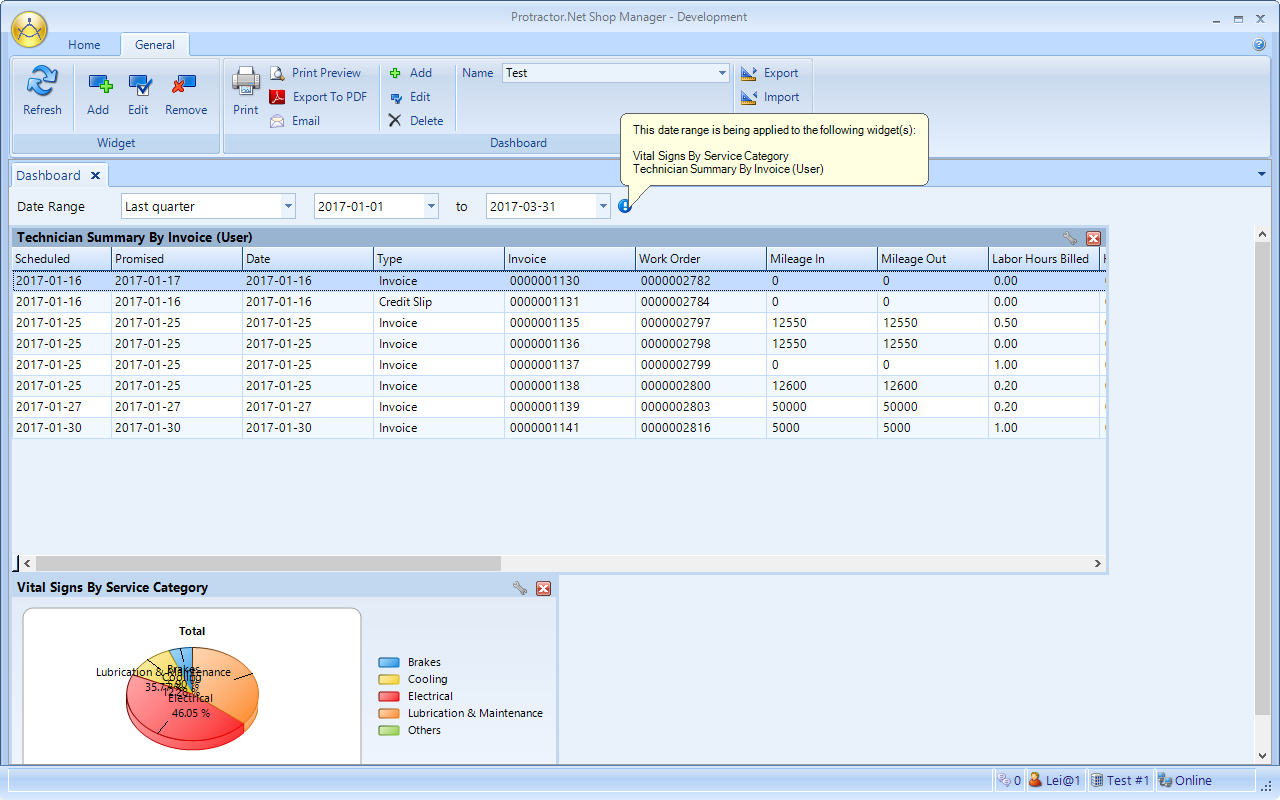
When the dashboard is saved, the last used date range will also be saved and the dashboard will use that date range the next time it is launched. The figure below shows an example of what happens when switching "Last year". Both of the widgets on dashboard switched to last year.
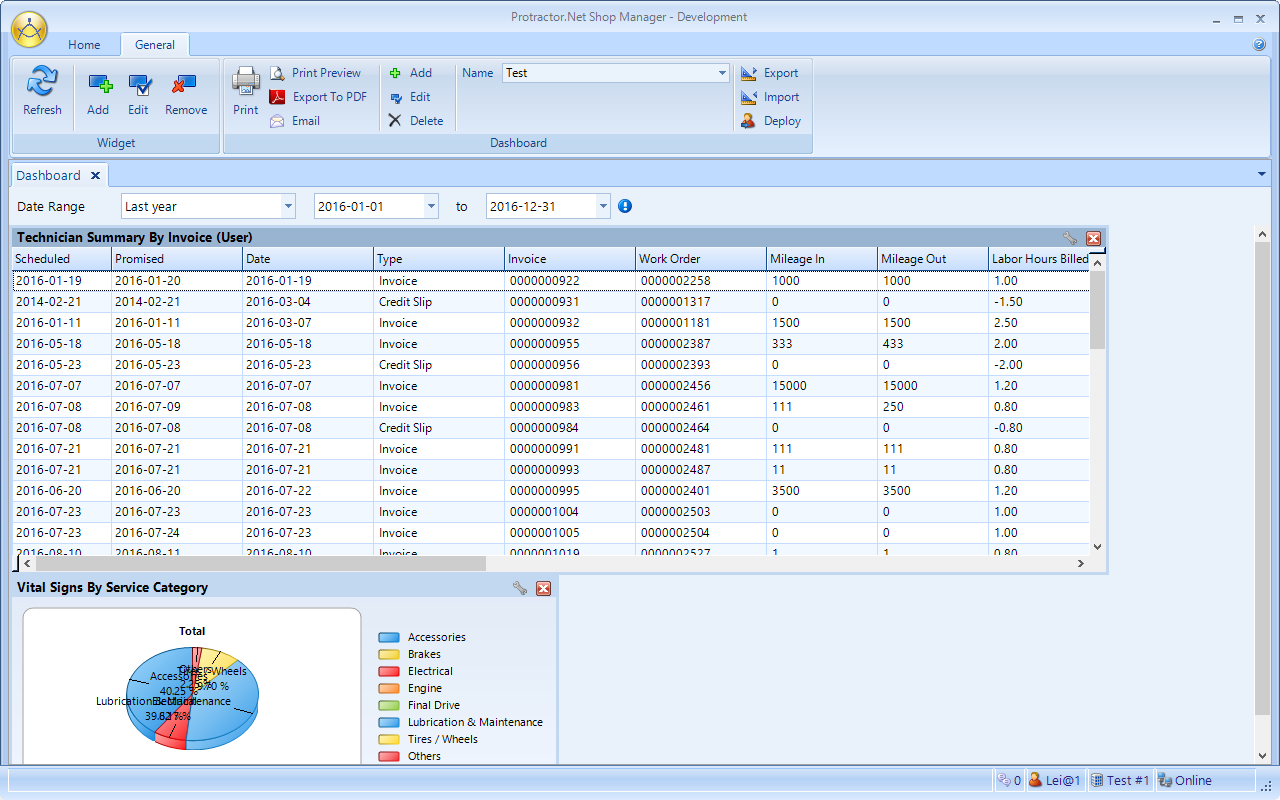
You may wonder why not simplify and have a single date range that controls all widgets. This flexibility permits some widgets to be, for example, on a "last year" setting, while several other widget might contain vital that follow a more narrow dashboard date range. Then, you can view the last year performance along with a specific period of interest for other metrics.
The estimated finished time to now appears in the lower left corner of each task.
A time clock icon now appears on the prioritization technician header for any technician that is currently clocked in. Mouse over this icon to see a tooltips that shows the actual item to which the technician is clocked in.
Fixed a bug in which technician hours were not displaying correctly when switching dates.
Fixed a bug in which no work assign block would sometimes appear incorrectly.
There is now a new logo setting for online appointments. The user can setup a logo similar to a web online order.
Fixes are now in place for these issues:
Shop Manager would crash when clicking more than once to see all deferred work.
Fixed an issue in which a web online order would sometimes disappear from the work-in-progress view if not processed on the day it is placed.
The Tax Exemption is no longer visible on the enterprise Contact editor, since a tax exemption is not applicable to enterprise.
Fixed a problem in which the AutoServe1 vehicle in the shop would sometimes not set correctly.
A user can now edit work order flag for appointments directly in the work-in-progress-much like regular work orders.
When checking for past or future appointments during creation of an appointment or work order, if there has been no vehicle assignment, the popup will display No service item assigned. This indicates to the user that this appointment or work order is assigned to the contact only.
There is a new service package template setting to hide pricing for each line and only display the total price. This will only impact service packages that are added after the change and will not impact service packages already on the work order.
The payroll entry feature now includes a second ledger account selection, "Employer Expense" which gives the user the ability to put employer deductions into different accounts.
The employer expense can also be set on the employee payroll profile.
The payroll slip and payroll check will no longer print liability entries that have no employee amount and no YTD amount.
Online appointment now has a reminder feature which will send an email to the customer a number of days before the appointment as a reminder. Optionally, the user can specify that a link appear in the email for the customer to click and confirm that they will arrive for the appointment.
Added a setting to allow booking of appointment for the current day.
The Preferred contact method now provides a separate home phone and mobile phone. These will appear in any contact search listing. During the creation of a contact, the mobile phone will be positioned first if the mobile phone is chosen as the preferred contact method.
Account Limit has been added to the Account Receivable Account Value report.
Definition has been added to the Line Item Sales by Contact reports.
Last Invoice date has been added to CRM\Deferred Work Mailer report.
There is a new payment processing transactions report that lists all transactions processed through integrated payment processing.
When adding widgets to a dashboard, the common reports also appears in the report selection popup.
A time clock record search will now search in the Note field.
Ledger account selection drop-down has been changed so that only the account name is shown (instead of full hierarchy). The account is now more readable. A tooltip is available to display the full hierarchy, if necessary.
Fixes are now in place for these issues:
Switch to zero midpoint rounding for all other charges and taxes, which is more suitable for these values.
Search by Part Number was showing for WHI when going back to the vehicle and moving forward. It is no longer visible since WHI doesn't support search by part number.
Added a setting for 360 Payment Solutions to indicate if we are in test mode or live mode.
Fixed an issue with 360 Payment Solutions that was causing rejection of MasterCard transactions.
Fixed the issue where Materials Sales Report has two Type columns.
Fixed an issue in which nested inactive accounts were showing up on financial statements.
The time clock no longer indicates that a work order is completed if a user is currently clocked in on that work order.
When checking for roles that can be assigned by the Security Administrator, there is no longer a check for a technician work order view and any report permissions variations.
There are many functions available in this feature.
A technician can use this tool to look around in the work order, hover to see the detail of the job, and click to indicate they are working on this job. When it's time to do something else, the technician can use the assistant again and–with a few clicks–switch to the next job on the same work order or to a different work order.
This feature provides seamless time clock information as technician clicks on various items.
The technician assistant appears when the user moves the mouse over the technician icon on the top right corner of the work order. The assistant also automatically opens up when you open a work order.
With the assistant a user can see recent work orders and choose which job to work on next. Details include information about the job, the time the user last worked on that job, if the job is waiting for parts.
When a user completes a job, s/he can mark the job as complete or directly move to another job. The user can select from jobs on the same work order, or select a new work order to continue.
If there is no active job to select, the user can select an event to continue–such as waiting for parts.
Use the search field at the top to filter, if necessary.
When the work order is complete by the technician, it's automatically marked green and move to the bottom of the technician's work-in-progress list.
Below you can view several screenshots of the technician assistant.
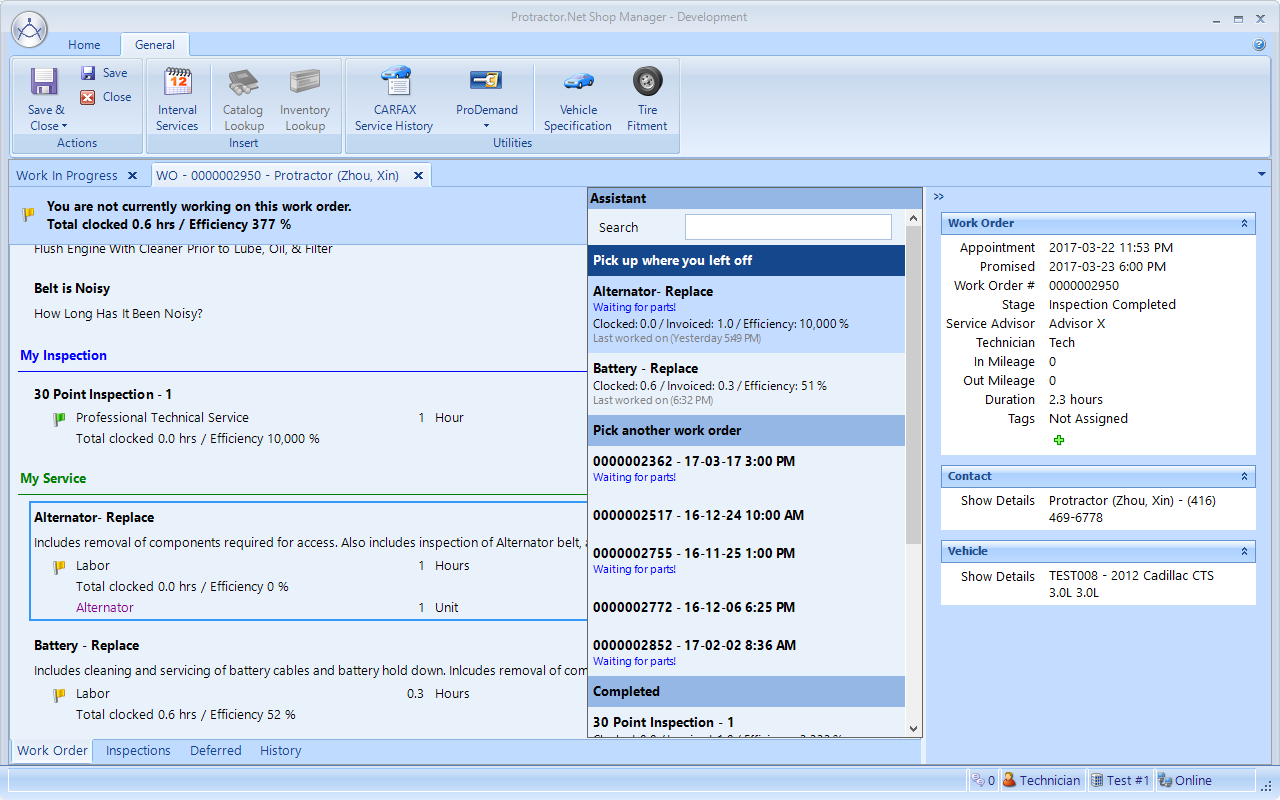
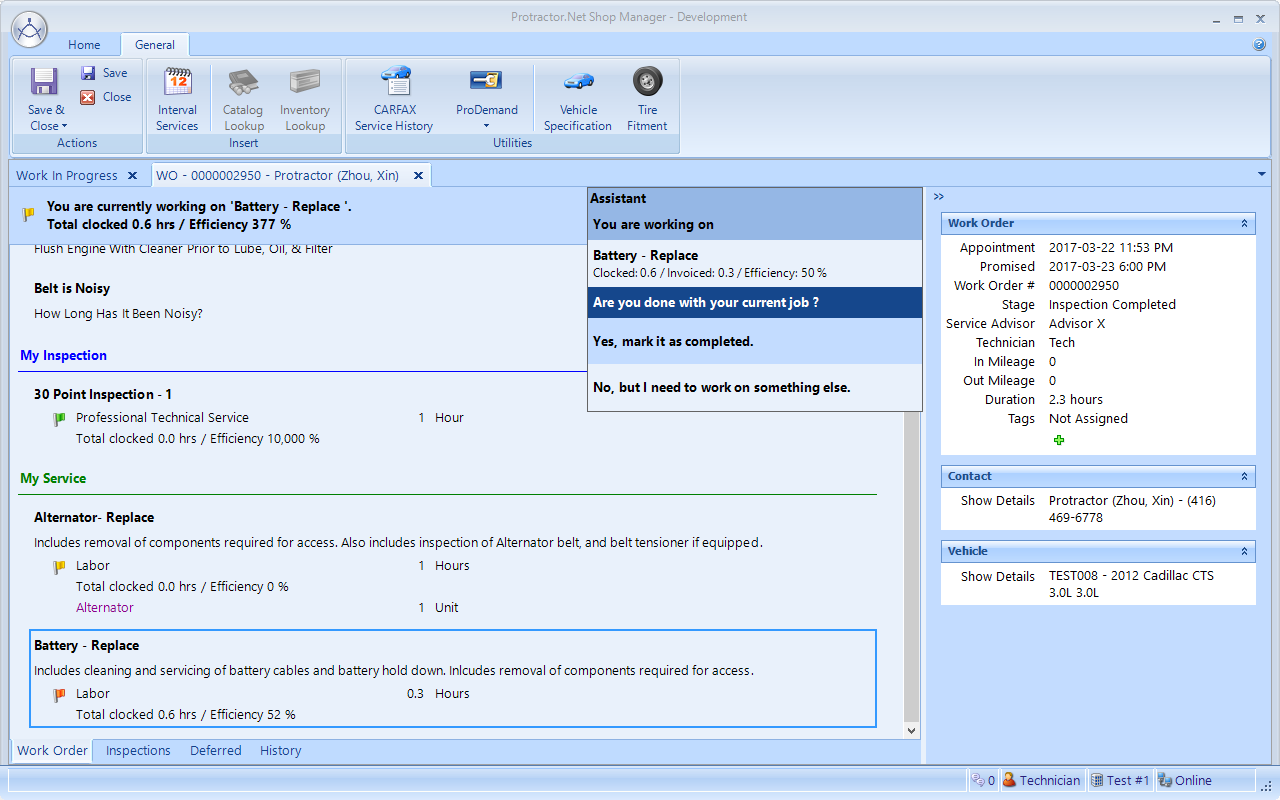
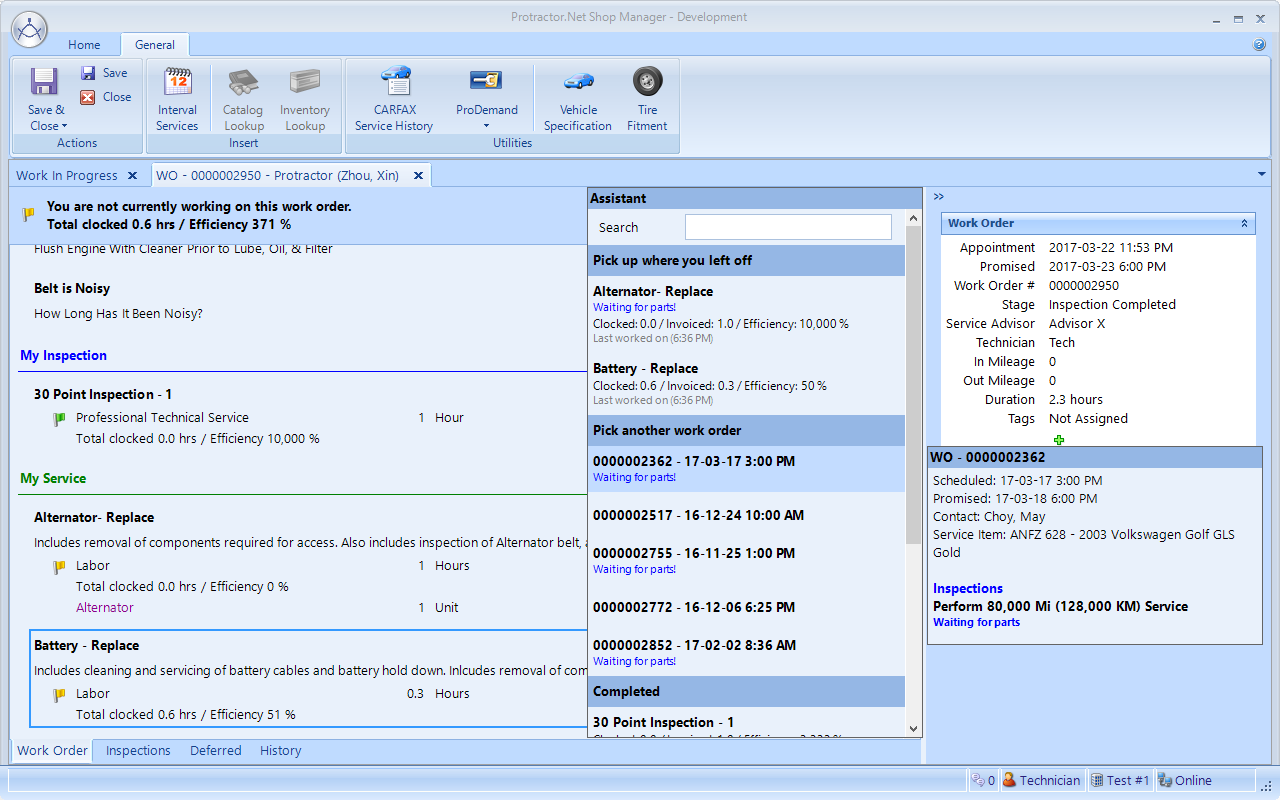
There is a new booking hours setting, which controls the time during which online appointments can be made. Multiple time slots per day are available, so that user can block off lunch hours or other exceptions.
With the addition of a Company field on the appointment booking page, It's now possible to capture the company name.
The user can now select a preferred contact method.
Both the company and contact method are synchronized, such that it will appear in a contact search and will pre-fill with the values if user creates a contact record.
Full templates for both a confirmation page and error page are available, so that the user can customize the content shown on these pages.
If a customer edits an appointment, the user can see the time at which the customer made the last edit.
An email will now be sent to the user when shop confirms the appointment.
A user can now send a customer reminder for the appointment.
This tool can be helpful when a user cannot connect to the Protractor server at all. The tool collects and logs a large amount of information and it can automatically email this information to support if the user's workstation email has been setup.
Access this tool from Application Menu > Manager Options > Tools. It's unnecessary to login or connect to the Protractor server to use this tool. If you get cannot connect, simply cancel and access the tool through the menu as shown above.
Click on Perform a network connection test to launch the tool.
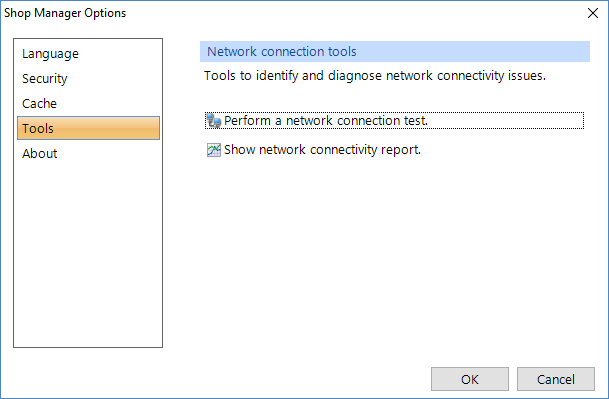
Click on the Test button to start the test.
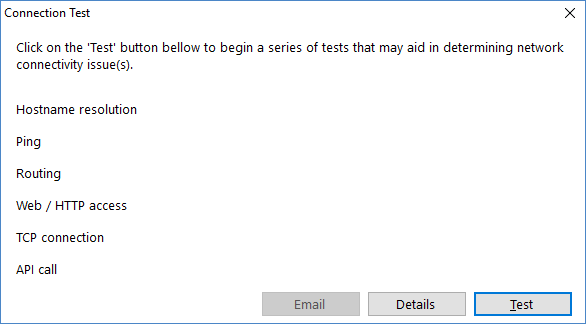
You can watch the progress of the test.
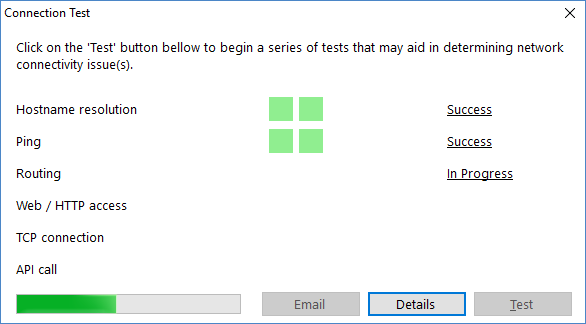
Once completed you will see this popup:
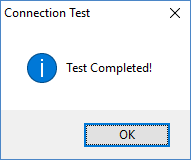
If the user's workstation email has been setup, the Email button will be enabled. Click that button to display the Email popup similar to the figure below. The email contains the entire test log in the attachment. This process only works if the user can access their email server, though they are having issues connecting to the Protractor server.
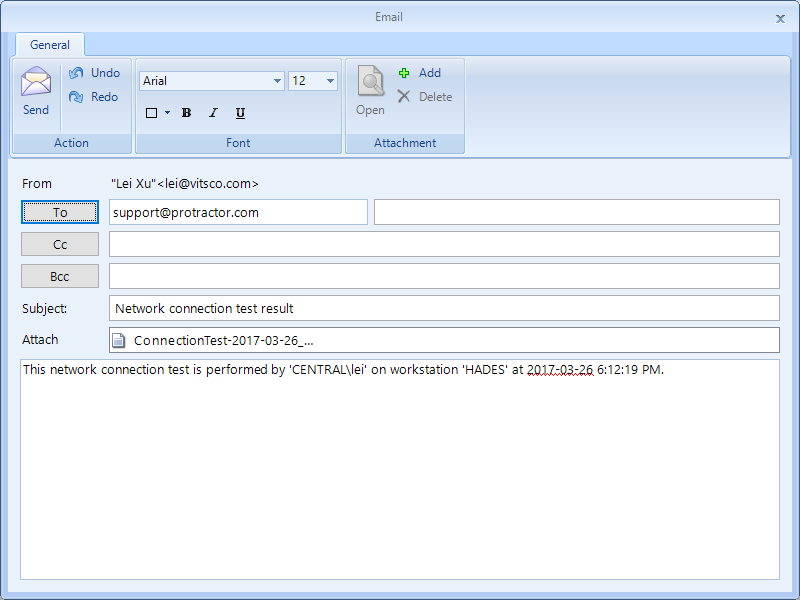
This tool can perform a two-way test–both for the user and Protractor staff. Protractor staff can ask the user to begin the test, which sends data to our server for analysis.
As with the Connection Test Tool, you can access this tool from Application Menu > Manager Options > Tools. It's unnecessary to login or connect to the Protractor server to use this tool. If you get cannot connect, simply cancel and access the tool through the menu as shown above.
Click on Show network connectivity report to launch the network connectivity diagnostic tool.
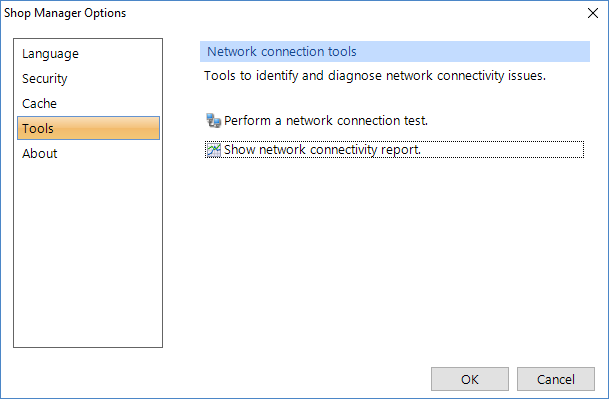
Here is the diagnostic tool window:
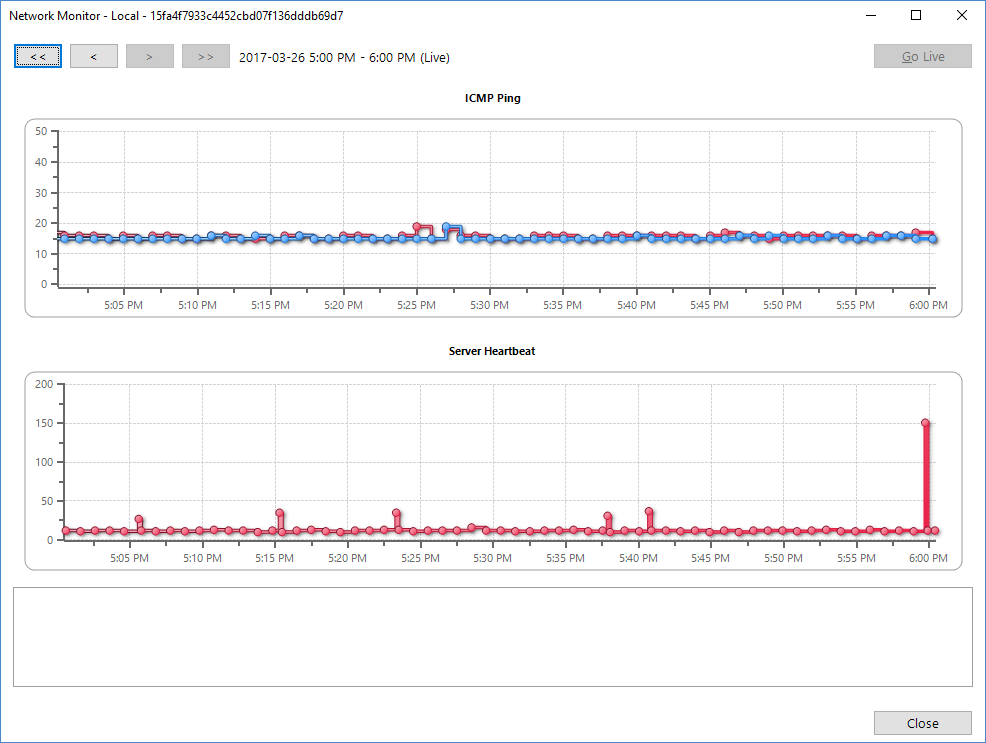
Keep in mind that this is a floating window, so that you can work on Protractor with it open. You can hide it, if necessary, while it continues to run. When you click on the Close button on this dialog, you'll get a prompt to continue collecting network metrics in the background.
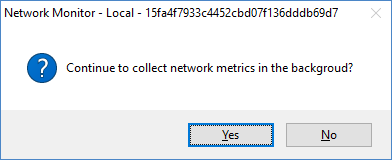
Answering yes here will close the window but keep collecting the metrics in the background. This feature permits a user to collect statistics and review them later. The collection continues as long as the current application is running or until you open the connectivity report and close it again (and answer No to continuing metrics collection).
In the tool window, the top navigation buttons will move back and forward in a timeline. The << and >> goes for 6 hours at a time and < > button goes for 1 hour at a time. Scroll around to see historical results. Mouse over any point to display the result for that point. Not all metrics data will appear; only significant changes are shown–or long elapses in time.
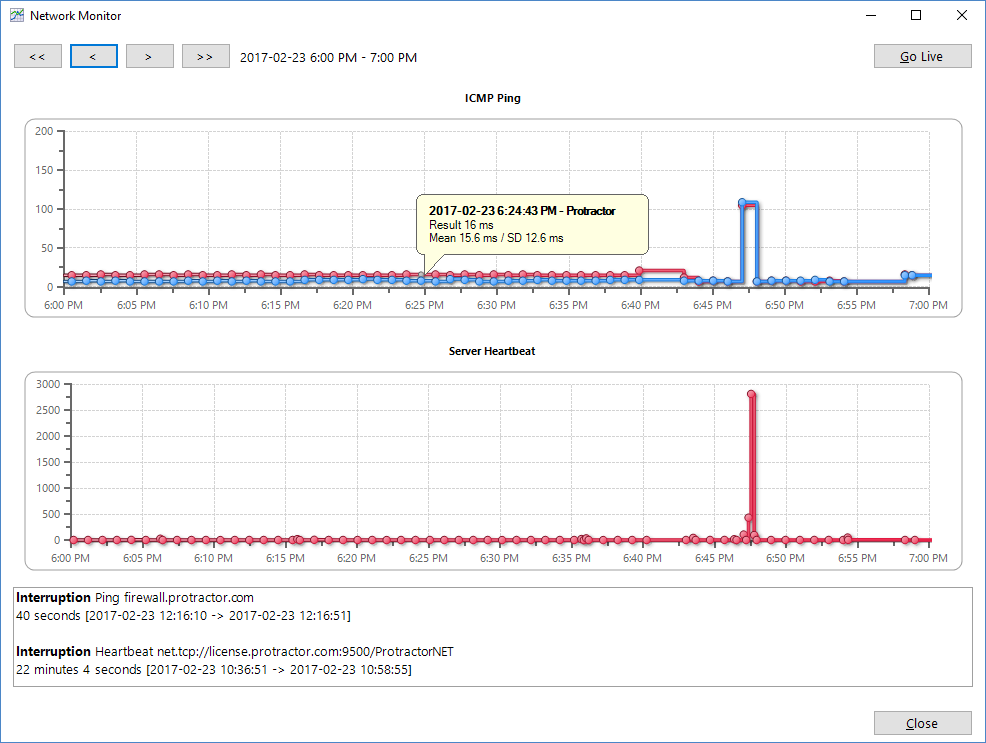
Click the Go Live button to go directly to the current view–which will show the current results.
Two charts are available. One is ICMP ping. Protractor automatically and periodically does a ping to both the Protractor network and Google. In the example figure above, we see a relatively fast network connection. The red line is the ping to the Protractors network, about 16 ms and relatively consistent for the entire house shown (ignore the blip around 6:50 PM which we will cover later).
On the same ICMP ping chart, the blue line is the ping to Google. Of course, we know google has to be on a faster network than Protractor and we can see that on this same network, Google is blazing fast at 8 ms. Also you can see that the ping time to Google is also very consistent for this hour that we are showing.
There is a second chart, Server Heartbeat. This one is where we send an actual Shop Manager request to the server and server simply replies back without doing any data processing. With this test, we can look at the response time without need to factor in the actual database. This means that even if database itself is slow, this heartbeat value shouldn't increase because of the database. In the example figure below, you can see that our server is responding normally (in 11 ms) and is fairly consistent along with the ping.
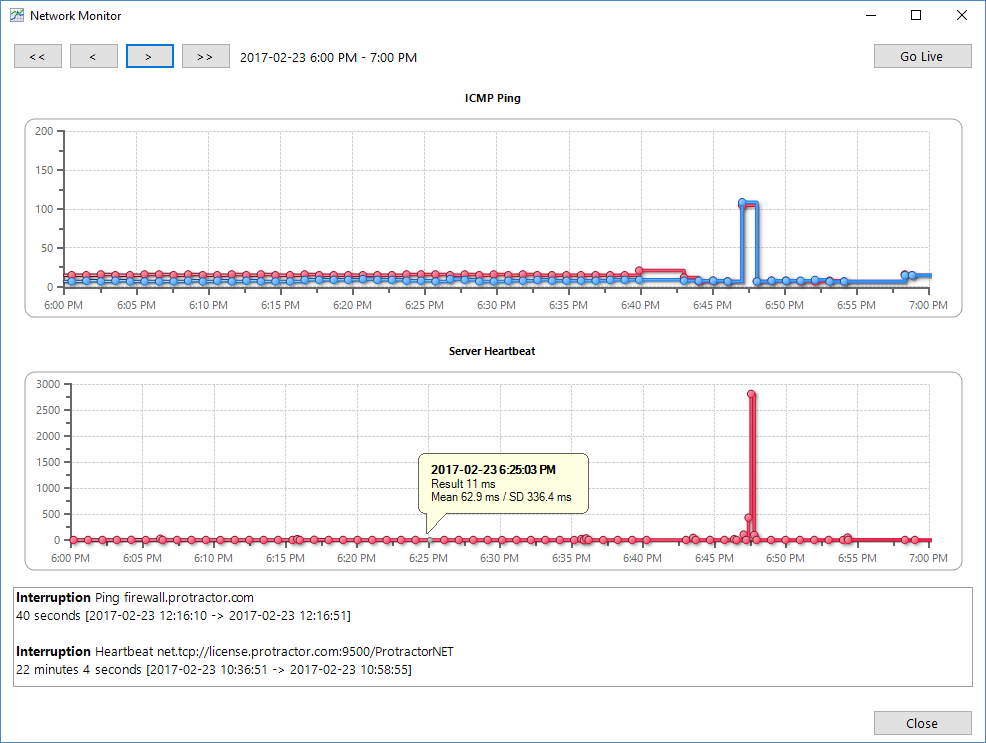
Now let's look at that blip on the screen. In the figure below, the ping to Google increases from 8 ms to 109ms. That's almost 14 times longer. Though it isn't shown here, the ping to the Protractor network also went up to 105ms (6.5 times normal). We can confidently say that there is a network problem, and the network issue is probably not on the Protractor side. This is because Google and Protractor both went slow together. It is highly unlikely that Protractor's network is having an issue at the same time as Google.
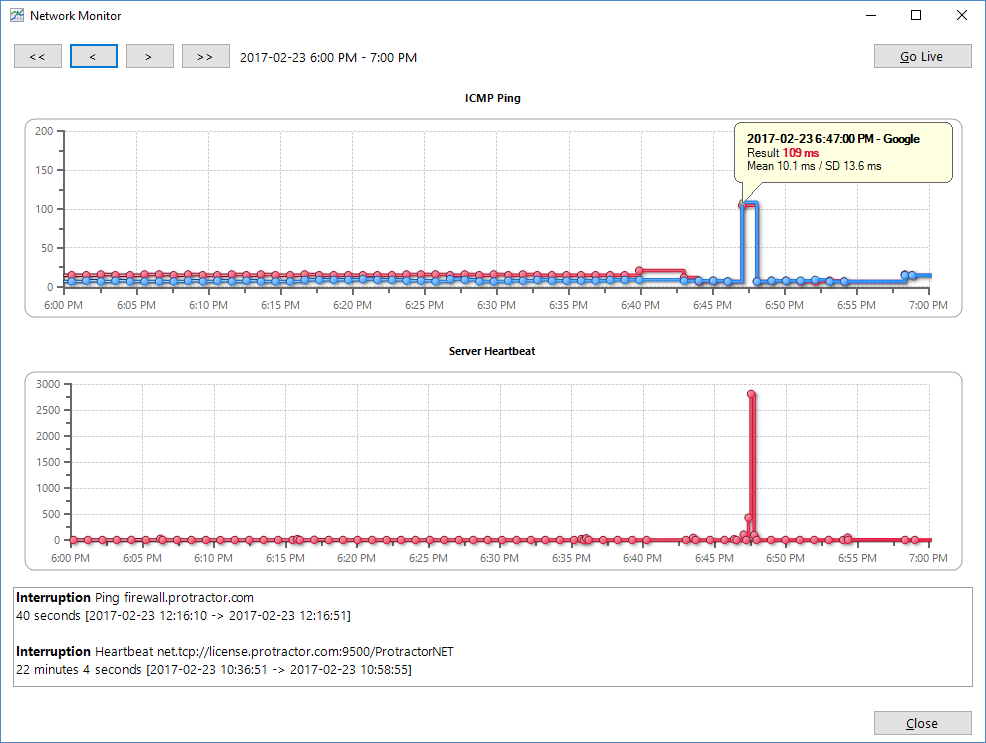
Also you can see that the Protractor heartbeat time increases from 11ms to 2822 ms. This response time from our server is actually 256 times worse. The 256 time doesn't really matter since clearly there was a network delay occuring at this time. And it was affecting both the Google and Protractor network. That's why our server is responding slowly. If a user is on Shop Manager at this time, s/he can expect a very slow response or disconnect.
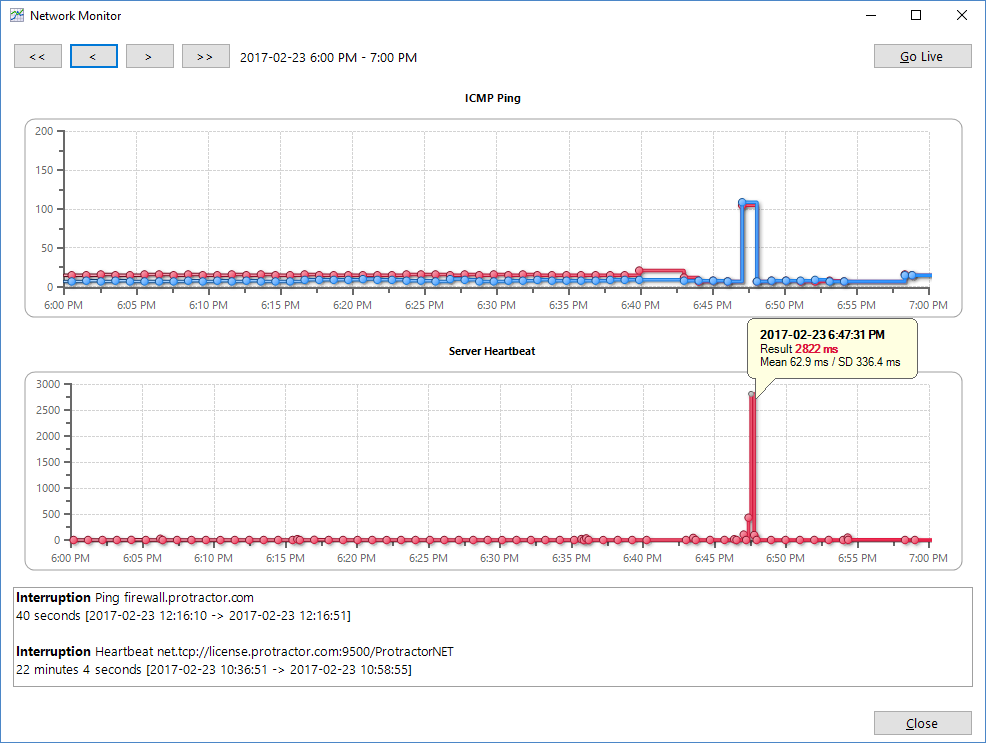
In the two charts below, you can see where the tool indicates two Interruptions. This is the case in which we detect either a ping failure or the Protractor server heartbeat fails. Both are an indication that network is not only slow but physically down (even if it is momentary). The field at the bottom will list out all the interruptions detected for the day being displayed. Here it lists two: one is a ping to our network (firewall.protractor.com) for 40 seconds, and another for 22 minutes that our server heartbeat is lost. Scrolling with the navigation button to the time range where our server heartbeat is lost, you would see that on the graph, the result went to -1 ms–indicating a failure. It continues until just before 10:59 PM where it come back up again. But notice that at the same time the ping to both Protractor network and Google is steady. So in this case, it might indicate that the client is not able to actually connect to our server.
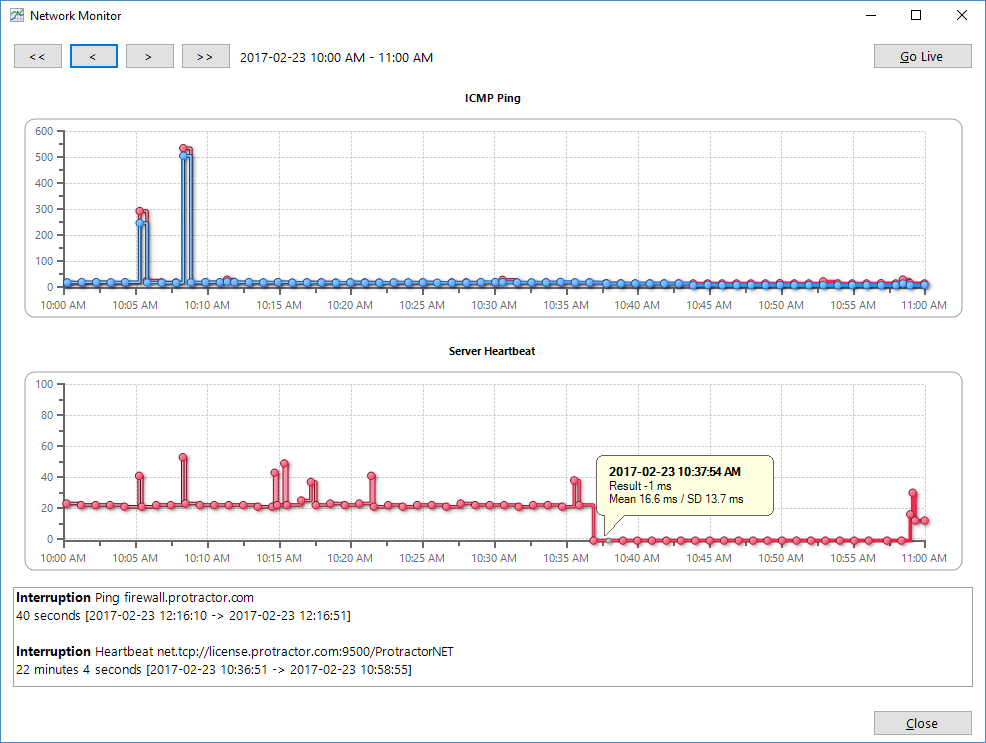
So what does a fairly good connection looks like? In the figure below, we see a case where the connection is good for over and hour. The ping times are all short–in this case both around 20ms and the heartbeat values are also short in the 20s. The few instances it went to around 50 ms are acceptable.
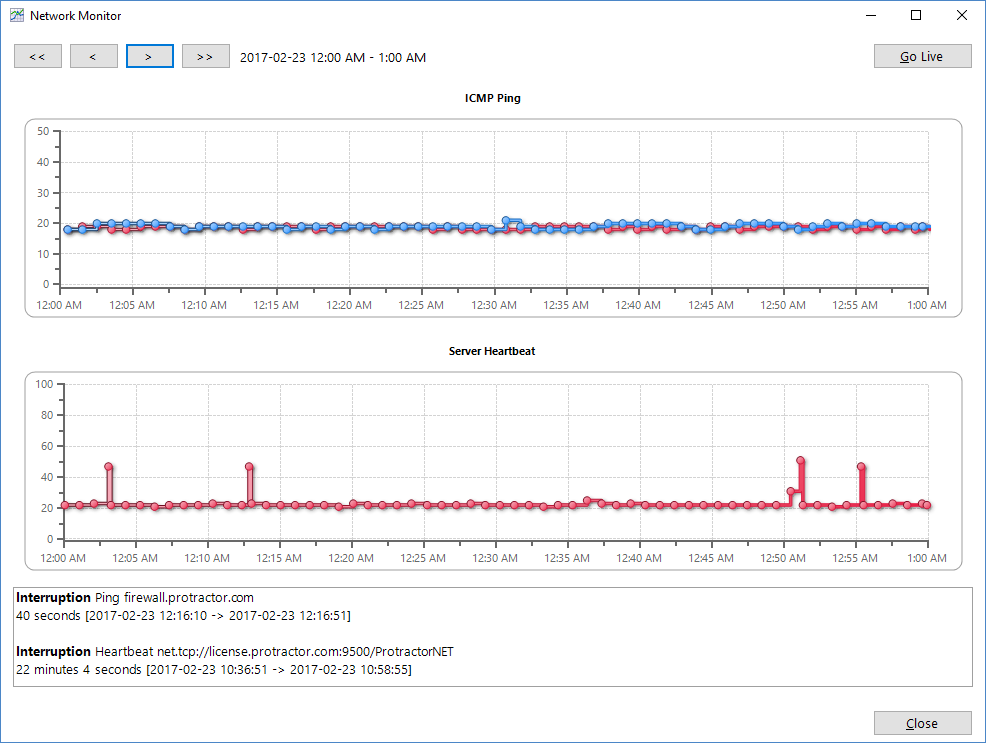
This tool gives the user some data, helping to paint a picture of what's good and what's bad–both for the user network and in connection to the Protractor network.
Network inventory availability now appears in a new scrolling tooltip. If there are many locations with plenty of stock available, a user can scroll through the list to see them all.
Fixes are now in place for these issues:
Fixed an issue in which the editing of a contact or vehicle might launch an invoice into the background.
Inventory Draw & Add now adds the newly drawn material on top of the selected material, such that the list of material appears in the order the inventory material items have been added.
Fixed an issue in which inventory is not available in the network but is available locally, an during a network search the inventory material disappears.
An infrequent drag-and-drop issue on the Prioritization screen, in which the items are separated by periods for which no work has been assigned.
Drag-and-drop ordering was not working on Profit Center when it is first launched on the Setup Manager.
The payroll entry liability section now correctly selects the value when the user clicks into the cell–much like the payroll item above it.
Extra rows no longer are appearing on the ledger transaction popup for some tasks.
Inactive accounts were not appearing when viewing financial statements.
Fixed an issue for leap year in previous year comparison for financial statements. When the end date is set to February 28, the previous year comparison should land on February 29th if the previous year is a leap year.
Fixed an issue in which grid columns sometimes do not restore to the correct order.
Fixed various time zone issues for online appointment booking.
Fixed an issue with missing files for 360 Payment Solutions.
The inventory search has been reverted to a default quantity of 1.
A new Show Out of Stock button is now available, next to the Search button, for quick and easy access to out-of-stock items. This is convenient for many shops that need to use out-of-stock items to generate quotes or placement into a work order with the knowledge that the items will be received the items later. You can only toggle this button on and off after performing a search.
The inventory search has been reverted to default to a profit center, instead of searching in <All>. Inventory search also now remembers the last profit center that was used and restores to that profit center. This isn't very significant for a shop that typically uses our standard template of single a Automotive profit center, since search will still default to all service categories within that profit center. However, for shops having multiple profit centers such as an Automotive and Heavy Truck profit center, the workstation that typically deals with heavy trucks will then no longer have to always switch to a different profit center. Also, the <All> profit center is still a choice: it can be chosen and will also be retained. However, we don't recommend that most shops use <All>, since this can affect search performance if the shop has a large inventory database.
A new inventory search setting is available, By default include out of stock item(s) in the inventory search. This should ONLY be used for shops with a small inventory database that mostly consists of items that are typically not in stock. This will default the search quantity to 0. Keep in mind that, for the same inventory search, a search quantity of 0 will be quite slow in returning a large results listing. Most shops will want to leave this setting disabled and use the Show Out of Stock Item as we explain above.
Fixes are now in place for these issues:
Double-clicking on an inventory item after network search previously would not bring information correctly.
Clicking on the listing after a search would sometimes cause a changes in the size of the parameter window.
Ledger transaction printing would sometimes print GUIDs as account names.
In some situations when issuing a credit slip, both the part and core would be returned on a core-only return.
A web online order will now appear in a separate Web Online Order folder with count as part of the folder name in Work In Progress.
Inventory search–from either the work order or utility–now defaults to all profit centers, all service categories, and zero quantity. However, it's necessary for a definition should be present or the user will need to enter at least 2 non-wildcard characters to search for something.
An improvement has been made to inventory transfer messaging, which ensures that all transfer messages are always grouped together. Also, the correct and current transfer request appears prominently when the user clicks on the message.
There is a new Type parameter to all service package sales reports.
There is also new Search parameter on the Contact and Service Item spending reports. This parameter can filter the report on the contact name.
Fixes are now in place for these issues:
Sometimes a cash receipt would not appear after undoing a deposit after making a ledger adjustment.
Shop Manager would sometimes crash when putting a refund from payroll/tax remittance into cash drawer.
The invoice time was incorrect when switching a time clock record from an invoice to work order.
An invalid name would display on check and direct bank transactions if the contact name was invalid.
The ATD supplier availability flag was not displaying a different color according to the priority of the location.
The cost was incorrect when posting a core-only return credit slip.
You can now search for a contact on the email address.
In the technician work order view, the technician can modify the work order flag.
There is now a Find function on the interval service dialog.
In the deleted item recovery, the user can now search work orders on either the work order number or purchase order number.
Deleted item recovery can now search contact by email address.
It's now possible to mark a bank account or credit card as inactive, which also marks the corresponding ledger account as inactive.
Some default address values are now available for the contact–such as City, Province, Country. These are setup in Location Settings > Contact.
The marketing source for a contact can now be ordered manually by dragging and dropping the items.
New reports include a Vendor Purchase Summary and Vendor Purchase Listing, which list all purchases from vendor. The report has full drill-down capability all the way to individual document details.
Another new report is available, Vendor Payment Summary, which lists all payments made to payable accounts and cash paid out directly to suppliers.
Many duplicate messaging-related error notifications have been eliminated.
Messaging integration has been added for inventory transfers. It's necessary to setup the messaging group for use in inventory transfers in Inventory Network > Settings. A new message will generate for each of the following:
@requested location, when a new inventory transfer request is sent
@requested location, when an inventory transfer request is updated by the originating location.
@requested location, when an inventory transfer request is partially or completed cancelled.
@requested location and @requesting location, when an inventory transfer request resulted in split order due to back order.
@receiving location, when an inventory transfer request is shipped
@requested location, when inventory transfer is received with a different quantity than the shipped quantity.
One consequence of this new messaging integration is that any location that enables inventory transfer will automatically receive and transmit messages.
Now, a user having security permissions to modify a ledger account can also change ledger transaction locking in Location Setting > General Ledger.
Fixes are now in place for the issues below.
After any work order flag is updated, the work in progress tree will refresh to reflect the update(s).
Fix is now in place for the case in which a duplicate deposit entry could occur on a work order if the payment processing failed first and a retry attempt was made.
Fix is now in place so that the ProDemand Truck Series launches correctly for a vehicle without ACES specification.
Fix is now in place to prevent ProDemand from launching if the mouse pointer is only hovering over the ProDemand menu item on the context menu.
Quantity specified while inside NAPA Punchout web page now overrides the original material line quantity when the part is applied.
An override is now available for inSipely order, so that it doesn't prevent a user from ordering when quantity is insufficient at the store but has enough quantity in the network.
The inventory transfer request by request number is now working properly.
Fix is now in place to ensure that the message sent to a group is also seen by the user.
Fix is now in place to prevent a message from being sent without a thread and behaving as a new message that will never be seen.
Updated White Pages Pro to API 3.0.
External Fill and External Report now display the correct values for inspections without any lines.
Fix is now in place for cases in which return on inventory is not set to the supplier from which the item is purchased (if the supplier invoice is already posted).
When a new calculated column is added, it is hidden by default on the current report.
Fixed issue with print online web order on Chrome browser. This is a Chrome bug. Now a window will popup and user can manually print from that window.
For supplier connection types that support searching by part number, a Search by Part Number button now appears on the vehicle selection screen, so that it's clear that the user can skip vehicle selection and search by part number.
The live filter on catalog search result now also filters part numbers.
Shop Manager now includes support for Mitchell's ProDemand truck module. In ProDemand setup, a check box is available to enable the truck module (for those that have a subscription to Truck Series). For those vehicles that are already specified in the medium-heavy truck group, the ProDemand button will launch the Truck Series by default. On other vehicles, the user can choose Truck Series from the drop-down.
In the WebLink supplier setting, a check box is now available for configuring suppliers that do not permit ordering when the stock quantity is zero.
Inventory reorder will now display a different color for any item in which the availability will be affected by on-hold or work order quantities. This can be helpful in sorting and grouping the item listing.
The requesting location can now modify quantities on transfer requests that are either Pending, Sent, or Back Ordered.
The requesting location can now cancel items on transfer requests that are either Sent or Back Ordered.
Items that are fully cancelled by the requesting location will be now be moved to a separate Cancelled transfer order and go straight into Completed.
Items that are cancelled by the requested location will now be kept with the shipped items, and the requesting location will acknowledge the cancellation during the receiving operation.
When an inventory transfer contains a line that is not fully shipped and it has been sent to the requested location, the requesting location will now see the transfer request as Shipped (!) and the requesting location will confirm through a Receive.
Different color codes now distinguish the various transfer request statuses.
Any back-ordered line will now appear with a yellow background (serves as a warning).
Any cancelled / not shipped item will now appear with a red background (indicates an error).
Any item that has received quantity that differs from the shipped quantity will now appear with a red background (indicates an error).
A tooltip now appears for any order containing an item that requires attention (such as cancelled / not shipped quantities).
A tooltip now appears now for any item that has been cancelled / not shipped, and the tooltip will indicates the location that cancelled it.
A tooltip now appears for any item that has a received quantity that differs from the shipped quantity.
The core status now appears on the technician view.
A new payroll entry summary report is available, which presents a summary of payroll entries–along with a customizable list of liabilities.
When the user closes a widget, a prompt will appear to prevent accidental removal of widget from the dashboard.
When viewing the journal from either the Balance Sheet or Income Statement, a Previous Year option is now available to provide the user with the option to open a journal from a previous year (in a previous year comparison).
More performance updates have been made to the messaging system to prevent it from affecting normal operation if the connection speed is slow.
The message forms will now close after the user logs out.
Restrictions have been put in place to ensure that a security administrator can only assign a role for which s/he already has permission, and cannot assign a role for which s/he does have permission.
The work phone extension will now be sent to AutoServe1.
Fixes are now in place for the issues below.
Sometimes a crash would occur when a user clicks on Undo in the labor line popup.
In the estimate sublet editor, the total cost will not be lost if the quantity is changed to 0.
When a user is editing a contact / vehicle in the work order wizard and opens an invoice, the invoice now opens in a popup window (instead of appearing in the background where it is inaccessible).
Work orders and invoices are now explicitly checked to avoid blank work orders or invoices.
Since there is no location setting by default, work order options for grid location and core status no longer have three states.
A check of the supplier invoice and returned goods data is performed, so that the user is prompted with the proper choice of if the item can be removed from supplier item or immediately update the returned items. This prevents confusion when removing an item and then only receiving a warning that the item cannot be removed during a save.
The service package title field has greater width to accommodate longer titles.
Live filtering capability is now available on a Catalog lookup. The filter text box will filter the display result (in real-time) to narrow down the list. For example, here is a filter to display only the "Gold" brake pads:
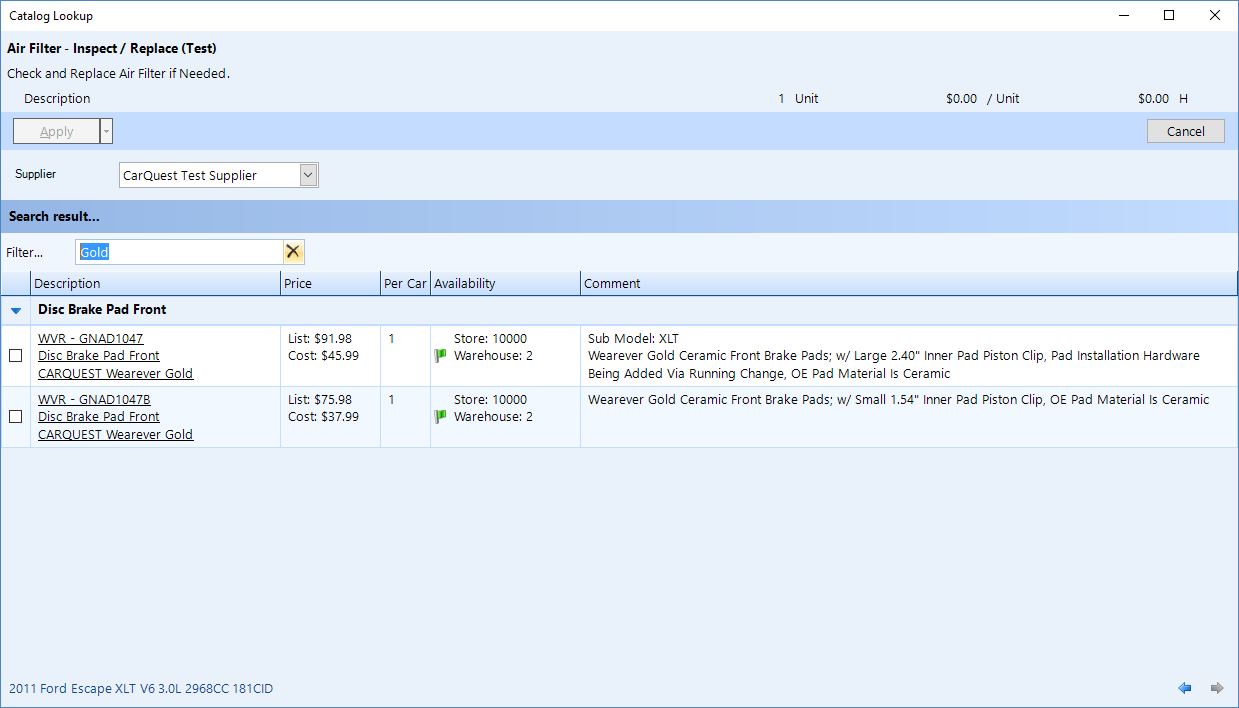
This can be used to filter the base on the line code or manufacturer name.
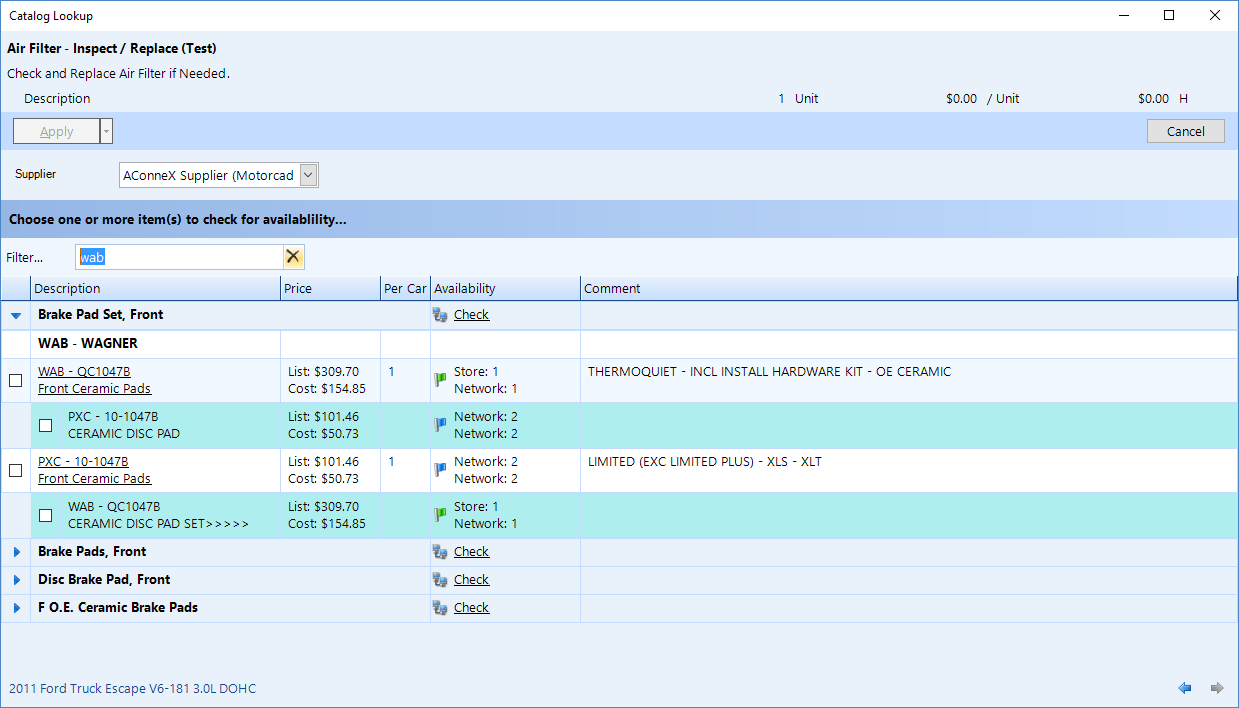
For a tire supplier, it can be used to filter down brands, tire type (if the data is available), and other tire data. For example, here we list only Michelin Winter tires in inSipely:
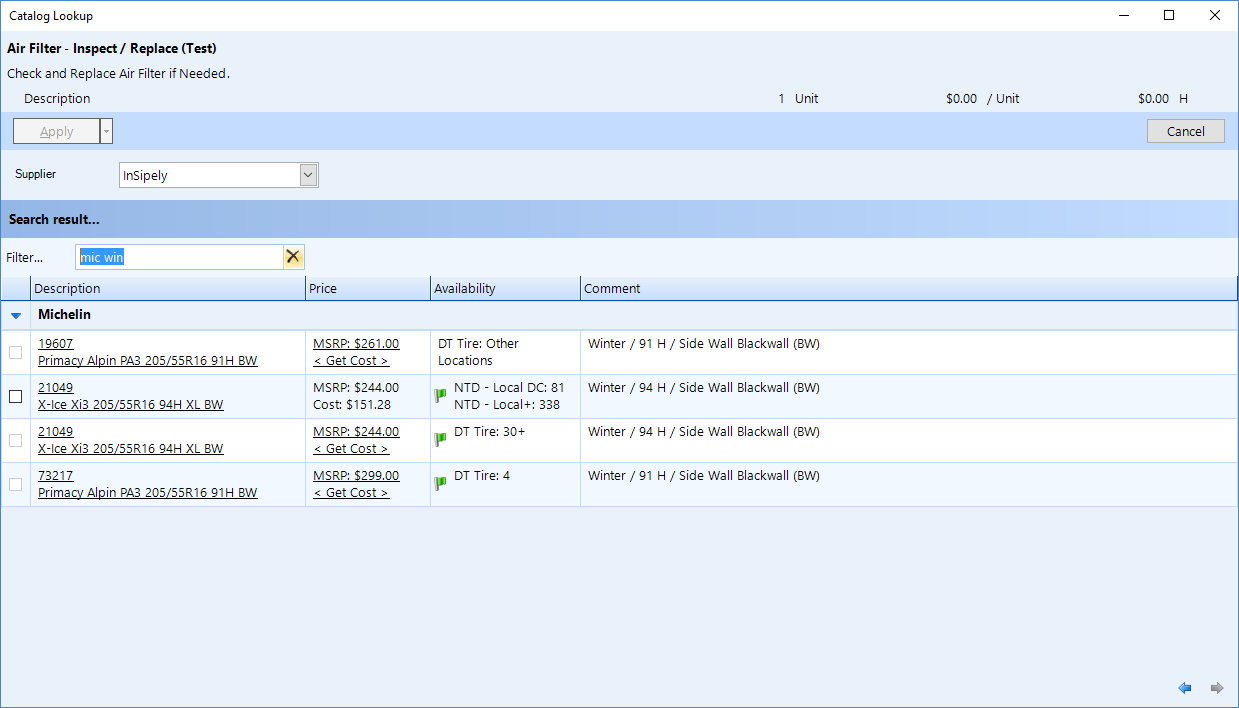
Here, we filter for only BFGoodrich 91H rated tires:
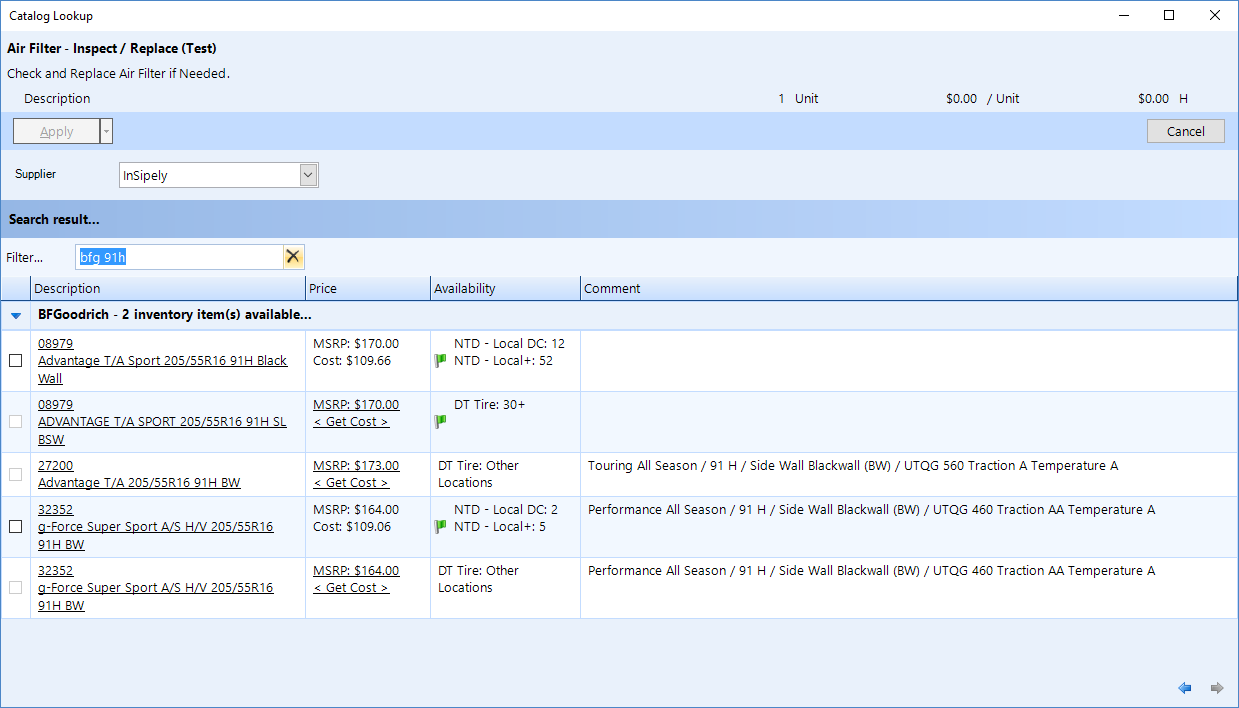
The Mitchell1 ProDemand authentication code has been moved from the server to the client to allow for IP authentication.
The Wholegoods credit slip now has update costs as part of the posting routine when the incremental quantity is zero.
The core status printout has been removed, since it did not address the case in which a technician does not know if a core is to be returned or not. A new setting is available in the Advanced Option for work order document setting in the material session. If there is a check in the Display Core Status box, then the core status will be printed out if there is a core value–whether the core is returned or not. This can be used to indicate the status for the core on the technician document.
Payroll profile:
$0 entries are now permissible in the payroll profile, so that items that require change can still be put on the payroll profile.
There is now the ability to do semi-monthly pay periods, which always occur on the 15th and last day of the month.
inSipely supplier connection:
Fixed the issue in which the part number is not what was applied to the work order.
Fixed the issue in which the tire size was being duplicated on the part description.
Added a new setting of Preferred Brand(s), giving the user the ability to specify a comma-separated list of brands. The initial display of these brands will be in the order specified here. The rest of the brands will be displayed alphabetically following the preferred list.
The supplier name will appear even if there is no availability from that supplier on the catalog lookup screen.
An order will not go through if there are no valid lines in the order.
Report:
Added a new Contact List for Phone Number Lookup report to allow user to generate a contacts list report but with specified phone number titles. This way you can generate a list of all "Work" phone number
Added a new loyalty category of Renewed. These are the people who are previously considered as Dead and came back to have an invoice. Now, the New category contains only the customers which had their first invoice during the new period.
Added a new Do not close Completed Work parameter to the AutoServer1 template in integrated service, which will allow the inspection order to remain open even if the work order is saved as Completed.
The integrated web service now permits the scheduled time and promised time for an appointment to be updated by a 3rd-party integrator such as AutoServe1.
The CRM web service and integrated web service now present the costs on the invoices.
Fixes are now in place for the issues below.
No longer showing holdovers in the Find tool from Work in Progress.
The tooltip on the work order editor was sometimes not updating to show the latest text.
Contact tax exemptions are now applied when converting an appointment to a work order in scheduler.
Contact tax exemptions are no longer lost when rescheduling a work order in scheduler.
When deleting a credit slip and not entering a note, a warning message appears: "Please enter a note for deletion of the credit slip."
When reading a work order and the work order is deleted, verify on the invoice that the work order has been posted as an invoice already.
Sometimes, a user lacking a modify permission could not print a work order, credit slip, or estimate because some value(s) might have changed since the document was last opened.
Ensure the availability is updated when the part is no longer being returned from the supplier. Previously, the availability was only getting updated if the supplier still return some data on that part.
The purchase order document link was not enabled for work orders / invoices.
After deleting the last line from the purchase order, the user is prompted that the purchase order will be deleted. But then when user hit save, an error was occurring and failing to save the purchase order.
When the employee edit popup window appeared, the Security Login Delete button was disabled.
The security permission Receivable Quick Payment should not grant user access to the full accounting.
Only two decimal places are permissible on cash paid out.
Previously, when a user deleted a contra transaction from receivable, the corresponding ledger transaction was not being deleted.
There was a date issue for supplier invoice flush, in which a late-night flush might cause the ledger transaction to have a date on the next day.
The integration web service no longer permits a work order to be updated when it has already posted.
Wholegoods
A Wholegoods user can now link an inventory item to an existing service item / vehicle–by going to the inventory card and using the service item drop-down to search for the linked service item.
Several new warnings are now in place, such that if the in-stock quantity or the incremental quantity is not sensible, the user will receive a warning.
An Update Cost check box is now available, much like appears on the Purchase Receive popup window, so that the inventory item can have its cost updated automatically when the invoice posts.
The New Work Order wizard is different for a Wholegoods work order, because it is unecessary to choose a contact.
Automatically assign a contact / service item if user selects an inventory item that has a link to a service item / vehicle.
Many other minor user interface improvements for the Wholegoods interface.
Technician work order view
Two new tabs: Deferred work and History.
User can now edit the contact on the last step of posting an invoice–by clicking on the Edit button next to the Email address. This is convenient for adding or editing the contact email address prior to sending the invoice through.
Payroll Template
Payroll entry will no longer try to load the last payroll entry.
To setup a payroll profile for an employee, the user can now edit an employee–either from Setup or the Payroll feature area. The payroll template supports these pay periods: weekly, bi-weekly, and monthly. The user should specify one actual pay period end and one actual pay date for the pay period. Shop Manager will use this information to calculate for the rest of the pay periods and pay dates. The user can setup all the typical payroll entry information and the information will automatically populate at the time of any scheduled payroll entry.
The payroll entry now contains both scheduled and unscheduled payroll. Schedule payroll is for regular interval payroll; unscheduled payroll is for special circumstances such as an advance or extra bonus.
When running a regular scheduled payroll, the pay period and pay date will automatically calculate according to the payroll profile setting. The interval will also automatically factor in the last scheduled payroll.
Unscheduled payroll entry does not impact future scheduled payroll entry calculation.
It is possible that the first payroll entry for the user might not result in the correct pay period, since Shop Manager makes an estimate for all of the past pay periods. The user can simply set the pay period/pay date and from that point on the pay period and pay date will be correct.
Messaging
The Messaging window will no longer show call progress, even if the call took longer than 3 seconds. This is because some users experience a flashing screen–especially for those with a slow Internet connection or those that perform intensive operations on their machine.
When a user does not have any messages in the last 7 days–but they have older messages–the Load More link appears to provide the option for loading the older messages.
If a technician has only Technician Work Order view permission, s/he can now open the work order in technician view when clicking on the work order.
Reports
We have added the accounting term to payable accounts value and aging reports.
We have added the accounting term and service charge rate to receivable accounts value and aging reports.
There is a new drill-down report for inventory activity from inventory listing and also a inventory summary listing drill-down that shows all inventory activity.
We have added a new column for number of contacts and number of contacts returned to the CRM Returns summary report for post card and email. Also, we adjusted % returned to reflect % of contacts returned.
Protractor Embedded Browser
Since Mitchell ProDemand now supports fully the latest browser, embedded browser launched by Protractor is now set to use the latest browser version.
Fixes are now in place for the issues below.
Sometimes a crash would occur when right-clicking on the work order flags editor on the work in progress summary area.
There was a problem with margin matrix rules in which the manufacturer and description was not working if parts had been copied from the catalog.
Previously, when reassigning a counter sale, the contact search was not displaying the special Customer node correctly.
When starting a work order or an estimate from a template, all labor lines from the template that have a labor rate of "None" did not automatically set to the first/default labor rate.
When reassigning a work order or an estimate to another contact, the contact locked labor rate / material rate was not being applied.
Resource Booking
There is a new setup feature for setting up Resources, which are useful for defining bays, special tools, equipment, or any other additional resources that might be necessary to call out on a work order.
There is a new Resource tab in the work order Prioritization feature to manage booking of available resources.
You can also book resources from the work order editor.
Work Order Flags
Work order flags now appear the in work-in-progress tree pane.
Work order flags can be changed on the work-in-progress summary area.
Work order flags appear in the work-in-progress technician view.
Work order flags also appear in work order editor technician view.
Work order flags can now be changed in an Appointment.
If no work order have been defined, then the work order flag assignment area is hidden.
Work order flags appear on the Scheduler as a solid bullet, if the number of days shown is 3 or less.
There is now another advanced option in the Work Order document to print work order flags.
There has been an Improvement to the work order flag editor so that the editor disappears more smoothly when user clicks away.
Prioritization
There have been some calculation fixes for work order prioritization.
To better present the work load display, the active work hours have been changed to show the time from the present until the end of all employee schedules.
Wholegoods Template
There have been some user interface improvements to wholegoods template.
Now, there are only two editor options for the wholegoods template, the Work Order Wizard and the Work Order Editor.
Beginning a wholegoods work order using Work Order Wizard will include an extra step prior to the contact / service item to search for inventory item.
Beginning a wholegoods work order using Work Order Editor will prompt the user to search for an inventory item if an inventory item is not specified by the template.
In both cases above, the user can continue by specifying that they are not choosing an inventory item (they can specify an inventory item later using the work order editor).
The invoice posting process will ensure that the wholegoods work order can only be posted if an inventory item has been properly specified.
There is now an ability to search by line code plus a part number for a supplier that uses NAPA (Not Punchout), CARQUEST, or any supplier that currently uses ePartExpert as catalog.
You can now click on the icon in front of the URL on the contact editor to launch to web pages or send an email.
An online order for stores in an enterprise will now have a Network setting, to permit the setup of a list of stores in the network and also list the quantity in the Network column.
There is a new Messaging tool that will appear for every user that use the online order feature. The user can define messaging groups, which can then be setup in the online order so that messaging alerts will appear when a new order comes in.
The credit card payment amount can now be negative, which is useful for correcting previous payment amounts.
Minor user interface tweaks:
When double-clicking on the month view of the Scheduler, the default chosen time range will be the date selected and the time set to the present time.
If the work order has no service advisor or technician assignment, a warning appears in the work order information pane.
If the work order has a service advisor or technician assignment, but a line on the work order does not have service advisor / technician assignment, the line item will be highlighted and a tooltip warning will appear.
The Date drop-down will open for user input when the popup window appears for the following: Receivable Quick Payment, Payable Quick Payment, Cash Payout, bank account withdrawals, bank account transfers, bank account adjustments, and credit card payments.
Reports:
The CRM report no longer categorizes the email and/or post card as a Thank You, unless there has only been a Thank You sent during the period. Instead we now use the first none Thank You contact type to categorize the contact.
The Customer Loyalty Report now places the customer's last invoice location in the period as the location ID (instead of the owner location), so that the contact is tracked a bit better in terms of the invoice that triggered the contact to be in a particular category.
There is a new Customer Loyalty (Enterprise By Location) report that essentially functions as an pure collection of customer loyalty report that runs at each location (instead of enterprise wide statistics).
Fixes are now in place for the issues below.
The correct labor rate now appears when adding a new labor line in the work order / estimate editor.
Empty invoices are no longer part of the count in the Sales Comparison (Enterprise) report.
Crashes no longer happen when saving catalog changes if ePartExpert catalog country setting has not been selected.
Batch update inventory pricing at the location for price levels created at the location is now working.
After deleting margin matrix and/or margin matrix rules and re-import these items, they now appear correctly.
The interval appears even if none of the intervals are larger than 0 on the reminder item screen.
Now, a wholegoods invoice cannot be posted if the wholegoods quantity is 0 and the inventory item has no quantity in stock.
We now include a new Work Order Flag feature, for applying color-coded indicators to work orders. The user can define a Name and Description, choose a Foreground and Background color and assign a single letter Code. These flags can have various uses, including a customer "Waiter" status (as shown in the figure below), "Need a Ride" or "Waiting for parts". After configuring these flags, the user can change work order flags to indicate a status change. Flags can be set in a particular order, and then re-ordered as necessary (by dragging and dropping).
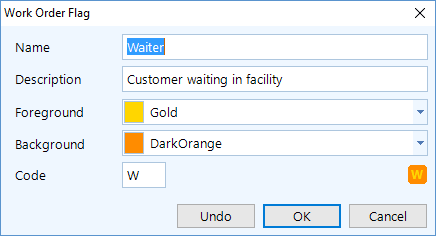
Mouse over the flag to see a tooltip the flag name and description.
To check a box for another flag, click on the flag area–either in the work order editor or in the work order prioritization. See the figures below.
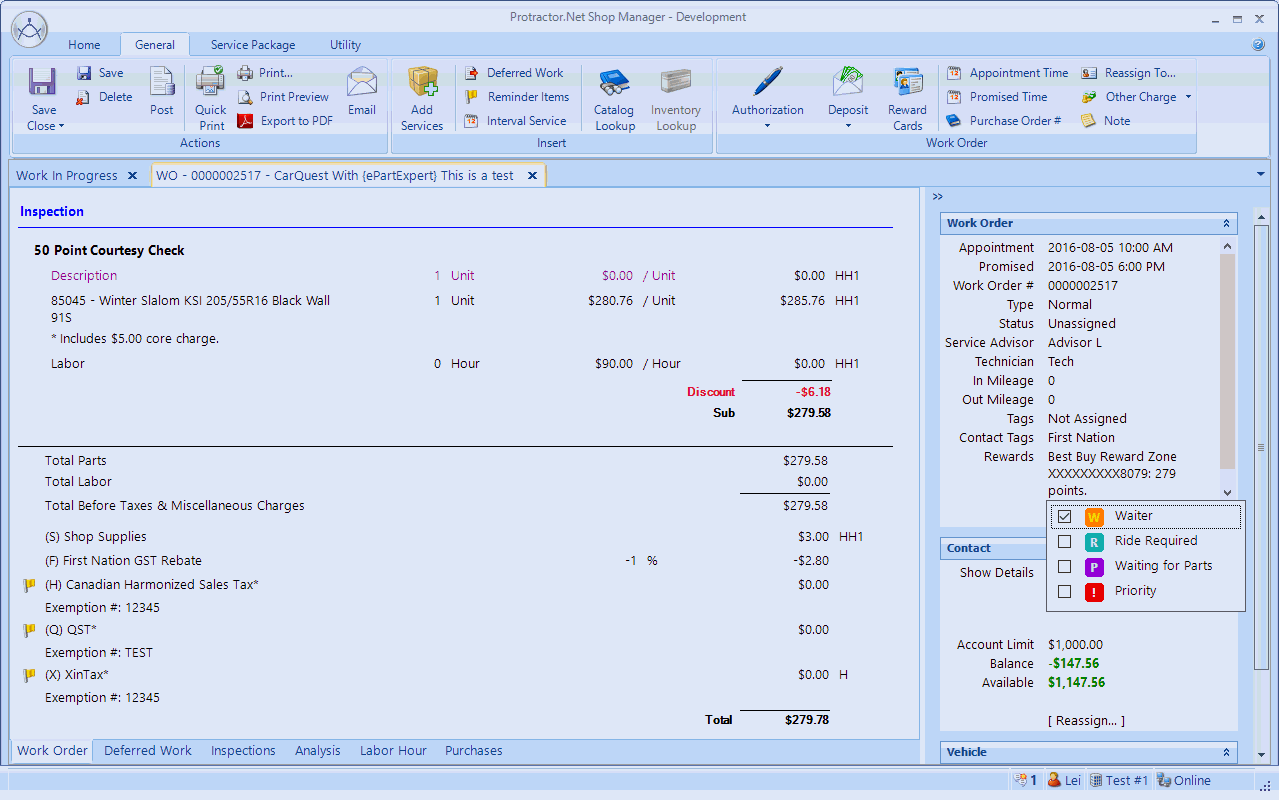
Below we see a view of the flag popup in the Prioritization window.
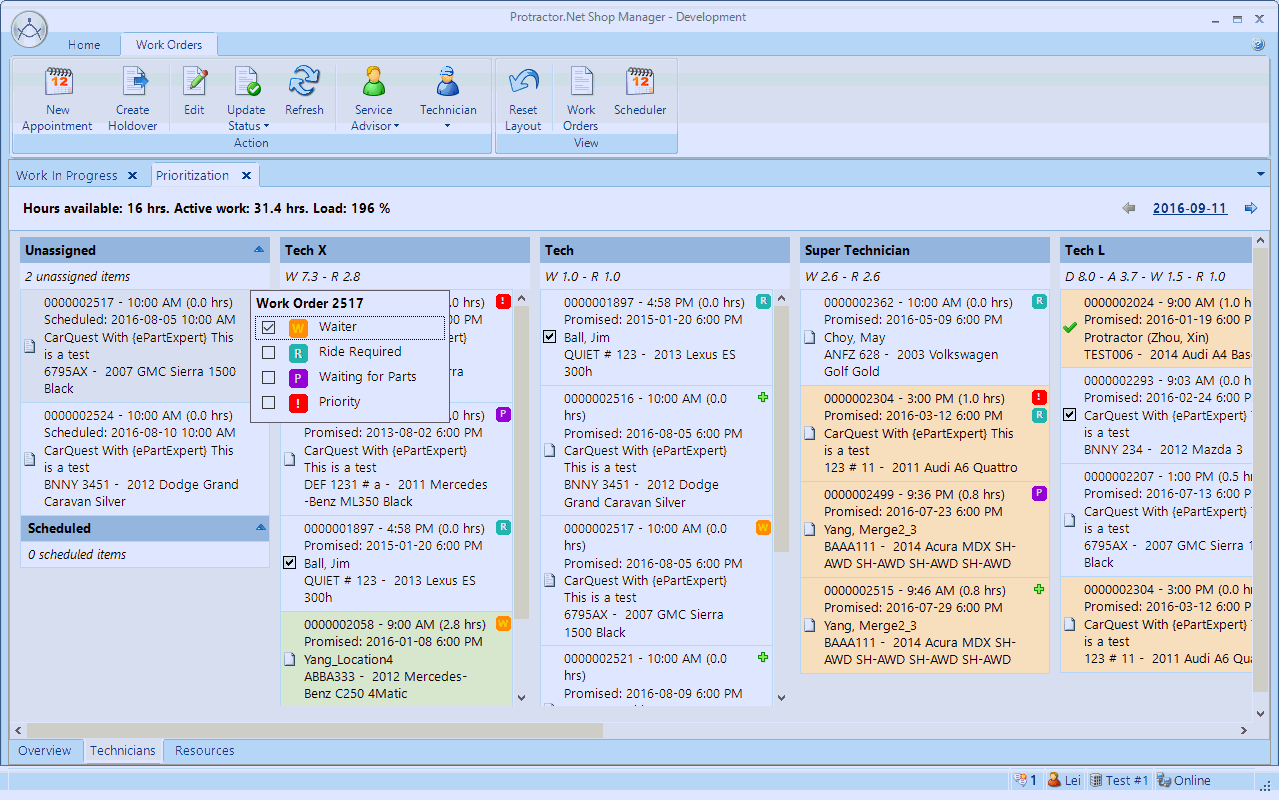
There is a new Wholegoods template.
A work order will now display a color on each field when there is a warning that relates to the value in that field. For example, a pricing warning will cause the Pricing field to appear in a highlight color; a quantity warning will cause the quantity field to appear in a different color.
A zero value for hour labor lines are now permitted, and zero values here will not generate a warning. (Previously, zero hour labor lines were only permissible a Concern or Inspection or if the service was sold as fixed total).
Click the defered works link in the right pane to view multiple deferred work items that are rolled together. The individual work items will now appear as items beneath a category folder. See the figures below.
First, click the link:
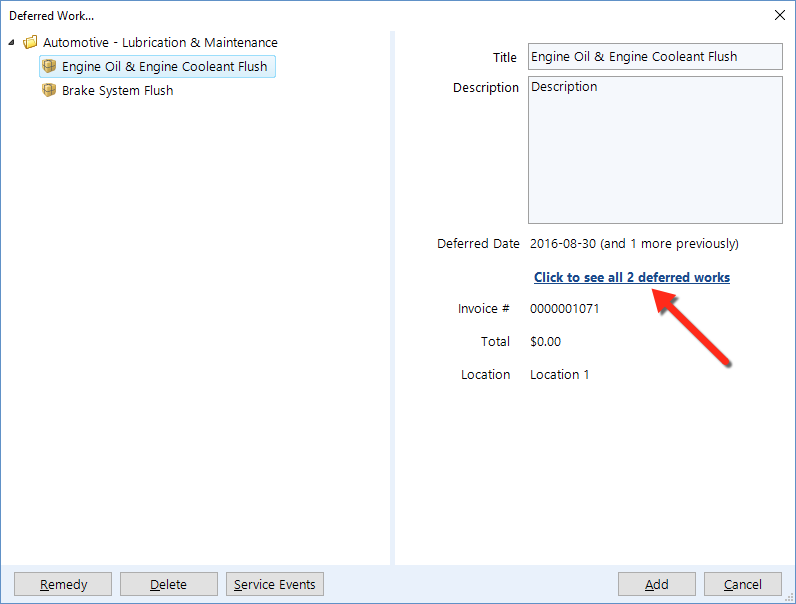
The category expands to reveal the work items:
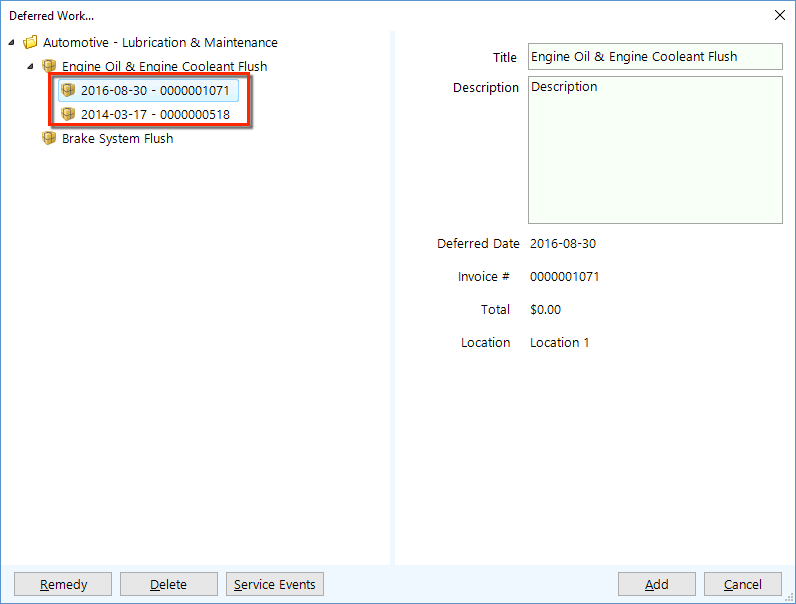
When searching for Wholegoods inventory, a user can now add a new inventory item or edit an existing inventory item–directly in the popup.
To reduce click mistakes, there is now a bit more space between the contact / service item information and the new [ Reassign… ] link.
The core charge now prints on any work order document, even if document has been set to hide print pricing. Though a core charge will always print, no core pricing will be appear on a printed work order.
In Advanced Options, there is a new Work Order print document setting that can enable printing of the VIN barcode.
NOTE: Whether the VIN barcode works for you is dependent on the capabilities of your scanner. The bar code is tested on iOS and Android based scanner that uses cameras. Old laser scanners might not work. |
Prioritization now displays a holdover with the full work order information.
Inventory search now launches with the last used sorting order.
When editing the supplier setting on the contact editor, the user will get a prompt to setup the payable account if there is no payable account setup for the supplier.
Fixes are now in place for the issues below. We also deployed an incremental update on September 13 that includes a few more bug fixes that were found in the September 11 update.
When converting an appointment to a work order using a template and the appointment is assigned to a specific technician, the service packages that appear on the work order template will now be correctly assigned to that technician.
Holdover is now removed from prioritization when the work order is marked as completed or posted as invoice.
The prioritization drop indicator no longer disappears as you drag the technician across.
The day header in the Scheduler now displays correctly when resizing the application.
There is now a manual round-off for the decimal points on purchase documents, which is optional for reducing the midpoint rounding difference between the system and the Shop Manager client.
Sometimes, the header was incorrect when adding a new column to the report. For example, the newly added External Fill / External Report column might appear above some columns. We have applied a application-wide fix that will not display these new columns on a user-saved report layout. These headers will now appear correctly.
Fixed a display issue that was occurring during the opening of an account and double-clicking on the scroll bar of a balance sheet or income statement.
Fixed an issue in which enterprise payable operations were not down-streaming to the location server due to a location server ledger locking setting.
Fixed an issue in which an enterprise would remove a labor rate code but the same labor rate code is was not removed from the location.
On the right of the Work Order Summary, there's a new [ Reassign… ] feature on both the Contact and Service Item (Vehicle). The user can click this link to open a popup window and perform a reassignment of the contact and/or service item.
When reassigning on work order or estimate using the new feature we describe above, the current contact / service item is automatically chosen and shown first. This is to provide a point of reference, from which the user can then search for the desired contact / service item.
A user can now perform an entire invoice reversal for Wholegoods invoice, if there have been no modifications to the inventory batch. If any adjustment has been made to the inventory batch, then wholegoods invoice cannot be reversed and the user must make a manual adjustment to the batch.
Wholegoods invoice and Wholegoods credit invoice information is now shown on the inventory material history. To see the invoice / credit invoice, the user can double-click or use Invoice / Credit Invoice button.
Scheduler now displays the appointment information as the header for the day. (Previously, the information would appear in a tooltip popup when mousing over the header for the day.)
After a new inventory material is created–or an old inventory material is saved–the user will get a prompt to enter a sell price if the sell price is not defined.
Reports:
Fixed an issue with the External Filled and External Report columns, in which an inspection without any inspection lines was reporting as filled.
Added the External Fill and External Report columns to the Invoice Summary and Invoice Summary Enterprise reports.
The Ledger transaction export now supports the CSV file format.
Fixes are now in place for the following issues:
When launching the catalog from the material line editor and multiple items are chosen, multiple results now return to the work order.
Renamed the workflow stage on the Work Order editor to "Status" so that it is more consistent with Update Status.
Work assigned hours now calculates correctly if there is a holdover associated with it.
Time clock icon appears correctly on prioritization technician view if the user clocks into the work order.
Holdovers now disappear from the technician prioritization if the work order is saved as Work Completed.
Printer tray selection now works on the invoice posting popup window.
Printer try selection now works in the check printing feature.
There are a number of enhancements to the Wholegoods feature for automatically updating inventory, including:
The new registry account, "Wholegoods other charge income", needs to be mapped in Setup > Location Setup > Ledger Settings.
Old "Wholegoods" mapping has been removed, since the inventory value will now updated automatically.
When setting the Type to wholegoods, the user can now search for an inventory item and specify a quantity. (For used car, this quantity should be 0; for manufacturing, the quantity will be the quantity of the result items).
The wholegoods type and the associated inventory and quantity will appear in the work order information section.
The impact to inventory by a wholegoods invoice will be evident when posting any wholegoods inventory.
When posting is complete and the wholegoods quantity is zero, then the inventory automatically recounts down to 0 and again recounts up to the quantity, and also the invoice value is added to the total cost.
When posting and the wholegoods quantity is not zero, the inventory is recounted up to the specified quantity and the invoice value will be the cost.
An invoice posting ledger transaction now completely covers the entire transaction, including the increment in inventory value.
For existing wholegoods work orders, the user simply needs to click on the wholegoods type and specify the inventory to complete the posting.
The workflow stage of a work order now appears in the work order information area, and can be changed without needing to close the work order.
A service package will now prompt the user if the length is too long and will prevent the entry of text that exceeds the maximum length. A watermark also appears in the background when there is no text value, to help the user discern which field is the title and which field is the description.
The Scheduler now displays the appointment count and availability hour information on the week and day view–when user mouse over the day header or the all-day event area. The information appears as a small rectangular tooltip.
There is a new type of contact attribute known as List, in which a user can enter a list of items that can be chosen from the list. The user can also choose from another list to set the value.
The user enters one item per line to construct the list.
Adding an item of "*" without the quotes will permit free-form text entry, as well as the ability to select the rest of the item from the list.
Adding an item of "_" (underscore) will include a "< None >" item–which has a blank value.
When creating a new ledger transaction or new bill, the Date no longer defaults to today's date.
The date combo will automatically drop and the user must choose/enter a date.
When creating a new entry and tabbing through to the grid, the first line will automatically appear and the account list will appear in its drop-down.
When associating the first contact to a receivable account, the contact address and email address is automatically set as the statement address and/or statement email.
There is a new Export tool for the General Ledger, which gives the user the ability to specify a setting to export the entire ledger to a single Excel file for a specific date range:
The accounts can be exported in full detail or in summary. Also, the user can choose not to export the accounts.
The account settings are saved for the user and will be available to that user at the time of the next export.
The ledger account drop-down list in various pop-up windows now contains as many as 15 items. For a new bill, the account list may contain as many as 20 items.
The profit center is now available in the Line Item Sales by Contact and the corresponding enterprise report.
There is now an option for External Fill / External Report , which indicates that the report is filled externally (such as AutoServe1) and/or an external report is sent on Service Package Sales report.
AutoServe1 now has these features:
The appointment closing is sent to AutoServe1 when the appointment is deleted.
There is new processing logic for how phone numbers are exported to AS1 and how phone numbers are updated.
There will be no more saving of blank phone number or URL values (to reduce blank fields).
There is a new parameter for the AutoServe1 template, in which the user can specify not to have contact and/or service item updated by AutoServe1.
A vehicle unit # can now be used in the CRM, using the merge variable @@Vehicle_Unit@@.
Fixes are now in place for the following issues:
The user can now email invoices and credit invoices if they are opened at a different locations.
Performing a save in the technician work order editor will also refresh the technician work-in-progress view.
AutoServe1 appointment will now close when deleting an appointment from the database.
Users can now drag-and-drop to arrange the order of technicians on the prioritization screen. This order is saved for that user and restores this ordering if the prioritization for that user upon reopening. There is now a Reset Layout that will restore the default technician ordering.
The technician work-in-progress feature now displays a workflow icon.
The technician work-in-progress feature also has an Update Status button that changes the workflow stage without opening the work order.
If a vehicle has a valid VIN but not a valid vehicle specification, then a warning icon and message will appear on the work order wizard–and in any work order editor–to prompt the user to decode the VIN.
There is now additional support for the WHI catalog situation in which some of the part search results might not contain price or availability. The user can now click the Check Availability button to check for pricing and availability on such parts. Note that WHI controls which parts will contain pricing and availability and which parts will require the user to click on the Check Availability button.
There is now a Date Format option for a cheque date.
The payroll slip and the payroll check stub now use the date format of the operating system.
The ledger transaction feature now displays as many as 20 accounts in the drop-down list.
For both the balance sheet and the income statement, a check box is now available to show a comparison of the current period with the previous year.
There are new Enterprise catalog settings for ACES and ePartExpert.
Added a new User report: Service Package Sales by Service Advisor / Technician.
Report with group-by will now export to Excel with the exact same expanded/collapsed state as shown in the on-screen report grid. For example, if a group-by is expanded on the report, it will export to Excel as expanded. If a group is collapsed, it will export as collapsed.
Fixes are now in place for the following issues:
Sometimes, the payroll liability transaction display and tax line transaction display was not showing the information text properly.
The Journal window launched from Balance Sheet was not using the fiscal year as the date range.
When adding lookup criteria to a service package template, the correct list did not appear.
Sometimes, enterprise payable / receivable accounts did not correctly synchronize.
Wholegoods is now a licensed feature, which means that a customer send a request to Support to enable this feature.
When converting an appointment to a work order, Shop Manager now preserves the original schedule time for the appointment as follows:
If the scheduled time is today or earlier and a technician has been assigned, the work order will automatically be set to Inspection In Progress.
If the scheduled time is today or earlier–but a technician is NOT assigned–the work order will automatically be set to Vehicle On Site.
If the scheduled time is tomorrow or later, the work order remains in Schedule Work.
Tire fitment is now accessible on the vehicle editor.
Shop Manager now includes these AutoServe1 enhancements:
The system will now send the promised time to AS1.
Updated logic on vehicle in shop and closed flag for the inspection. The inspection can only be closed if the work order is deleted, saved as completed, or posted as invoice.
Fixes are now in place for the following issues:
The contact name now appears on bank account transactions (for transaction that have a corresponding contact).
ProDemand now appears on the context menu for the estimate editor.
We now have initial support for the Wholegoods feature:
In the Ledger settings, there are a few Wholegoods accounts that need to be mapped if the user wants to use the Wholegoods feature. This includes the following accounts: Wholegoods Labor, Wholegoods Material, Wholegoods Sublet Sale, and Wholegoods–which can be an asset account or an expense account.
A work order now displays a Type field in the right information panel. There, you can check a box to indicate that this is a wholegoods work order.
A wholegoods work order posts to different accounts and also increases the wholegoods account.
The Wholegoods account can be mapped as an expense account to say Inventory Recount Expense. The result will be such that when the user recounts the inventory material and inputs a new value, the amount will automatically be offset by reducing the amount of necessary manual ledger entry.
Fluid capacities and vehicle specification are now accessible on the vehicle editor.
ProDemand is now accessible in an Estimate.
You can now post an invoice for service items (not vehicles) with 0 usage. Zero usage appears with a warning color on an invoice posting but does not prevent posting. However, a zero (0) odometer for vehicles will continue to show as an error warning color and cannot be posted.
Full contact details now appear on the Taxable Sales Summary Report.
Fixes are now in place for the following issues:
The CARFAX VIN decoder was not appearing.
Work hours remaining was incorrect.
Appointments were not being sent to AS1.
The purchase document column width has been adjusted such that the total column, purchase order quantity column, and supplier invoice quantity column are a bit wider.
After a batch update, the price shown in Enterprise > Setup, Setup > Location Setup, and Utilities > Inventory was not showing the correct value.
Previously, the user could not delete inspection lines from an enterprise inspection template.
Deploy "??? - (User)" reports on dashboard to user was previously showing the result for the user who created the report, rather than the user who is running the report.
The enterprise consolidated financial statement now permits a sort by the location short name.
The user was previously unable to delete inspection lines off inspection editor–for both enterprise and location.
The catalog setting no longer requires a default catalog ID. The user can simply select Canada or USA as the catalog type. Existing users should have their setting migrated during the upgrade. If the setting does not migrate, go to Setup > Catalog Settings and ensure that all inputs are valid and Save to commit your changes. Log out, then login again on all clients and the new setting should active.
Expanded the warning for the line code field when the line code is populated but Part Number field is blank. Now the warning covers the following pop-ups:
Purchase order, purchase order line
Supplier invoice, supplier invoice line
Consignment slip, consignment slip line
Work order material line
Estimate material line
The Payroll Entry Hour (Quantity) column now supports up to 4-decimal entry. You can use this for percentage entries with 4 decimals, which means that you can effectively input 2 decimal percentage values (1% = 0.01).
Added a Tax 1 and Tax 2 parameter and column to the Sales Summary Enterprise report.
Fixes are now in place for the following issues:
Invoice posting wizard now updates the Next button while you are modifying the odometer. It's no longer necessary to tab out of that field.
Invoice posting wizard now permits the user to click Next, and also will prompt the user if no note is entered for the appointment.
Invoice posting wizard will only automatically check the book appointment check box when the wizard is launched. If the odometer reading is changed, then only appointment text will be updated.
Print capability is now available to a printer that does not have a tray (such as Microsoft Print-to-PDF).
The balance sheet now prints headers such as Asset, Liability, and Equity.
Default appointment duration can now be set to 0, which effectively disables automatic appointment scheduling for service items that don't have reminder items.
Fixed crashing behavior when collapsing the Scheduled section on the Work Order Prioritization.
Fixed the incorrect description for payments in the bank account feature.
Fixed the cause of the error of listing inactive accounts in Tax Adjustment when performing adjustments.
Initial support of creating holdovers for work orders:
You can create holdovers on the Prioritization or Scheduler form.
Holdovers look almost like an appointment so that you can manage hours that spills from work orders from previous days.
Holdovers automatically deduct hours to be worked on prioritization for the original work order.
During invoice posting, we now show that a service item / vehicle does not have any reminder item. The user can now edit the reminder item at that point and it will automatically update the automatically generated appointment text.
A new setting that permits the appointment to be scheduled without the need for any reminder item. On the Setup | Location Settings | Work Order tab, there's now a default appointment to __ days / months input field. This value is defaulted to 3 months, and can be turned off by setting it to 0. This permits an appointment to be scheduled even when there is no reminder items.
Appointment creation during the invoice wizard will now automatically skip holidays and days shops are closed when suggesting the next appointment date.
A new setting is available for a default interval such as (3 months) to schedule the next appointment.
A new tool is available on the Utility tab of the Work Order editor for making a chosen work order service package into a template.
Tax exemption is now working on credit slips. For reverse selected invoice lines, the credit slip will use one or more tax exemptions that are on the original invoice. For a general credit, the credit slip will use the tax exemption(s) for the current contact.
Supplier connection web link enhancement to support different stores.
Inventory search now has a check box under the Display Price Level to show on order quantities. The check box will be unchecked every time a new search is performed, but can be checked after the search to show on order quantities for the current search result.
On completion of the inventory reorder wizard, the newly created / updated purchase order is now opened so that the user can confirm what's on the purchase order and can send the purchase order immediately.
Added a warning red back color for part number field where the line code is populated but part number field is not.
When an inventory material is set to lock to enterprise, you can now edit location-defined price levels. Enterprise defined sell prices will take effect on price levels defined at the enterprise. Location defined sell price will take effect on price levels defined at the location. Cost/MSRP information will still all come from enterprise since there should be only one cost/MSRP and that should come from enterprise to make sure the pricing is consistent.
Bank account improvements
Added a prompt for the user to indicate if a transaction is a check or a direct (electronic) transaction.
There is a new field in for a bank account transaction for user to keep track of their own reference numbers. This is so that the user can enter an electronic confirmation or reference number for those direct transactions that's not a check.
Bank account transaction clear column is now movable and the current layout will be saved.
Added a dedicated check # column in reconciliation screen.
On Setup | Inventory, added the Quantity field which is defaulted to 0. Now, the user can search within the setup for inventory with at least X in stock.
Reports:
Added Sales Mix %, Labor, and sublet gross profit % to the enterprise vital sign to match that of location vital sign.
Added Service Package Code to a few reports with data on service package.
Added the ability to set a location within an enterprise to upstream contact / invoice for reporting purposes, but does not have the ability to lookup contact / invoice or other shared data from other locations. This can be useful to create loosely-coupled franchise locations, in which centralized reporting is desired but each shop would remain as independent as possible. Set the location on the location setting on the enterprise. General tab. "This location can look up data from other location(s) within the enterprise" check box.
Bug Fixes:
If user did not select more than at least a single time slot, the default appointment duration was used when creating an appointment.
Appointment was showing with the wrong durations on the day / week view.
When creating an appointment on scheduler day view with an existing appointment selected, the appointment time was set to 0001-01-01.
User logged on the enterprise connection should be able to move / merge service item from/to any location.
Prioritization showing gaps when total work listed was going past the display date.
Reset parameter in Returned Item is now set supplier to <All> like the rest of the areas in Purchases.
Changed the <All> service category in inventory material and service package templates in Setup. Now, they can be found on top of the rest of the list, for easier selection and better consistency with the application.
Fixed the issue in which inventory pricing was not appearing correctly on the service package template editor (if the cost / msrp had been updated in the same day).
Sometimes, the work order editor was not displaying the correct duration.
Post invoice wizard should use the monthly summary to pick appointment date when the location is set to use monthly summary.
When the work order right side information panel is collapsed, sometimes the information popup will not display and force application into an loop.
Adding an interval service onto an estimate that had no vehicle assignment was not working.
Sometimes, the AConneX order was failing because there was a wrong node name in the request.
The database import utility was able to include a deleted contact as an employee, technician, service advisor, or supplier.
The database import utility was not importing phone number and emails using the original legacy ID. This causes duplicated phone / email for enterprise contacts in an enterprise.
Prioritization view
Made the duration more consistent everywhere that duration is displayed.
Service package template duration is now used / displayed if there is at least one labor line in the service package that still requires catalog lookup and the sum of the labor hours is less than the service package template duration.
Remove the vertical scroll bar in prioritization to prevent scrolling error when clicking in the body of the screen.
Added the ability to withdraw from bank accounts to cash drawer from Banking screen.
Added the ability to add adjustments while performing bank account reconciliation without the need to exit the reconciliation process.
Added time to most of the bank account transactions so that the transaction is not automatically recorded at the 12:00am.
Reminder's Anniversary type has been updated to allow for a fixed date type which will allow for both yearly anniversary (when the interval is 1) as well as fixed date per # of year type (such as April 17th every 3 years)
Purchase Order
Show back ordered lines on a purchase order using the warning color (Yellow).
Show any line that's cancelled (receive 0 and back order 0) using the error color (Red).
Allow purchase order lines to be deleted on placed purchase orders.
Show Michelin BIB status messages on check availability dialog.
Do not mark the purchase order as placed if not a single line is ordered successfully
New Michelin BIB supplier connection allows for online order directly from purchase order screen.
New Touchette / DT Tire supplier connection type.
Receivable
Removed automatic application upon posting work order of the credit amount when the receivable account is in a credit position.
Added receivable account information on an estimate information panel.
Provided the ability to include work order number and / or purchase order number on the receivable display and receivable statement (found in SETUP > LOCATION SETTINGS > RECEIVABLE)
Inventory transfer registry account can now be mapped to an Asset account (SETUP > LEDGER SETTINGS)
Report
When the report navigation panel is collapsed the type of report is now displayed on the top of the flyout (ie. Common, My reports, All reports)
When the report navigation panel is collapsed the user can now click on the report group button to expand the report list flyout.
When saving a report layout, the date parameter shouldn't be saved if it's set to today. This way it can always be defaulted to the current day when the report is launched.
When populating report parameter value, make sure any date parameter doesn't contain time component. This causes the report value to be incorrect even though it appears so based on the date range.
Web Service integration
New API available to read a list of invoices and their full content within a particular date range.
New API available to read sales summary by service category.
Fix error when undoing batch purges.
Scheduler is showing appointments at the beginning of the day on day/week view.
Tire supplier catalog is applying search results to the work order displays two inventory selections when only one inventory item is available in inventory.
When reassigning the estimate to a contact / vehicle the summary information is not displayed.
When reassigning the estimate to the "Customer" contact, the contact group should disappear, leaving only the Contact / Service item text field.
Address performance issue on the server when clock on / clock off to time clock.
On the catalog lookup result for tire supplier the number of lines with inventory is now displayed on the manufacturer header so that the user is aware that there is inventory available without having to expand the manufacturer list to see it.
Added the workflow stage / document type to display all document types on the summary panel of the Work in Progress screen.
Added view buttons on the Work in Progress, Prioritization and Scheduler to easily and quickly switch between the 3 different views.
Display the account receivable limit, balance and amount available on the work order editor side panel.
The account information will display in red to indicate if the receivable account limit is exceeded and green if the user has available limit balance. A yellow flag indicates if the current work order total exceeds current amount available on the account.
Deposit
Automatically select the method of payment based on the earliest deposit made.
When using a check to release funds, the user is prompted with selecting a bank account and can write a manual check.
Display method of payment on the deposit receipt and on the screen.
Prioritization
Updated the tooltip so that the workflow stage is displayed (ie. "inspection in progress").
Updated the tooltip for the technician header so that the abbreviations are listed in full text.
Added the ability to expand / collapse unassigned / scheduled work
Save the "To be printed" on a per bank account basis when a new check is created so that it defaults to last used setting for every bank account.
Display the payment receipt number in the document # column on the receivable account in accounting tab.
No longer displaying the text "amount not applied" on the payment receipt if it's a receivable quick payment and the payment is not applied against any invoice. Wording now displays as "Amount remaining to be applied" when the payment is applied against invoices but has left over credits unapplied.
Added the ability to edit inventory right on the re-order step of the inventory re-order wizard. The re-order quantity will be recalculated as the user edits the high/low order on the screen.
Supplier online connection types are now ordered alphabetically.
Inventory transfers section in the Purchases module is now split out into two items: Outgoing requests and incoming requests. All actions associated with each type of request can be completed under the given heading.
Report
If the report list is collapsed, when you first open the report form it will show the report list fly out automatically
The report list will fly out automatically when you switch between Common, My Reports and all Reports when the report list is collapsed.
Added an option "Include Tax Exemption" to the Taxable Sales Summary so that the user can control if tax exempted invoices are taxable at 0 or non-taxable. Also added tax exemption columns to indicate if the tax is exempted.
AutoServe1 Integration
Defaulted some values for AutoServe1 template
Do not send the vehicle's mileage to AutoServe1 when updating the vehicle. The vehicle update on AutoServe1 is incorrect.
Close any inspection that is deferred on the work order.
Allow active work orders to be updated with in / out usage.
Allow inspection results to be saved to appointments and keep the inspection result when the appointment is converted to a work order.
Monthly summary date picker for appointment fails if the user erases the full date.
Right-side summary on the work order editor sometimes is not automatically sized correctly.
When two service packages on the work order belong to different technicians the time clock icon is displaying for both technicians on the prioritization screen even though only one tech is clocked on to that work order.
Scheduled work order is unable to be prioritized by technician on future days.
Unassigned and scheduled work are not sorted on prioritization by appointment time.
Payable Detail Listing is showing under multiple folders in Common Reports.
Document template dialog's drop-down now re-sized to fit the length of the template name.
Invoice listing's date column is made slightly wider to accommodate longer french date displays.
Add the ability to adjust workflow stages on the work in progress as well as prioritization screen.
Work Order Prioritization
Add the ability to switch to future days to manage prioritization for future appointments.
Show Unassigned work first and then scheduled work/appointments in a separate row in the unassigned/scheduled list.
Display the workflow stage icons on the prioritization.
If a technician is currently logged on a work order the prioritization screen will display the clock icon below the workflow stage to indicate such.
Promised time now shows the date if the promised time is different than today.
If there is more than one reminder item associated with a vehicle, the user will be prompted if they want to add more reminder items to the work order.
Work order deposit slip that is printed has been adjusted so that only a single amount column on screen or on print out is displayed. Deposit release also is automatically handled using a FIFO queue so that the user only has to specify the amount to release and the program automatically releases the deposit accordingly.
Search for payee on the invoice post wizard will now have the work order's contact pre-populated by default.
When editing an accounting term, the program now prompts the user if they want to apply the accounting term settings to existing accounts with the same accounting term. If the user specifies "Yes" then the accounting terms will be updated automatically.
Save the last used view for the scheduler, prioritization, report and restore to last used view when relaunched.
Ability to see creation time, last modified time, last modified by on ledger transaction journal screen.
Ability to see creation time, last modified time, last modified by on the ledger transaction screen.
New online supplier connection type: Web Link
Reports:
Added new Inventory Cost Historical report to show inventory cost on past dates.
Added the definition column to inventory reports.
Added new Deposit Listing report displaying all the current deposits on hand.
Material sales report now includes Credit Invoices as negative counts.
Default contact category to < All> on the loyalty reports.
Added on work order and Available for Inventory Listing Report.
Click Load More on the All Locations tab of the invoice list on contact / service item doesn't work
Invoices listed on the credit slip wizard are not sorting correctly.
Work hours remaining do not agree with items listed on prioritization.
Work prioritization should show work orders scheduled for today in the unassigned / scheduled list.
When an appointment that's already assigned to a technician is converted to a work order, any service packages added should automatically be assigned to the default technician.
Deleted service package templates cause crash when editing Quick Picks.
Duplicate an inspection now also duplicates the Quick Picks.
Import inventory into enterprise should not send inventory downstream to locations unless the location is set to synchronize the inventory.
When adding cost / MSRP using batch update from a file, if the core column is not specified, it should be defaulted to current value.
Crash when batch recounting inventory quantity using a CSV file.
Dashboard is not printing group by row summary if the group by row is not expanded.
Technician Summary (Enterprise) report is not showing any Labor Hours value.
Technician Summary (Enterprise) report does not execute.
Service Advisor Summary (Enterprise) report does not execute.
The Scheduler now has a monthly view. The user can "double-click" days into weekly view and then into daily view. The user can also schedule appointments right off the monthly view.
The Scheduler is now a tab, so that it can remain open at all times for faster referencing.
Added the ability to edit what reminder a service package triggers from within the service package template editor
On the service package template editor there's a new Triggers tab. Adding reminders here is equivalent of adding the service package being edited to the triggers tab of the reminder item.
Catalog lookup information is now preserved for estimate. Once converted to a work order, The user can use the purchases tab to order those items that were previously looked up on estimate.
Reports
Add Creation Time to the Deleted Work Order Summary.
Changed the tooltip delay to 1 minutes so that user can read the report description better.
Click Load More on the All Locations tab of the invoice list on contact / service item doesn't work
Service package sales should show labor hours on credit invoice as negative.
Estimate editor now has the same technician context menu on service package and line as work order editor.
No work assigned block between work order and appointments should show even if technician has no work hours defined.
Prioritization should show technician's File As if display name is blank.
Prioritization working hours left is not calculating correctly if current time is before employee's work start time.
Only update rank and URL when inspection results are being updated so that existing formats on title and description are not lost.
Make all labor hours columns in reports consistent as "Labor Hours Billed"
Do not list calculated columns in the operand list on the calculated column editor due to possible column dependencies.
Start date alternate shouldn't be printed on the report as a parameter.
There's a new "View Transactions" tool for both tax summary and payroll liability summary that displays the transactions that make up the amount reported. Double-clicking on a tax line or a payroll liability also shows the same summary.
Estimate now shows exact same cost analysis for both labor and parts as work order.
Time Clock changes:
Attendance is now listed as the first active entry on the time clock dialog so that it is more obvious to the user.
Will now clock out everything the user currently has active if the user clocks out Attendance.
Automatic clock out of attendance will also clock out everything else that's currently clocked in.
Whether automatic clock out is required is now checked on every time clock action.
More logic was added to automatic clock out feature so that there are less chances of the user not clocking out of attendance.
AutoServe1 enhancements
Added several parameter to AutoServe1 template to allow quick setup.
AutoServe1 now has a parameter to send the work order notes to AutoServe1.
AutoServe1 integration now has a parameter not to send the Services (only send Concerns and Inspections) to AutoServe1.
On Estimate editor, looked up item using catalog and choose to use an existing inventory doesn't copy part description.
On advanced technician / service advisor reassign, if the user chooses to reassign all lines of the work order, even if the technician / service advisor is the same as the current work order technician / service advisor, the remaining lines should still all be reassigned to the same technician / service advisor.
When the vehicle has an "&" in the full description text, it doesn't display correctly on a few dialog boxes.
Warranty claim print crashes if the warranty is reversed through a credit invoice.
Parsing string should be done using neutral cultural or else it will fail across system of different languages.
Ledger transactions for manual accounts receivable / payable entry doesn't show the correct detail at the enterprise.
Accounts receivable / payable doesn't show the correct balance at the enterprise.
Drill down report for numerous time clock attendance reports is not working.
Loyalty report invoice detail drill down should include $0 invoices.
Added Inspection Line Quick Picks that allow a list of predefined service package templates to be associated with an inspection line.
Edit quick picks on the Inspection Template editor, Inspection tab in Setup.
Select any inspection line to edit quick picks. Existing quick picks will show as an icon on the right side and a tooltip shows the list of associated quick picks.
On the work order, when you click on "Add Service Package" on an inspection line, the quick pick service packages will be shown on top of the service categories.
The user can still search for service packages and a search result will be shown after the quick picks.
On inspection lines that do not have quick picks defined, the default is to search based on the inspection line. For inspection lines with quick picks defined, quick picks will be displayed.
The Column chooser for both report and other grids that has column chooser functionality, the user now has two additional buttons for selecting "All" or "None" of the columns.
Report enhancements
New Payroll Remittance and Tax Remittance reports with drill down to show the detail items that make up the remittance.
Added summary to all inventory reports.
Material Sales report now includes credit invoices. The Type field indicates if this is an Invoice or a Credit Invoice.
Payroll Entry Details, Payroll Summary reports, and drill down reports now include ledger transaction entries.
Fixed an issue with reports that shows results by daily buckets with a wrong date when reporting on a date that starts with a DST switch over day.
Dashboard
Show the group by bar on the widget configuration for dashboard.
Time clock will automatically clock the user back onto attendance when the user clocks onto a work order or a labor line.
Enterprise import / export now also has the ability to choose which other charge / tax to import / export.
Fixed a problem where undo last bank reconcile might undo the wrong reconciliation causing the bank account total not to agree with the ledger account. To fix this situation, the user can undo the last bank reconcile again until they go past the incorrect entry. By then the bank account total will agree with the ledger account. Then they can redo reconciliations as necessary.
Fixed a problem where posting work orders on an English system with French language settings cause the posting wizard to crash.
Fixed some items of French text on French invoice.
Adjusted the Owing column on Receivable Statement Wizard to fit bigger numbers.
The grid parameter is not passed down into the inventory cost summary's drill down report.
Sometimes setup import fails because there are no service categories.
a work order in the Unassigned stage should be sent to AutoServe1 as vehicle in shop.
When converting an appointment that is not assigned to a particular contact or vehicle, the text in the Contact / Service item field is now automatically merged to the top of the note so that the user can find the contact/service item or create them accordingly when converting to a work order.
Technician prioritization
A new unassigned section has been created which allows work to be dragged from Unassigned to the technician from the prioritization screen.
Calculation improvements. The calculation of available hours now factors in more employee work schedule information to schedule work.
Display hour ranges where the technician is not assigned any work.
Receivable / payable account search result in Accounting area now displays the account balance.
The accounting term is now moved to the transaction detail side on the bottom right.
Added the ability to print an invoice in French. This is invoice print ONLY. Nearly all of the user interface is still in English. The only items in french are the actual invoice output print document.
Column chooser is crashing on inventory search and inventory reorder screen.
Credit card reconciliation and make a payment is overwriting the cheque number with the reference number when using bank transfer.
Switch supplier invoice to a different supplier is not working if you don't select another supplier invoice from the list.
Margin matrix rule editor is not showing all input fields.
Report layout deployment doesn't work when there are too many users on the system.
Receivable / payable account search result in Accounting area now displays the account balance.
The accounting term is now moved to the transaction detail side on the bottom right.
Report enhancements:
Code and size are now available to all material sales reports.
Added total for all service advisor and technician reports to sum up parts + labor + sublet sales.
The accounting term is now moved to the transaction detail side on the bottom right.
Bank account transactions can now be sorted by the “Clear” checkbox.
The document number (supplier invoice, purchase order, consignment slip) is not displayed when editing an item if there's more than 100 documents on the list.
Work orders that are initiated from templates with technicians already assigned should be saved by default in Inspection In Progress.
Date range fix for scheduler to get all the visible date ranges.
Fixed an issue where an user was unable to convert an appointment / estimate to a work order.
Fixed an issue where network inventory availability was not showing the correct result.
Fixed an issue where in an enterprise service item reminders are not synchronized correctly.
Fixed several reports that were not showing the line description for work order / invoice
Remittance will now show the employer entry as long as there is an amount in the period specified regardless of the liability settings under setup.
The payroll adjustment should use employer mapping when adjustment is set for employer.
Delete an enterprise account did not remove it from the location.
Ledger transaction for posting invoice with deposit shows Invalid reference.