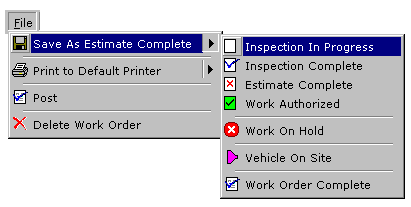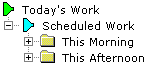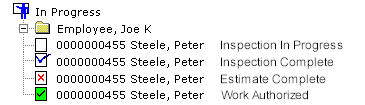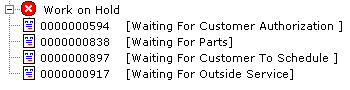Updating the Work Status
A work order is updated throughout the day until it is complete. Each time you exit from a work order after having updated it, you save the work order with a current status. The work order record is then moved to the location in the Work In Progress tree that corresponds to the status. This enables you to track the progress of each job at any point in the day.
To update the status of a job:
-
Select and display the work order to be updated.
-
Click File, then Save As, and then choose a status. you can choose any status, from its current status through to completion. For example:
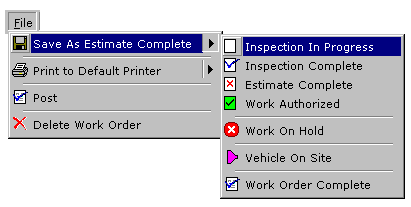
-
If the work is being put on hold, the Work Order On Hold dialog box is displayed. Type a brief explanation for the work being put on hold, or choose from the drop-down list of common reasons, then click Save.
 Tip: The status of the work order can also be updated by right clicking on it in the Work in Progress Manager.
Tip: The status of the work order can also be updated by right clicking on it in the Work in Progress Manager.
Work Order Status
-
Future Work is the list of contacts who have appointments for service work booked for some time in the future. Future Work is organized by appointment date, with each day's appointments being divided between Morning and Afternoon.
-
At midnight on the day of the scheduled appointment, the work order for the job is moved to the Scheduled Work folder under Today's Work. The appointment is filed in the This Morning or This Afternoon folder depending on the time of the appointment.
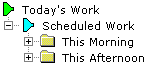
 Note: Appointments scheduled using the New Scheduled Visit tool will be converted to a work order when selected.
Note: Appointments scheduled using the New Scheduled Visit tool will be converted to a work order when selected.
-
At midnight following the day of the scheduled appointment, any appointments who did not arrive are moved to the No Show folder. You can follow up with these contacts and reschedule as required.
-
Unassigned Work contains work orders for vehicles that are on site but have not been assigned to a technician for inspection and repair. Work orders are moved to Unassigned Work by:
-
-
By completing the New Work Wizard, and immediately saving as Vehicle On Site
-
By saving the work order and selecting Vehicle On Site.
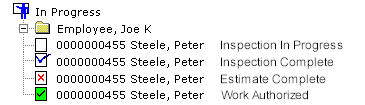
-
Once the work has been completed and you are waiting for pick up and payment by the customer, the work order can be moved to the Completed Work Orders folder. While the work order is open, Save As Work Order Complete.
-
If a job is delayed or put on hold, the work order can be moved to Work On Hold. When you select this status, you can provide a reason, which displays beside the work order in the tree view:
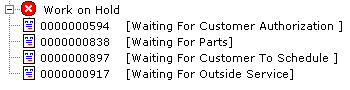
 When a production employee has logged off of a work order and indicated that the entire work order is complete, the work order in work in progress will be bolded, indicating to the service advisor that the employee has finished with the work order. From the Work Order tab, a labor line can also be indicated as completed by Updating Labor and clicking the Completed box.
When a production employee has logged off of a work order and indicated that the entire work order is complete, the work order in work in progress will be bolded, indicating to the service advisor that the employee has finished with the work order. From the Work Order tab, a labor line can also be indicated as completed by Updating Labor and clicking the Completed box.
 Update Work Order Status Tour
Update Work Order Status Tour