Setting Up and Maintaining Users and Security
This section deals with planning, then implementing and maintaining your overall system security, including adding users, and granting each user customized access to your system.
 Important: Before you can setup any security, the contact must be categorized with Client Access.
Important: Before you can setup any security, the contact must be categorized with Client Access.
Software security is organized according to the company structure that you have set up. A password and access rights are set up at the enterprise (company) level.
The individual who is designated as the company system administrator can then create passwords and access rights at the division level, if applicable. The enterprise-level and a division-level system administrator can set up access rights at the location level.
At the location level, access rights can be assigned either to groups of employees (for example, based on job function) or to individual employees.
The following table shows a sample user hierarchy:
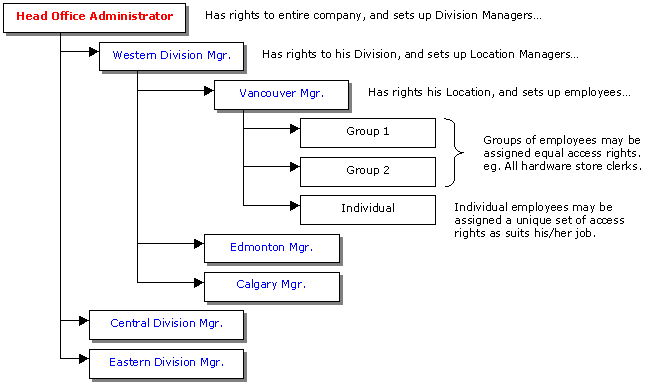
Note that employees and employee groups can also be set up at the enterprise and division levels, if applicable.
 Security (6:15)
Security (6:15)
Setting User Security
To set up security for a specific employee or a previously defined employee group:
-
Expand the Security window tree view to display the names of the employees and employee groups at the location.
-
Select an employee or group node.
-
Click Update Password and Rights.
-
To modify the security password, type over the existing password. For security reasons, the password is displayed as asterisks.
-
Select the check boxes for the software functions that may be accessed by the employee or group. To quickly select all functions, click All. To clear all the check boxes, click None.
 If the box for security is not checked, the user will not be able to change the "client access" contact category on contacts.
If the box for security is not checked, the user will not be able to change the "client access" contact category on contacts.
-
To save the settings, click Save Password and Rights.
-
Click Exit to close the Security window.
 Tip: You can provide enterprise security functions or rights to individuals by making their contact card an enterprise contact.
Tip: You can provide enterprise security functions or rights to individuals by making their contact card an enterprise contact.
Security Options
- Tools / Workstation - Provides access to the Tools / Workstation menu. This menu allows the user to modify the workstation's default settings and edit the auto replace functions.
-
- Tools / Location - Provides access to the Tools / Location menu. This menu allows the user to modify default settings for the entire location.
-
- Location Defaults include: Location Defaults, Labor Rates, Methods of Payment, Other Charges, Employee Payroll Details, Time Clock Custom Events, Bank Account Setup, General Ledger Accounts, Catalog Setup, Sell Price Defaults, Work Order Designer, Work Order Formatting, Document Comments, CRM Setup.
- Remove All Locks - Provides the ability to unlock all work orders, accounts receivable and accounts payable records using the Remove All Locks utility.
- Security - This allows a user to modify security settings for any user below their access level. If a user is at the lowest level but given access to security it will allow them to change their password but not their access rights.
-
 Warning: Providing security access to any user is not recommended. It is recommended the enterprise master password be used to configure security options for all users.
Warning: Providing security access to any user is not recommended. It is recommended the enterprise master password be used to configure security options for all users.
- Cash Drawer - Allows Access to the Cash Drawer menu. This is not the same as the daily tasks menu items found in the tasks menu for balancing the cash drawer. Those have their own settings.
-
- Tasks - Allows the user access to the tasks menu.
-
- Daily Tasks - Allows the user access to the daily task menu which includes access to: End Shift, Cash Balance and Prepare Bank Deposit.
- Monthly Tasks - Allows the user access to the monthly tasks menu which includes access to: Bank Accounts, Print Checks, Apply Service Charges, Prepare Receivable Statements, Purge Receivable Accounts, Purge Payable Accounts, Payroll Entry, Payroll Advance, Payroll Liability Remittance and Tax Remittance.
- Post Back Dated Entries - Enables the user to post transactions prior to today's date. These transactions include any entry that allows for date manipulation and is common in receivables, payables, purchasing, returns, bank account transactions and general ledger entries.
- Access to Enterprise Bank Accounts - Allows the user to make deposits and payments from the enterprise bank accounts. Enterprise bank accounts are head office accounts that are only used when the software is setup to have a consolidating head office location within the software. If enabled, the user will have the ability to see and use enterprise bank accounts when preparing a deposit or making a payment where bank accounts are provided as a method of payment. Bank accounts also include company credit card accounts.
- Location Vital Signs - Allows the user access to view the Location Vital Signs report.
- Scheduler - Allows the user access to the scheduler from the work in progress menu. They can view the schedule, make appointments and modify appointments.
- Time Clock - Allows the user access to the time clock menu and the clock in / clock out sub menu item. This means the user can clock in and out of jobs and events.
-
- Activity Monitor / Budget - Allows the user access to both the activity monitor and budget menu items under the time clock menu. This allows them to view the time clock's activity monitor and clock out users on their behalf. It also allows them to view and edit the time clock budget.
- Edit - This allows the user access to the batch entry menu item in the time clock menu. Here, they can enter manual time clock entries for any employee. This also provides the ability to right click time entries on the time clock summary report and edit entries for any employee.
- New Work Wizard & Counter Sales - Allows the user access to the New Work and Counter Sale shortcuts and menu selections on the view menu. Providing access to these options lets the user create, edit (while in the creation stage) and save work orders.
- Work In Progress Manager - Allows the user access to the Work in Progress shortcut and menu selection on the view menu. This provides the ability to view, open and edit work orders, counter sales, incoming on-line orders. They can also open, edit and delete scheduled visits.
-
- Delete Work Orders - Allows the user to delete a work order, counter sale and incoming on-line orders.
- View Work Order Analysis - Allows the user to view the analysis tab in the work order editor. The analysis tab displays the work order's profitability and target percentages. It also provides labor hours and time clock efficiencies.
- Post Work Orders - Allows the user access to the Post option under the work order or counter sale's File menu. This allows them to finalize a work order or counter sale by posting it as a sale and collecting payment for the invoice.
- On-line Orders - Allows the user to access on-line orders in the work in progress manager that were submitted through the web store.
- Credit Slip Wizard - Allows the user to access the Credit Slip shortcut and menu option from the view menu. This allows the user to process a credit for entire invoices or individual items on invoices.
- Contacts Manager - Allows the user to access the Contacts shortcut and menu option from the view menu. This allows them to search and view contact information on the contact tab, properties tab, exemptions tab and notes tab. They can also retrieve history from the invoices tab. They are also able to add names, phone numbers and email addresses to the contact. This also provides the same level of access to vehicle cards where the user can view the vehicle tab, outstanding/due tab, history tab and notes tab. They can also retrieve vehicle history from the invoices tab and use the vehicle tools menu.
-
- Add Contacts & Service Items - This allows the user to add new contacts and service items (vehicles) in the contact manager.
- Update Contacts & Service Items - This allows the user to update existing contacts and service items (vehicles) in the contact manager and from work orders. This does not including updating the Accounting section on the contact card. There is a separate option for that ability below.
 The user must be given enterprise level security to update enterprise contacts and contacts in other locations. Otherwise, they will only be able to edit their location's contacts. This also applies to service items (vehicles).
The user must be given enterprise level security to update enterprise contacts and contacts in other locations. Otherwise, they will only be able to edit their location's contacts. This also applies to service items (vehicles).
- Delete Contacts & Service Items - This allows the user to delete contacts and service items (vehicles).
 The user must be given enterprise level security to delete enterprise contacts and contacts in other locations. Otherwise, they will only be able to delete their location's contacts. This also applies to service items (vehicles).
The user must be given enterprise level security to delete enterprise contacts and contacts in other locations. Otherwise, they will only be able to delete their location's contacts. This also applies to service items (vehicles).
- Receivable Accounts - Allows the user to access receivable accounts via the contact manager. This allows full access to the receivable dialog.
- Payable Accounts - Allows the user to access payable accounts via the contact manager. This allows full access to the payable dialog.
- Update Contact Accounting - This allows the user to update the accounting settings under the properties tab of the contact card.
- Reports - This allows the user to access the reports manager. Under the reports section in security, every report that is in the system is listed. Each report can be checked individually to allow the user access to the report. If the box is unchecked, they will not have access to it. This allows you to control what reports the user may run after you give them access to the reports manager.
- Purchases Manager - This allows the user to access the Purchases Manager from the shortcut or the view menu. Basic access to the purchases manager allows the user to edit and receive purchases orders, supplier invoices, consignment slips, and inventory transfers.
-
- Orders Manager - This allows the user to access the Orders Manager menu item. With this option enabled, the user can process incoming transfer requests from other locations.
- General Ledger - This allows the user to access the General Ledger from the shortcut bar and the new menu. This allows the user to view the chart of accounts and generate journals. They can also run a GL Verification.
-
- GL Adjustments - This allows the user access to the GL Adjustment Tool located on the menu in the General Ledger Manager. This tool allows the user to make adjustments to general ledger accounts. This is otherwise known as journal entries.
- Audit Trail - This allows the user to access the Audit Trail Report. This report allows the user to view how each transaction was entered in the ledger and what account were effected, on what date and time and by what amounts.
- Trial Balance - This allows the user to access the Trial Balance Report. This report allows the user to generate a list of the chart of accounts and their total values for any date range.
- Balance Sheet - This allows the user to access the Balance Sheet Report. This report allows the user to generate a balance sheet for the company for any date range.
- Income Statement - This allows the user to access the Income Statement Report. This report allows the user to generate an income statement (profit and loss) for any date range.
- Location Manager - This allows the user to access the Location Manager from the shortcuts bar or the view menu. This allows the user to view the profit centers, service categories and expense categories that are enabled in the location. It also allows them to update the location manager contact. However, they cannot update, delete or add items to the location manager.
-
- Material Cards - This allows the user to access the material list section of the location manager. Here, the user can stock, update and delete material items in the location. This also provides the ability to update the material items from the price catalog report.
- Supply Cards - This allows the user to access the supplies list section of the location manager. Here, the user can stock, update, delete and indicate they used supply items in the location. This also provides the ability to update the supply items from the supplies price catalog report.
- Service Packages - This allows the user to access the service packages in each service category in the location manager. Here, the user can add, update and delete packages from the location manager.
- Pinpoint Inspections - This allows the user to access the pinpoint inspections in each service category in the location manager. Here, the user can add, update and delete pinpoint inspections from the location manager.
- Common Complaints - This allows the user to access the common complaints in each service category in the location manager. Here, the use can add, update and delete common complaints from the location manager.
- Maintenance Plans - This allows the user to access the maintenance plans in each service category in the location manager. Here, the use can add, update and delete maintenance plans from the location manager.
- Order Inventory - This allows the user to access order inventory by using the purchase feature in the location manager or from the price catalog report.
- Receive Inventory - This allows the user to access receive inventory by using the receive feature in the location manager or from the price catalog report.
- Return Inventory - This allows the user to access return inventory by using the return feature in the location manager or from the price catalog report.
- Recount Inventory - This allows the user to access recount inventory by using the recount feature in the location manager or from the price catalog report.
Items listed below require the user be an enterprise contact.
- Divisional Vital Signs - This allows the user access to the Vital Signs report at the Division level. This would include divisions the user has been given access to based on their enterprise access level.
- Enterprise Vital Signs - This allows the user access to the Vital Signs report at the Enterprise level. This would include all locations in all divisions the user has been given access to based on their enterprise access level.
- Enterprise Manager - This allows the user to access the Setup / Franchise / Enterprise Manager from the shortcuts bar or the view menu. This allows the user to view, add, update, an delete profit centers, service categories and expense categories. The user can also enable profit center for locations. It also allows them to update the setup, franchise or enterprise manager contact.
-
- Material Cards - This allows the user to access the material list section of the setup / franchise / enterprise manager. Here, the user can add, update and delete material items in the master list. This also provides the ability to update and delete in the master material items from the price catalog report.
- Supply Cards - This allows the user to access the supplies list section of the setup / franchise / enterprise manager. Here, the user can add, update, delete in the master list. This also provides the ability to update and delete the supply items from the supplies price catalog report.
- Service Packages - This allows the user to access the service packages in each service category in the setup / franchise / setup manager. Here, the user can add, update and delete packages from the setup / franchise / setup manager.
- Pinpoint Inspections - This allows the user to access the pinpoint inspections in each service category in the setup / franchise / setup manager. Here, the user can add, update and delete pinpoint inspections from the setup / franchise / setup manager.
- Common Complaints - This allows the user to access the common complaints in each service category in the setup / franchise / setup manager. Here, the use can add, update and delete common complaints from the setup / franchise / setup manager.
- Maintenance Plans - This allows the user to access the maintenance plans in each service category in the setup / franchise / setup manager.. Here, the use can add, update and delete maintenance plans from the setup / franchise / setup manager.
- Tools / Enterprise - Provides access to the Tools / Enterprise menu. This menu allows the user to modify default settings for the entire enterprise.
-
- Change Locations - This allows the user to change locations and log their workstation into any business location.
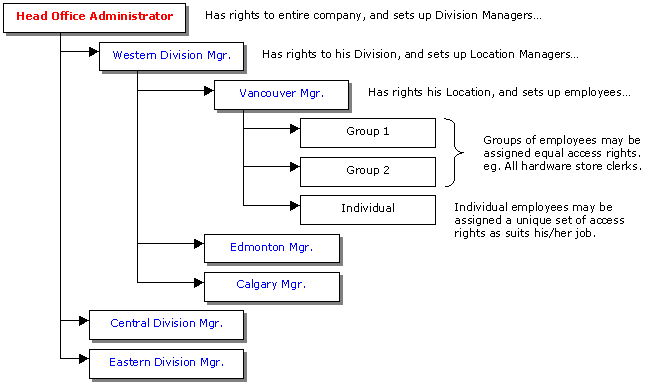
![]() Security (6:15)
Security (6:15)![]() If the box for security is not checked, the user will not be able to change the "client access" contact category on contacts.
If the box for security is not checked, the user will not be able to change the "client access" contact category on contacts.![]() Tip: You can provide enterprise security functions or rights to individuals by making their contact card an enterprise contact.
Tip: You can provide enterprise security functions or rights to individuals by making their contact card an enterprise contact.